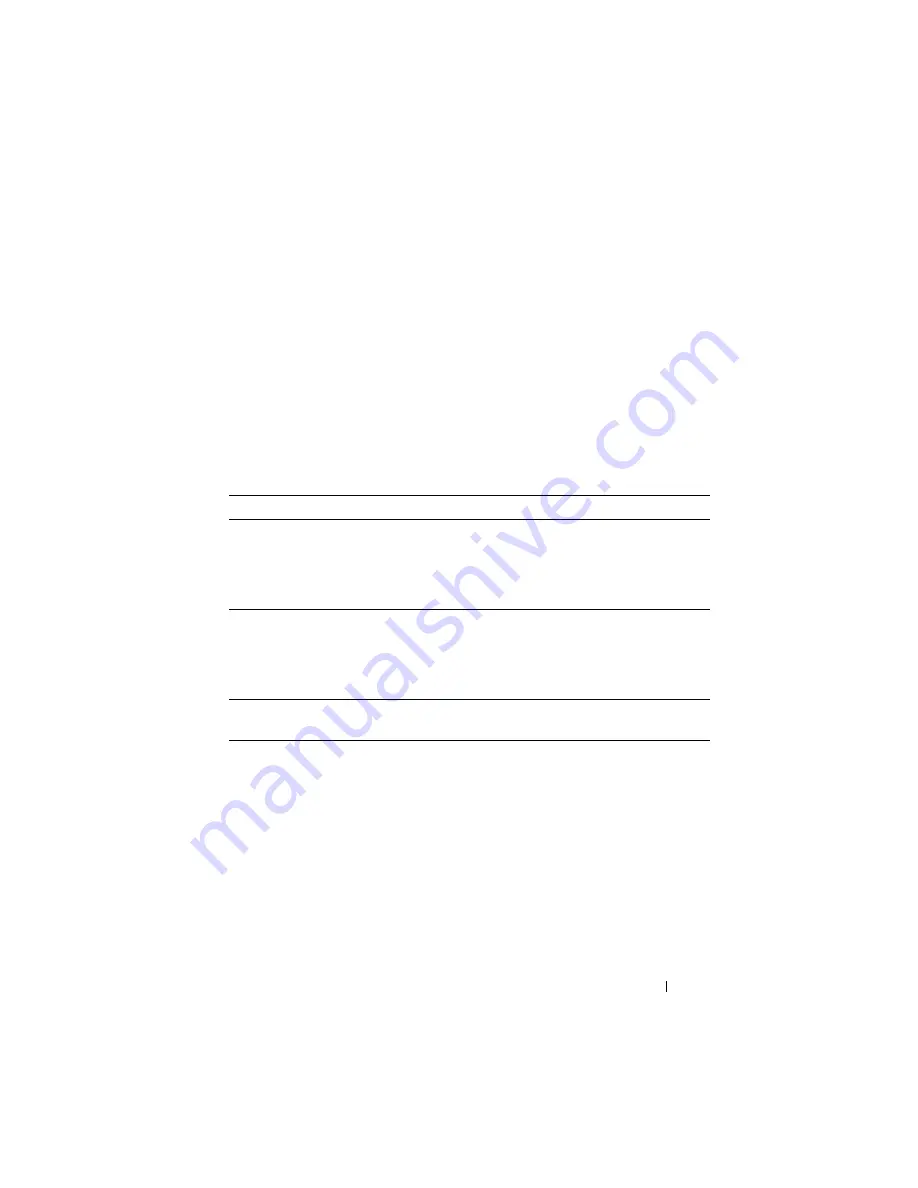
Configuring Captive Portal
459
Captive Portal Configuration Example
The manager of a resort and conference center needs to provide wired
Internet access to each guest room at the resort and in each conference room.
Due to legal reasons, visitors and guests must agree to the resort’s acceptable
use policy to gain network access. Additionally, network access from the
conference rooms must be authenticated. The person who rents the
conference room space receives a list username and password combinations
upon arrival. Hotel employees have their own Captive Portal.
The network administrator for the resort and conference center decides to
configure the three Captive Portals Table 17-3 describes.
Table 17-3. Captive Portal Instances
Captive Portal Name
Description
Guest
Free Internet access is provided in each guest room, but
guests must enter a name and agree to the acceptable use
policy before they can gain access. The manager wants guests
to be redirected to the resort’s home web page upon
successful verification. No logout is required.
Conference
Because physical access to the conference rooms is less secure
than access to each guest room, the manager wants to ensure
that people who connect to the network through a port in a
conference room are authenticated. The Conference Captive
Portal uses the local database for authentication.
Employee
To gain network access, resort employees must enter a
username and password that is stored on a RADIUS server.
Summary of Contents for PowerConnect M6220
Page 52: ...52 Introduction ...
Page 86: ...86 Switch Features ...
Page 100: ...100 Hardware Overview ...
Page 116: ...116 Using the Command Line Interface ...
Page 121: ...Default Settings 121 ...
Page 122: ...122 Default Settings ...
Page 142: ...142 Setting Basic Network Information ...
Page 206: ...206 Configuring Authentication Authorization and Accounting ...
Page 292: ...292 Managing General System Settings Figure 11 31 Verify MOTD ...
Page 296: ...296 Managing General System Settings ...
Page 332: ...332 Configuring SNMP ...
Page 408: ...408 Monitoring Switch Traffic ...
Page 560: ...560 Configuring Access Control Lists ...
Page 591: ...Configuring VLANs 591 Figure 21 17 GVRP Port Parameters Table ...
Page 597: ...Configuring VLANs 597 Figure 21 24 Double VLAN Port Parameter Table ...
Page 693: ...Configuring Port Based Traffic Control 693 Figure 24 3 Storm Control 5 Click Apply ...
Page 780: ...780 Configuring Connectivity Fault Management ...
Page 804: ...804 Snooping and Inspecting Traffic Figure 27 17 DAI Interface Configuration Summary ...
Page 818: ...818 Snooping and Inspecting Traffic ...
Page 836: ...836 Configuring Link Aggregation ...
Page 860: ...860 Configuring Data Center Bridging Features ...
Page 906: ...906 Configuring DHCP Server Settings ...
Page 940: ...940 Configuring L2 and L3 Relay Features Figure 34 3 DHCP Relay Interface Summary ...
Page 1080: ...1080 Configuring VRRP ...
Page 1104: ...1104 Configuring IPv6 Routing ...
Page 1131: ...Configuring Differentiated Services 1131 Figure 40 5 DiffServ Class Criteria ...
Page 1158: ...1158 Configuring Class of Service Figure 41 1 Mapping Table Configuration CoS 802 1P ...
Page 1174: ...1174 Configuring Auto VoIP Figure 42 2 Auto VoIP Interface Configuration ...
Page 1240: ...1240 Managing IPv4 and IPv6 Multicast Figure 43 51 DVMRP Next Hop Summary ...
Page 1266: ...1266 Managing IPv4 and IPv6 Multicast ...
Page 1274: ...1274 System Process Definitions ...
Page 1294: ...1294 Index ...






























