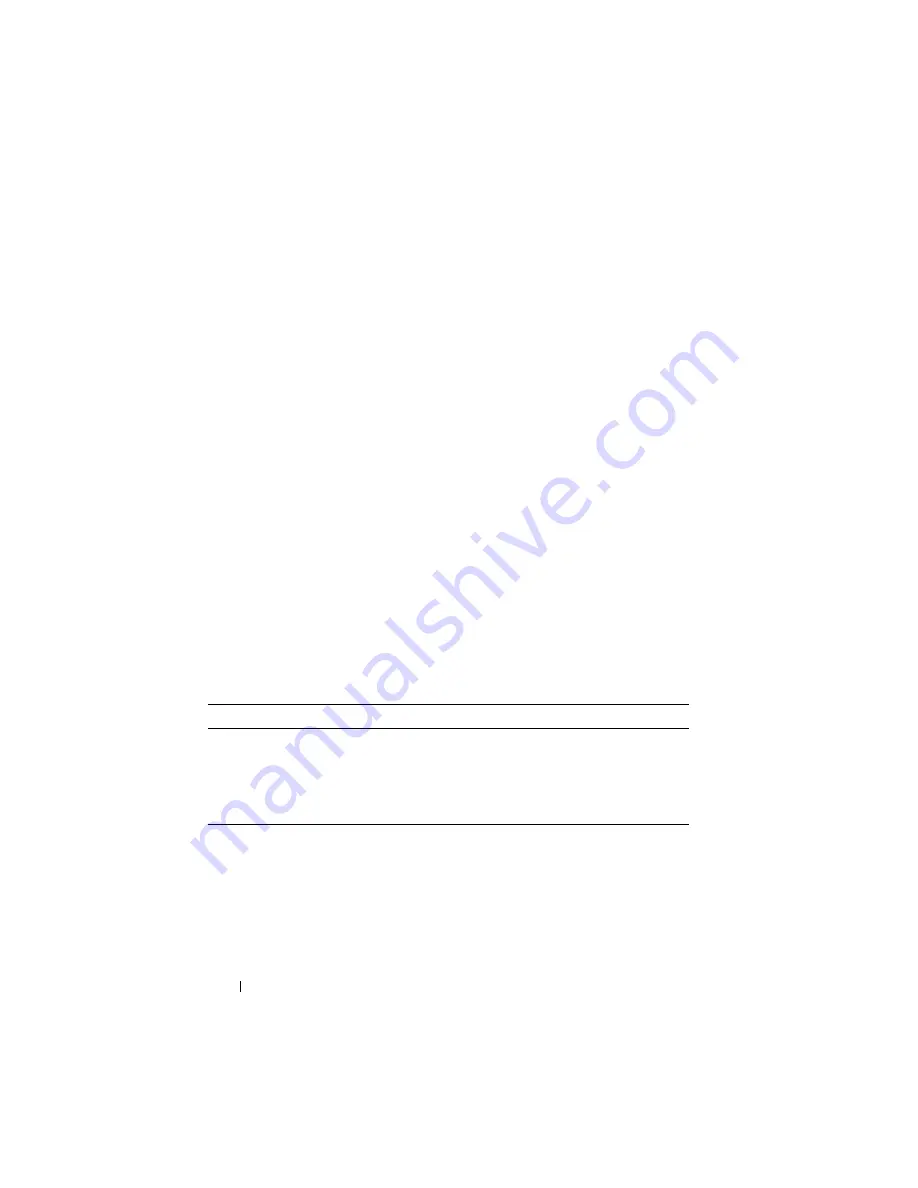
374
Monitoring Switch Traffic
The packet that is copied to the destination port is in the same format as the
original packet on the wire. This means that if the mirror is copying a received
packet, the copied packet is VLAN tagged or untagged as it was received on
the source port. If the mirror is copying a transmitted packet, the copied
packet is VLAN tagged or untagged as it is being transmitted on the source
port.
After you configure the port mirroring session, you can enable or disable the
administrative mode of the session to start or stop the probe port from
receiving mirrored traffic.
Why is Traffic Monitoring Needed?
Monitoring the traffic that the switch handles, as well as monitoring all traffic
in the network, can help provide information about network performance and
utilization. This information can be useful in network planning and resource
allocation. Information about traffic flows can also help troubleshoot
problems in the network.
Default Traffic Monitoring Values
The sFlow agent is enabled by default, but sampling and polling are disabled
on all ports. Additionally, no sFlow receivers (collectors) are configured.
Table 15-1 contains additional default values for the sFlow feature.
RMON is enabled by default, but no RMON alarms, events, or history
statistic groups are configured.
Port mirroring is disabled, and no ports are configured as source or destination
ports. After you configure a port mirroring session, the administrative mode is
disabled until you explicitly enable it.
Table 15-1. sFlow Defaults
Parameter
Default Value
Receiver timeout for sampling
0
Receiver port
6343
Receiver Maximum Datagram Size
1400 bytes
Maximum header size
128 bytes
Summary of Contents for PowerConnect M6220
Page 52: ...52 Introduction ...
Page 86: ...86 Switch Features ...
Page 100: ...100 Hardware Overview ...
Page 116: ...116 Using the Command Line Interface ...
Page 121: ...Default Settings 121 ...
Page 122: ...122 Default Settings ...
Page 142: ...142 Setting Basic Network Information ...
Page 206: ...206 Configuring Authentication Authorization and Accounting ...
Page 292: ...292 Managing General System Settings Figure 11 31 Verify MOTD ...
Page 296: ...296 Managing General System Settings ...
Page 332: ...332 Configuring SNMP ...
Page 408: ...408 Monitoring Switch Traffic ...
Page 560: ...560 Configuring Access Control Lists ...
Page 591: ...Configuring VLANs 591 Figure 21 17 GVRP Port Parameters Table ...
Page 597: ...Configuring VLANs 597 Figure 21 24 Double VLAN Port Parameter Table ...
Page 693: ...Configuring Port Based Traffic Control 693 Figure 24 3 Storm Control 5 Click Apply ...
Page 780: ...780 Configuring Connectivity Fault Management ...
Page 804: ...804 Snooping and Inspecting Traffic Figure 27 17 DAI Interface Configuration Summary ...
Page 818: ...818 Snooping and Inspecting Traffic ...
Page 836: ...836 Configuring Link Aggregation ...
Page 860: ...860 Configuring Data Center Bridging Features ...
Page 906: ...906 Configuring DHCP Server Settings ...
Page 940: ...940 Configuring L2 and L3 Relay Features Figure 34 3 DHCP Relay Interface Summary ...
Page 1080: ...1080 Configuring VRRP ...
Page 1104: ...1104 Configuring IPv6 Routing ...
Page 1131: ...Configuring Differentiated Services 1131 Figure 40 5 DiffServ Class Criteria ...
Page 1158: ...1158 Configuring Class of Service Figure 41 1 Mapping Table Configuration CoS 802 1P ...
Page 1174: ...1174 Configuring Auto VoIP Figure 42 2 Auto VoIP Interface Configuration ...
Page 1240: ...1240 Managing IPv4 and IPv6 Multicast Figure 43 51 DVMRP Next Hop Summary ...
Page 1266: ...1266 Managing IPv4 and IPv6 Multicast ...
Page 1274: ...1274 System Process Definitions ...
Page 1294: ...1294 Index ...






























