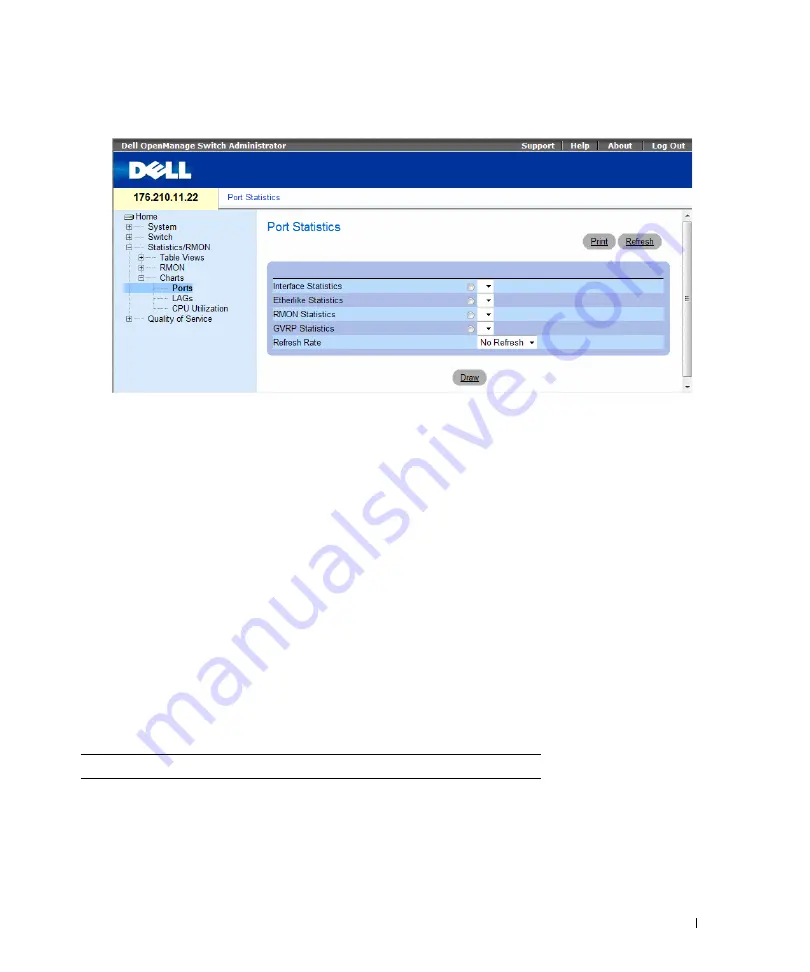
Viewing Statistics
375
Figure 8-14. Port Statistics
•
Interface Statistics
— Selects the type of interface statistics to open.
•
Etherlike Statistics
— Selects the type of Etherlike statistics to open.
•
RMON Statistics
— Selects the type of RMON statistics to open.
•
GVRP Statistics
— Selects the GVRP statistics type to open.
•
Refresh Rate
— Amount of time that passes before the statistics are refreshed.
Displaying Port Statistics
1
Open the
page.
2
Select the statistic type to open.
3
Select the desired refresh rate from the
Refresh Rate
drop-down menu.
4
Click
Draw
.
The graph for the selected statistic is displayed.
Viewing Port Statistics Using the CLI Commands
The following table summarizes the equivalent CLI commands for viewing port statistics.
Table 8-11. Port Statistic CLI Commands
CLI Command
Description
show interfaces counters
[
ethernet
interface
|
port-channel
port-channel-
number
]
Displays traffic seen by the physical
interface.
show rmon statistics
{
ethernet
interface
|
port-channel
port-channel-number
}
Displays RMON Ethernet statistics.
Summary of Contents for PowerConnect 54 Series
Page 1: ...w w w d e l l c o m s u p p o r t d e l l c o m Dell PowerConnect 54xx Systems User Guide ...
Page 22: ...22 Introduction ...
Page 64: ...64 Using Dell OpenManage Switch Administrator ...
Page 214: ...214 Configuring System Information ...
Page 343: ...Configuring Device Information 343 ...
Page 344: ...344 Configuring Device Information ...
Page 381: ...Viewing Statistics 381 ...
Page 382: ...382 Viewing Statistics ...






























