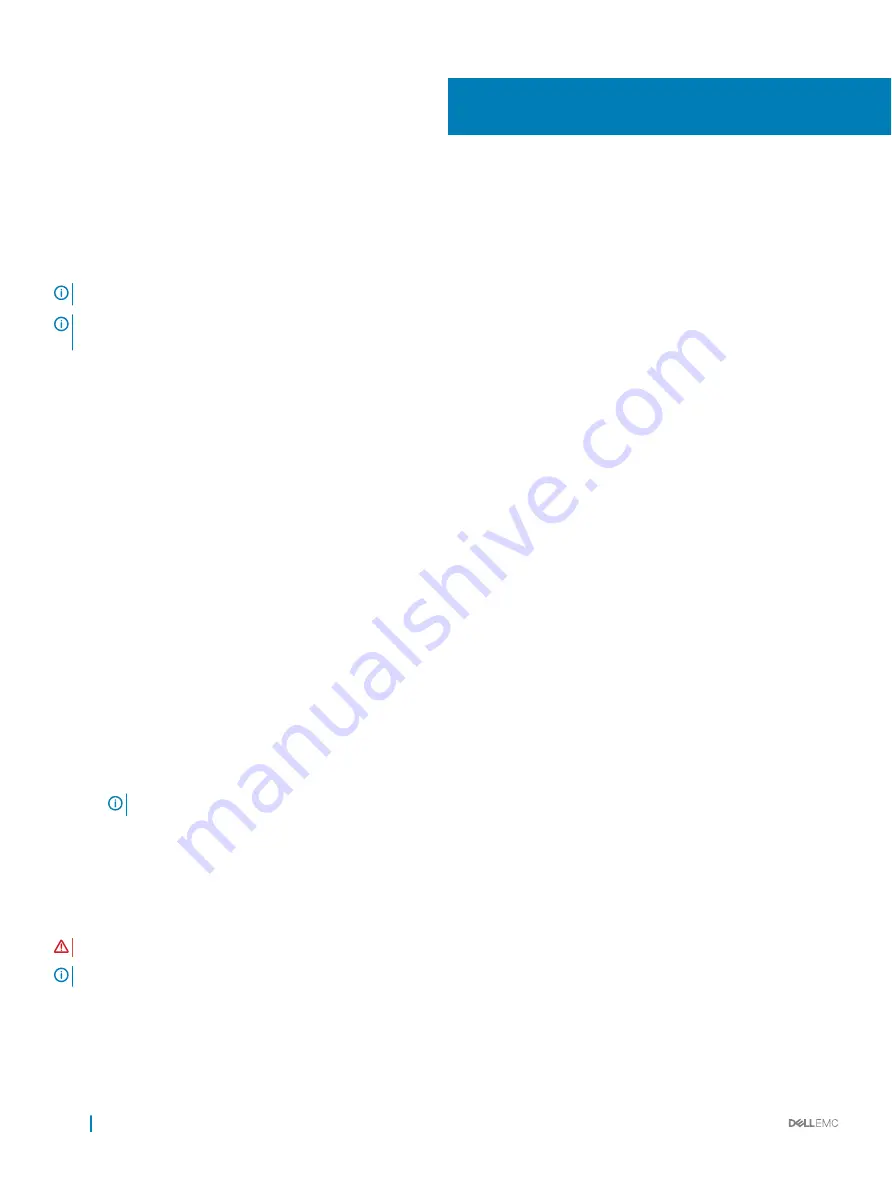
Installing the drivers
The PowerEdge RAID Controller (PERC) S140 requires software drivers to operate with supported operating systems. Which drives to
install depends on the type of the system and the operating system installed.
NOTE:
To check operating system compatibility, see dell.com/support/manuals
NOTE:
If the operating system is installed on a PERC or BOSS device, ensure that the software RAID OS driver is installed using
the Dell Update Package (DUP) while SATA and NVMe are in RAID mode while in BIOS settings.
Topics:
•
•
Creating the device driver media for Windows driver installation
Pre-installation requirements
Before you install the operating system:
•
Read the Microsoft Getting Started document that shipped with your Windows operating system.
•
Ensure that your system has the latest BIOS, firmware, and driver updates. If required, download the latest BIOS, firmware, and driver
updates from
dell.com/support
.
•
Create a device driver media (USB drive, CD, or DVD).
Setting the SATA controller to RAID mode
1
Turn on the system.
2
When the
Dell Power-On Self-Test (POST)
screen is displayed, press F2.
3
When the
Dell PowerEdge System
window is displayed, scroll to
SATA Settings
and press Enter.
In the sub-screen, confirm that the
SATA Controller
is set to a RAID mode.
NOTE:
If necessary, use the space bar to change the setting.
4
Press Esc to exit.
5
Press Esc again.
Setting the NVMe PCIe SSDs to RAID mode
WARNING:
Changing mode to RAID mode will cause a data loss in the NVMe PCIe SSD.
NOTE:
Ensure SATA settings is on RAID mode.
1
Turn on the system.
2
When the
Dell Power-On Self-Test (POST)
screen is displayed, press F2.
3
When the
System Setup
window is displayed, click
System BIOS
.
7
40
Installing the drivers






























