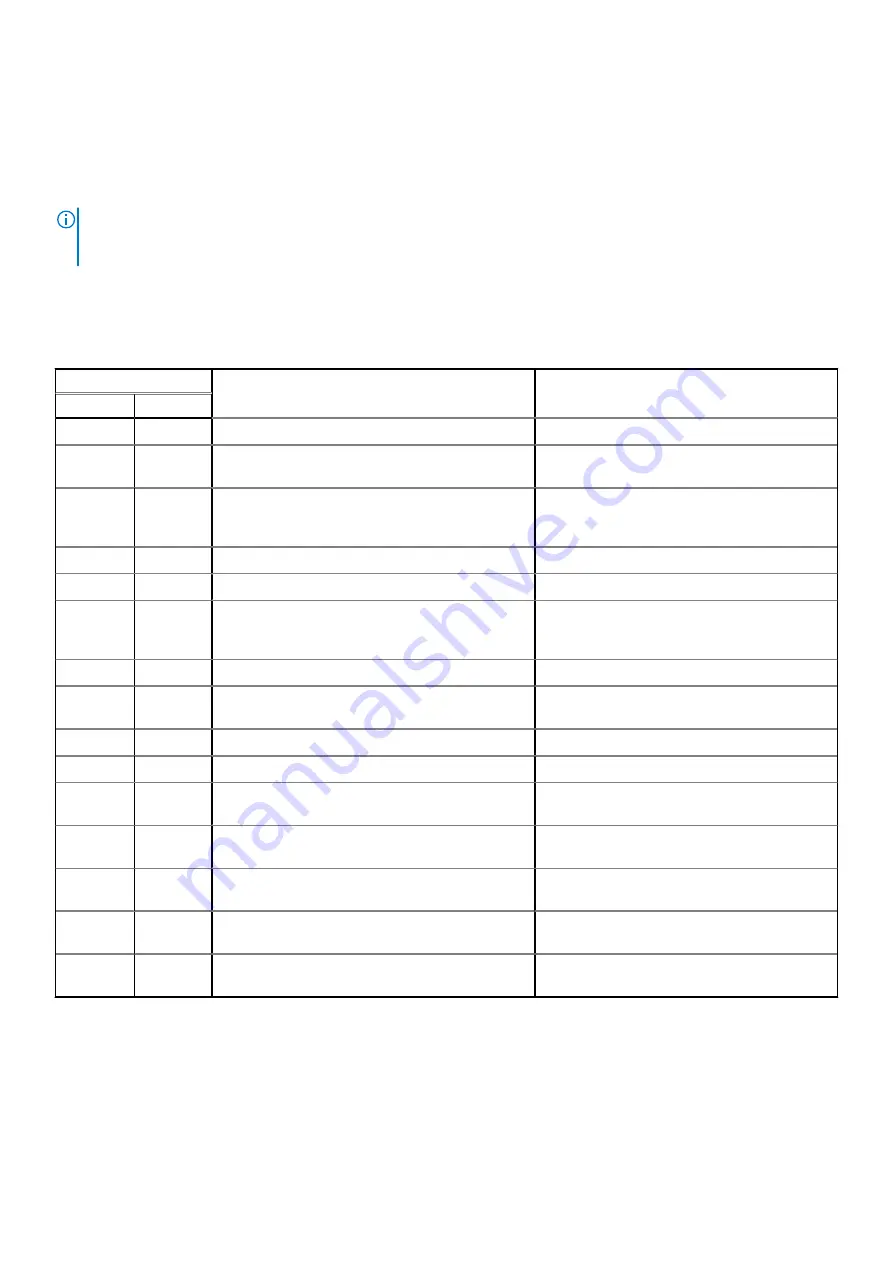
Diagnostic LED
This section details the diagnostic features of the battery LED.
Instead of beep codes, errors are indicated through the bicolor Battery Charge/Status LED. A specific blink pattern is followed
by flashing a pattern of flashes in amber, followed by white. The pattern then repeats.
NOTE:
The diagnostic pattern consists of a two-digit number being represented by a first group of LED blinks (1–9) in
amber, followed by a 1.5 s pause with the LED off, and then a second group of LED blinks (1–9) in white. This is then
followed by a three second pause, with the LED off, before repeating over again. Each LED blink takes 0.5 s.
The system will not shut down when displaying the Diagnostic Error Codes.
Diagnostic Error Codes always supersede any other use of the LED. For instance, on Notebooks, battery codes for Low Battery
or Battery Failure situations will not be displayed when Diagnostic Error Codes are being displayed.
Table 18. Diagnostic LED
Blinking Pattern
Possible Problem
Suggested Resolution
Amber
White
2
1
CPU failure
Replace the system board.
2
2
System Board failure (included BIOS corruption or
ROM error)
Flash latest BIOS version. If problem persists,
replace the system board.
2
3
No Memory/ RAM detected
Confirm that the memory module.. is installed
properly. If problem persists, replace the
memory module
2
4
Memory/RAM failure
Replace the memory module.
2
5
Invalid memory installed
Replace the memory module.
2
6
System board/Chipset Error/Clock failure/Gate
A20 failure/Super I/O failure/Keyboard controller
failure
Replace the system board.
2
7
LCD failure
Replace the LCD.
2
8
No power supply to the LCD due to LCD power rail
failure
Replace the system board.
3
1
RTC power failure
Replace the CMOS battery.
3
2
PCI or Video card/chip failure
Replace the system board.
3
3
BIOS Recovery image not found
Flash latest BIOS version. If problem persists,
replace the system board.
3
4
BIOS Recovery image found but invalid
Flash latest BIOS version. If problem persists,
replace the system board.
3
5
EC ran into power sequencing failure.
Flash latest BIOS version. If problem persists,
replace the system board.
3
6
Flash corruption detected by SBIOS
Flash latest BIOS version. If problem persists,
replace the system board.
3
7
Timeout waiting on ME to reply to HECI message
Flash latest BIOS version. If problem persists,
replace the system board.
Recovering the operating system
When your computer is unable to boot to the operating system even after repeated attempts, it automatically starts Dell
SupportAssist OS Recovery.
Dell SupportAssist OS Recovery is a standalone tool that is preinstalled in all Dell computers installed with Windows operating
system. It consists of tools to diagnose and troubleshoot issues that may occur before your computer boots to the operating
Troubleshooting
119




































