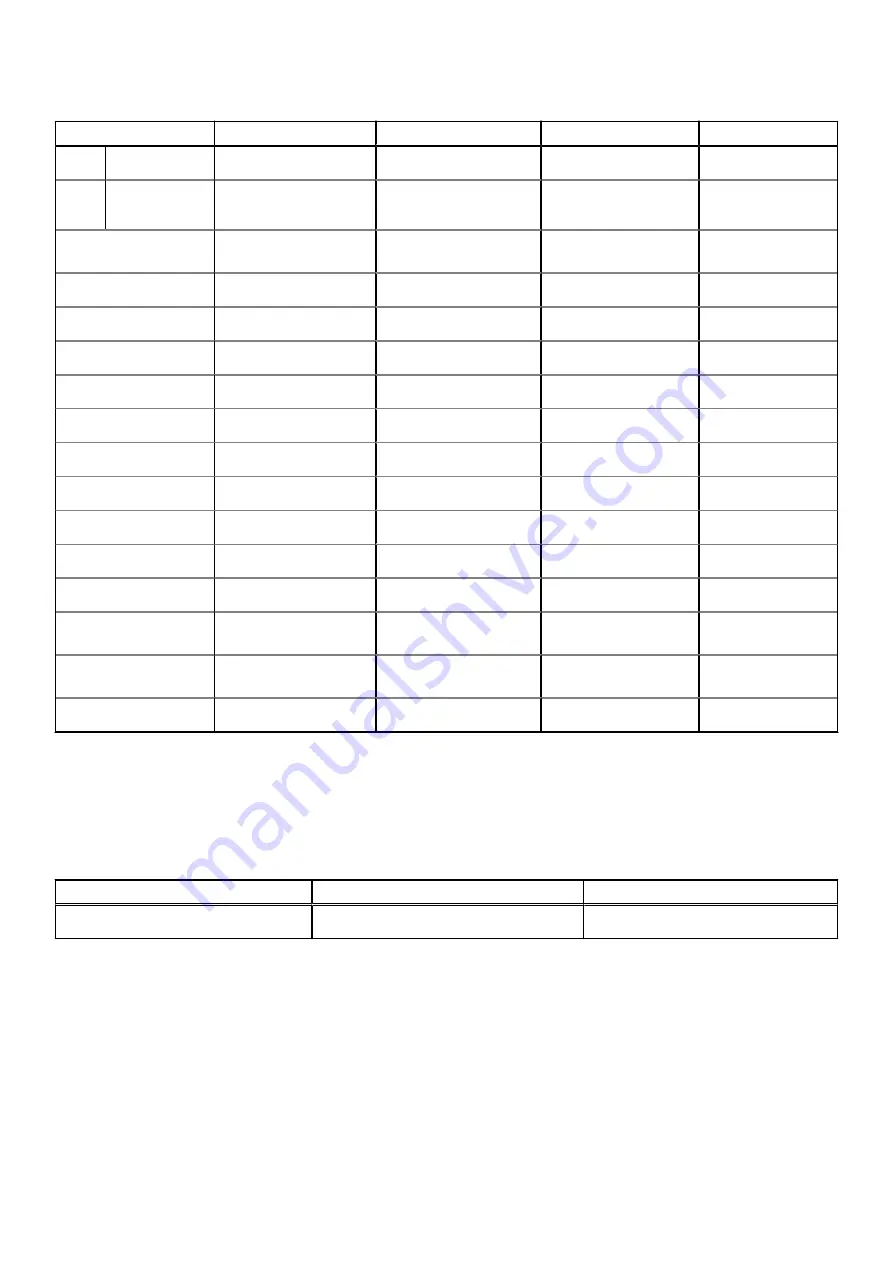
Table 16. Display specifications (continued)
Description
Option one
Option two
Option three
Option four
Width
180 mm (7.09 in.)
180 mm (7.09 in.)
180 mm (7.09 in.)
180 mm (7.09 in.)
Diagonal
339.60 mm (13.37 in.)
339.60 mm (13.37 in.)
339.60 mm (13.37 in.)
339.60 mm (13.37
in.)
Display-panel native
resolution
3840 x 2400
1920 x 1200
1920 x 1200
3456 x 2160
Luminance (typical)
500 nits
500 nits
500 nits
400 nits
Megapixels
9.216
2.304
2.304
7.464
Color gamut
DCI-P3 90%
sRGB 100%
sRGB 100%
DCI-P3 100%
Pixels Per Inch (PPI)
338.67
169.3
169.3
304
Contrast ratio (typ)
1650:1
2000:1
2000:1
1000000:1
Response time (min)
35 ms
35 ms
35 ms
2 ms
Refresh rate
60 Hz
60 Hz
60 Hz
60 Hz
Horizontal view angle
85 +/- degrees
85 +/- degrees
85 +/- degrees
85 +/- degrees
Vertical view angle
85 +/- degrees
85 +/- degrees
85 +/- degrees
85 +/- degrees
Pixel pitch
0.075 mm
0.150 mm
0.150 mm
0.083 mm
Power consumption
(maximum)
5.01 W
2.15 W
2.53 W
7 W
Anti-glare vs anti-
reflective
Anti-reflective
Anti-glare
Anti-reflective
Anti-reflective
Touch options
Yes
No
Yes
Yes
GPU—Integrated
The following table lists the specifications of the integrated Graphics Processing Unit (GPU) supported by your XPS 13 Plus
9320.
Table 17. GPU—Integrated
Controller
Memory size
Processor
Intel Iris X
e
Graphics
Shared system memory
12
th
Generation Intel Core i5/i7
Operating and storage environment
This table lists the operating and storage specifications of your XPS 13 Plus 9320.
Airborne contaminant level:
G1 as defined by ISA-S71.04-1985
18
Specifications of XPS 13 Plus 9320




































