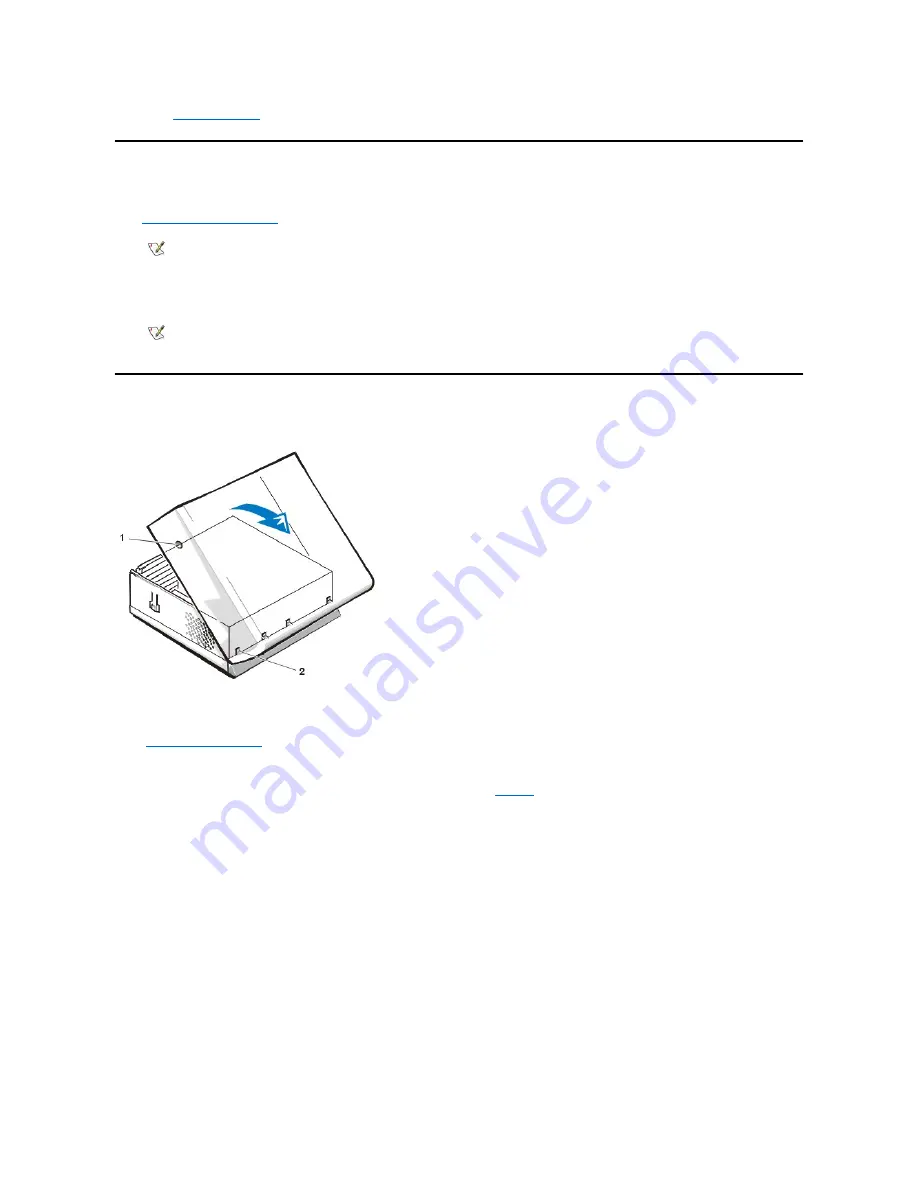
Restarting the System
To restart the system and reset the chassis intrusion detector, perform the following steps:
1.
and reconnect the computer and peripherals to their electrical outlets and turn them on.
2. To reset the chassis intrusion detector, enter System Setup and reset
Chassis Intrusion
to
Enabled
or
Enabled-Silent
.
Computer Cover
Figure 1. Computer Cover Removal
To remove the computer cover, perform the following steps:
1. Turn off your computer and peripherals, and observe the caution for your personal safety and protection of the equipment described in
."
2. If you have installed a padlock through the padlock ring on the back panel, remove the padlock.
3. Press in on the two securing buttons until the cover is free to swing up (see
).
4. Raise the back of the cover, and pivot it toward the front of the computer.
5. Lift the cover off the hooks at the front of the chassis.
Figure 2. Computer Cover Replacement
or the internal service label).
NOTE: When you start the system, the chassis intrusion detector will cause the following message to be displayed at the next
system start-up:
ALERT! Cover was previously removed.
NOTE: If a setup password has been assigned by someone else, contact the network administrator for information on resetting the
chassis intrusion detector.
1
Securing buttons (2)
2
Cover hooks (4)
Summary of Contents for OptiPlex GX110
Page 52: ...board Back to Contents Page ...






























