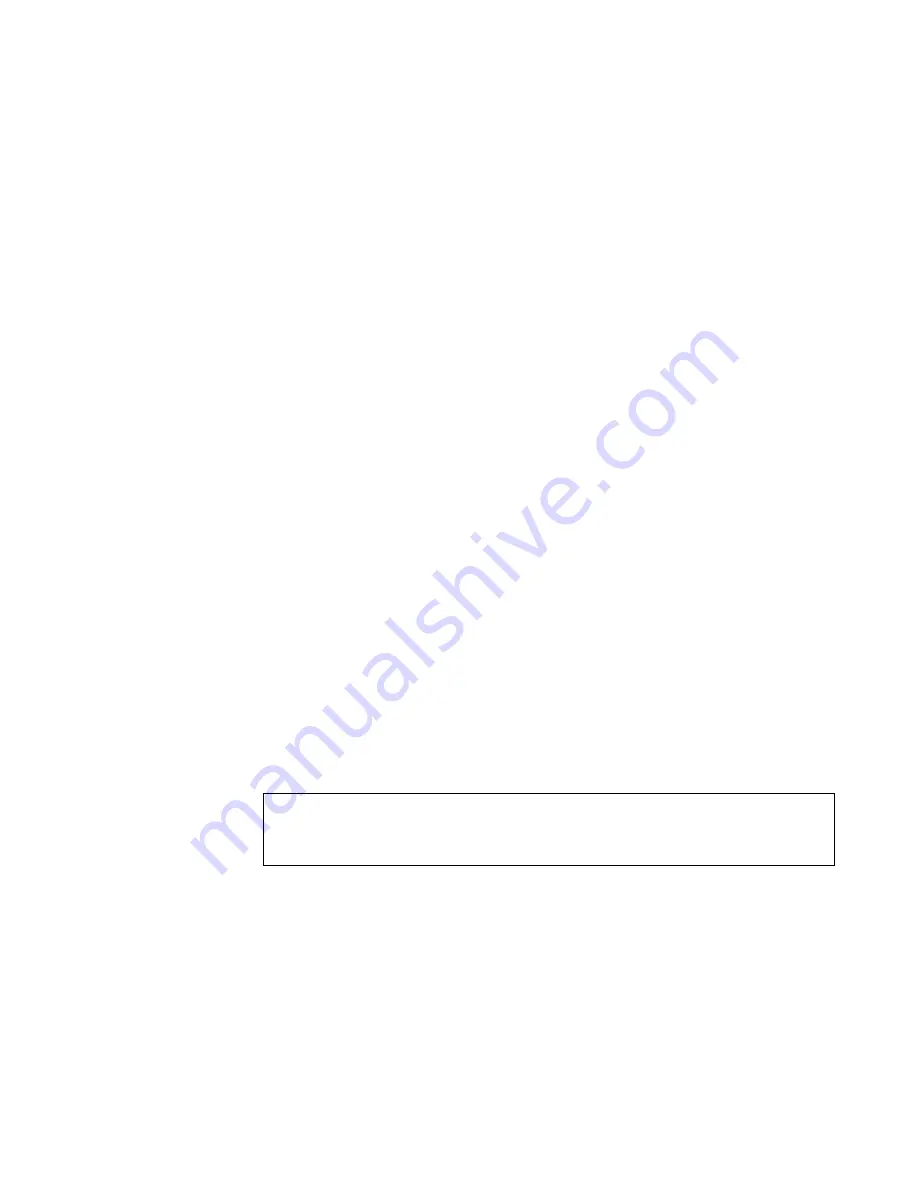
2-4
Dell OptiPlex Gs and Gs+ Systems Service Manual
4. During the boot routine, observe the system for any of the following:
•
Diskette-drive and hard-disk drive access indicators
These indicators light up in response to data being transferred to or from
the drives. If either of these indicators fails to light up during the boot
routine, troubleshoot the diskette drive or hard-disk drive subsystem, as
appropriate.
•
Beep codes
A beep code is a series of beeps that indicates an error condition. If the
system emits a beep code, see Table 3-1.
NOTE: The system beeps once during the boot routine. This single beep
is normal and is not a beep code.
•
System error messages
These messages can indicate problems or provide status information. If
a system error message is displayed, see Table 3-2.
5. Observe the monitor screen for the Diagnostics Menu.
Does the Diagnostics Menu appear?
Yes. See “Running the Diskette-Based Diagnostics” found later in this
chapter.
No. Proceed to step 6.
6. Insert another copy of the diagnostics diskette into the diskette drive,
and reboot the system.
Does the Diagnostics Menu appear?
Yes. See “Running the Diskette-Based Diagnostics” found later in this
chapter.
No. Proceed to the next section, “Internal Visual Inspection.”
I
nternal Visual Inspection
A simple visual inspection of a computer’s interior hardware can often lead to
the source of a problem, such as a loose expansion card, cable connector, or
mounting screw. When you perform the visual inspection, refer to “System Fea-
tures” in Chapter 1 to locate components in the inspection procedure.
To perform the internal visual inspection, follow these steps:
1. Turn off the system, including any attached peripherals, and disconnect
all the AC power cables from their power sources.
CAUTION: Before you proceed with the internal visual inspection
described in this section, ensure that the user has saved all open files and
exited all open application programs if possible.
Summary of Contents for OptiPlex Gs
Page 1: ... HOO 2SWL3OH V DQG V 6 VWHPV 6 59 0 18 ...
Page 8: ...x ...
Page 9: ...xi ...
Page 11: ...xiii ...
Page 12: ...xiv ...
Page 36: ...1 24 Dell OptiPlex Gs and Gs Systems Service Manual ...
Page 44: ...2 8 Dell OptiPlex Gs and Gs Systems Service Manual ...
Page 76: ...4 22 Dell OptiPlex Gs and Gs Systems Service Manual ...
Page 100: ...5 24 Dell OptiPlex Gs and Gs Systems Service Manual ...
Page 106: ...A 6 Dell OptiPlex Gs and Gs Systems Service Manual ...
Page 110: ......
Page 111: ... Printed in the U S A P N 93817 ...
















































