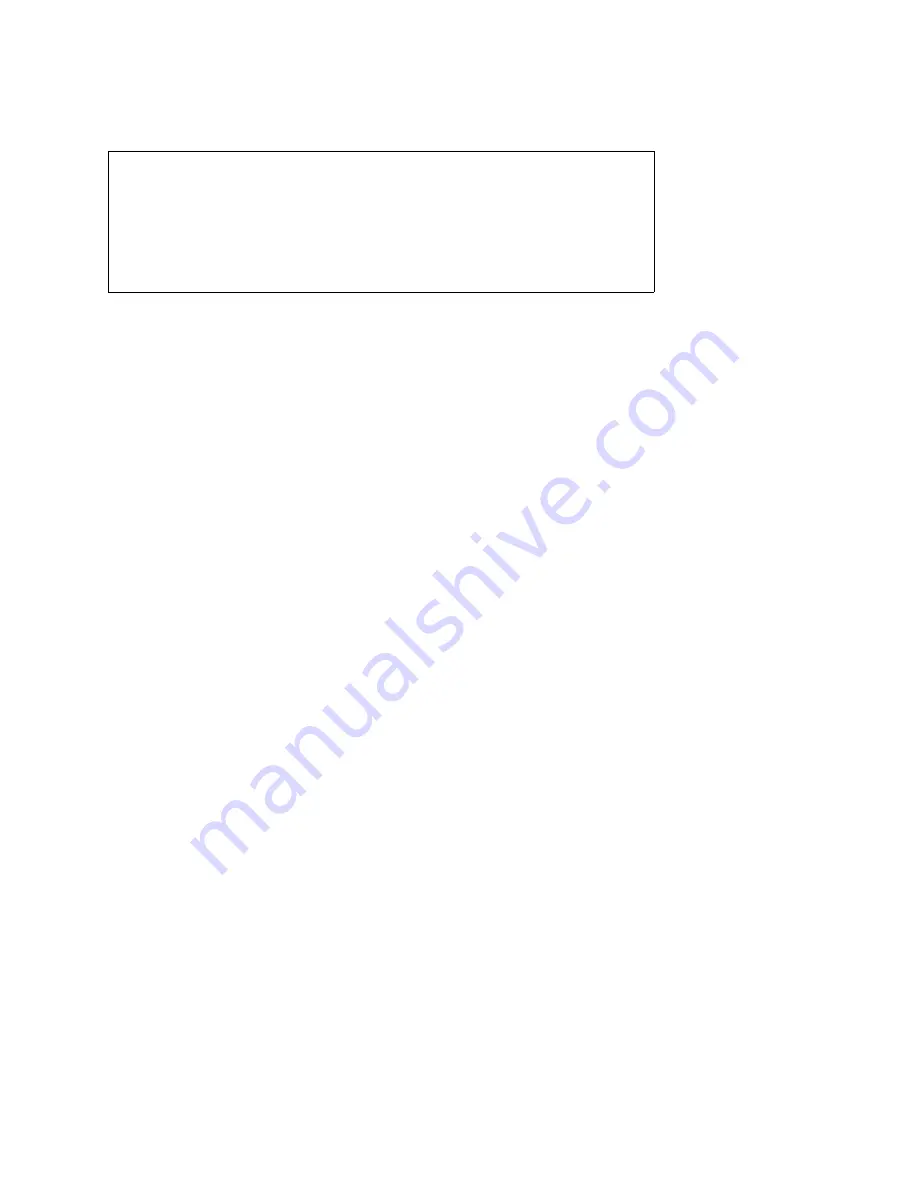
Basic Troubleshooting
2-5
2. Remove the computer cover.
3. Verify that all chips, DIMMs, expansion cards, and the riser board are
fully seated in their sockets or connectors.
To ensure that the chips are fully seated in their sockets, press firmly on the
top of each chip.
To reseat the microprocessor, remove it from its socket and reinstall it as
described in “Microprocessor/Heat Sink Assembly” in Chapter 4, 5, or 6, as
appropriate for your computer.
To reseat a DIMM, remove it from its socket and reinstall it as described in
“DIMMs” in Chapter 4, 5, or 6, as appropriate for your computer.
If you need to reseat an expansion card, remove it from its connector and
reinstall it as described in “Expansion Cards” in Chapter 4, 5, or 6, as appro-
priate for your computer.
If you need to reseat a riser board, remove the expansion-card cage from its
connector and reinstall it as described in “Expansion Cards” in Chapter 4, 5,
or 6, as appropriate for your computer.
4. Verify that all jumpers are set correctly.
For information about these jumpers, see “System Board Jumpers” in
Chapter 1.
5. Check all cable connectors inside the computer to verify that they are
firmly attached to their appropriate connectors.
6. Reinstall the computer cover.
7. Reconnect the computer and any attached peripherals to their power
sources, and turn them on.
Does the problem appear to be resolved?
Yes. No further steps are necessary.
No. Proceed to the next sections, “Eliminating Resource Conflicts,” “Run-
ning the Dell Diagnostics,” and “Getting Help.”
E
liminating Resource Conflicts
Devices within the computer may require dedicated memory spaces, interrupt
levels, or DMA channels, all of which must be allocated during installation of
WARNING: The microprocessor can get extremely hot. Be sure the
microprocessor/heat sink assembly has had sufficient time to cool
before you touch it.
While reseating the microprocessor/heat sink assembly, use a wrist
grounding strap or maintain contact with a metal surface on the
chassis.
Summary of Contents for OptiPlex Gn+
Page 1: ... HOO 2SWL3OH Q DQG Q 6 VWHPV 6 59 0 18 ...
Page 2: ......
Page 3: ... HOO 2SWL3OH Q DQG Q 6 VWHPV 6 59 0 18 ...
Page 104: ...5 24 Dell OptiPlex Gn and Gn Systems Service Manual ...
Page 138: ......
Page 139: ... www dell com Printed in the U S A P N 56023 Rev A01 ...






























