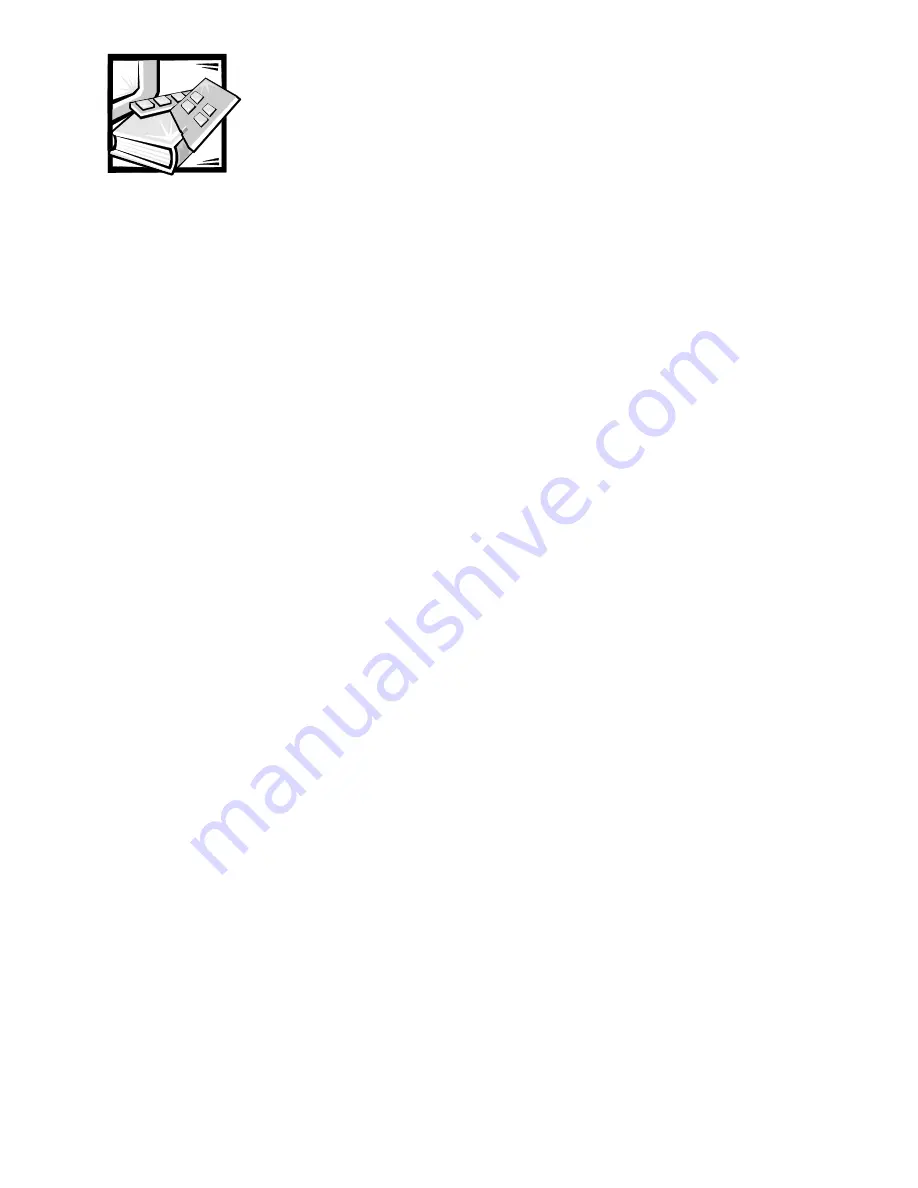
Index
1
,QGH[
1XPEHUV
3.5-inch diskette drive removal, 4-8
5.25-inch drive assembly removal, 4-9
$
AC power receptacle, 1-6
AC voltage selection switch, 1-6
ATI multimedia channel, 1-3
audio
connectors, 1-5
%
battery removal, 4-20
beep codes, 3-1
BIOS, flash ROM, 1-2
block diagram, 1-17
boot routine
observing while troubleshooting,
2-3
&
cabling, verification, 2-2
CD-ROM drives
removal, 4-9
computer
block diagram, 1-17
components, illustrated, 1-6
controls and indicators, 1-5
cover removal, 4-3
diagnostics. See diagnostics,
system
DMA channel assignments, 1-12
expansion features, 1-6
features, 1-1
front-panel view, 1-5
internal view, 1-6
internal views, 1-6
interrupt assignments, 1-11
jumper information, 1-10
orientation information, 1-13
service information, 1-8
specifications, technical, 1-18
troubleshooting, 2-1
upgrade options, 1-7
connectors
audio, 1-6
on back of computer, 1-6
system board, 1-9
control panel removal, 4-6
controllers
diskette/tape drive, 1-2
EIDE, 1-2
Ethernet NIC, 1-4
video, 1-3
controls and indicators
diskette-drive access indicator, 1-5
front-panel view, 1-5
hard-disk drive access indicator, 1-5
Summary of Contents for OptiPlex E1
Page 1: ...ZZZ GHOO FRP HOO 2SWL3OH 0DQDJHG 3 6 59 0 18 ...
Page 7: ...ix ...
Page 24: ...1 16 Dell OptiPlex E1 Managed PC Service Manual LJXUH 3RZHU DEOHV P5 P4 P3 P2 P1 ...
Page 30: ...1 22 Dell OptiPlex E1 Managed PC Service Manual ...
Page 46: ...3 8 Dell OptiPlex E1 Managed PC Service Manual ...
Page 68: ...4 22 Dell OptiPlex E1 Managed PC Service Manual ...



































