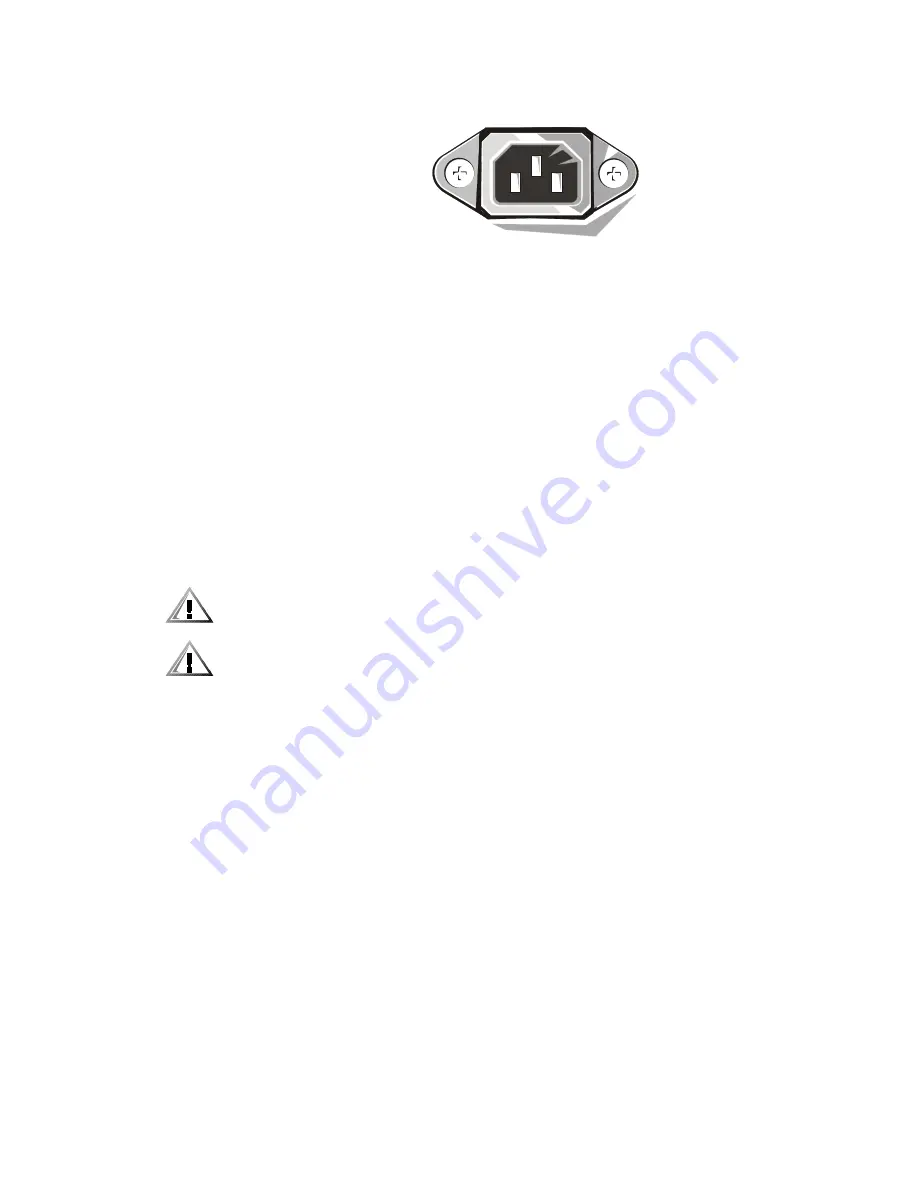
16
Setup and Quick Reference Guide
$
To help protect your computer system from sudden, transient increases and
decreases in electrical power, use a surge suppressor, line conditioner, or
uninterruptible power supply (UPS).
$
Be sure nothing rests on your computer system’s cables and that the cables are
not located where they can be stepped on or tripped over.
$
Do not spill food or liquids on your computer. If the computer gets wet, consult
your
online
System User’s Guide
or
Diagnostics and Troubleshooting Guide.
$
Do not push any objects into the openings of your computer. Doing so can cause
fire or electric shock by shorting out interior components.
$
Keep your computer away from radiators and heat sources. Also, do not block
cooling vents. Avoid placing loose papers underneath your computer; do not
place your computer in a closed-in wall unit or on a bed, sofa, or rug.
* +'
&#
0+
For comfort and efficiency, observe the following ergonomic guidelines when setting
up and using your computer system:
$
Position your system so that the monitor and keyboard are directly in front of you
as you work. Special shelves are available (from Dell and other sources) to help
you correctly position your keyboard.
$
Set the monitor at a comfortable viewing distance (usually 510 to 610 millimeters
[20 to 24 inches] from your eyes).
$
Make sure the monitor screen is at eye level or slightly lower when you are sitting
in front of the monitor.
$
Adjust the tilt of the monitor, its contrast and brightness settings, and the lighting
around you (such as overhead lights, desk lamps, and the curtains or blinds on
nearby windows) to minimize reflections and glare on the monitor screen.
$
Use a chair that provides good lower back support.
$
Keep your forearms horizontal with your wrists in a neutral, comfortable position
while using the keyboard or mouse.
$
Always leave space to rest your hands while using the keyboard or mouse.
Summary of Contents for OptiPlex DCM
Page 1: ... UHQFK 6SDQLVK ...
Page 2: ......
Page 3: ... 4390398 ...
Page 4: ......
Page 5: ... ...
Page 10: ...8 Setup and Quick Reference Guide or mini tower chassis desktop chassis or ...
Page 36: ...34 Setup and Quick Reference Guide B 0 ...
Page 37: ...support dell com Setup and Quick Reference Guide 35 ...
Page 38: ...36 Setup and Quick Reference Guide ...
Page 39: ... ...
Page 72: ...70 Guide de configuration et de référence rapide ...
Page 73: ... ...
Page 101: ......
Page 102: ... ...
















































