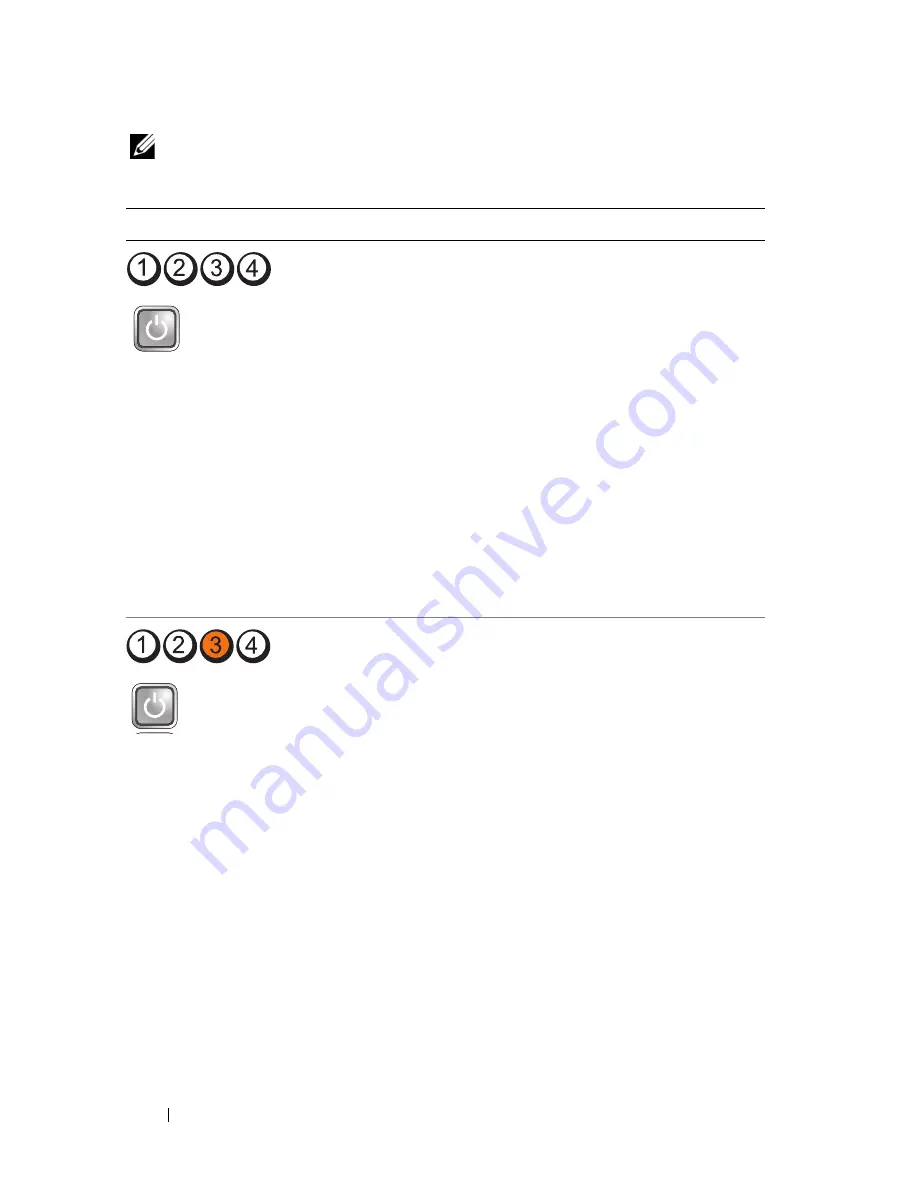
40
Troubleshooting Tips
NOTE:
The diagnostic lights will blink when the power button is amber or off, and
will not when it is blue. This has no other significance.
Light Pattern
Problem Description
Suggested Resolution
Off
The computer is
either turned off or
not receiving power.
• Reseat the power cable in the power
connector on the back of the
computer and the electrical outlet.
• Bypass power strips, power extension
cables, and other power protection
devices to verify that the computer
turns on properly.
• Ensure that any power strips being
used are plugged into an electrical
outlet and are turned on.
• Ensure that the electrical outlet is
working by testing it with another
device, such as a lamp.
• Ensure that the main power cable and
front panel cable are securely
connected to the system board.
Off
A possible
motherboard failure
has occurred.
• Unplug the computer. Allow one
minute for the power to drain. Plug
the computer into a working electrical
outlet and press the power button.
• If the problem persists, contact Dell
(see
"Contacting Dell
" on page 66).
















































