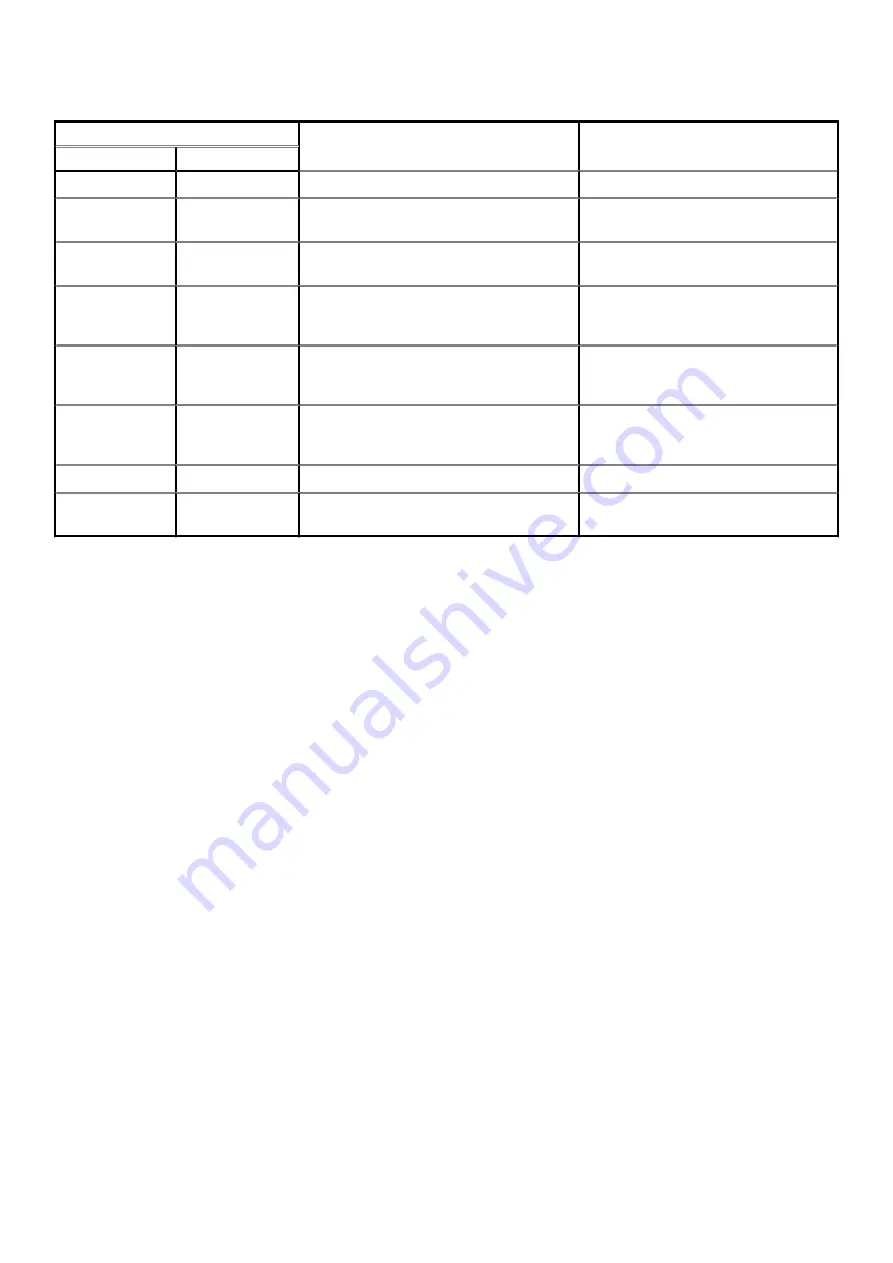
Table 19. Diagnostic LED behavior(continued)
Blinking pattern
Problem description
Suggested resolution
Amber
White
3
2
PCI, video card/chip failure
Replace the system board.
3
3
Recovery image not found
Flash the latest BIOS version. If problem
continues, replace the system board.
3
4
Recovery image found but invalid
Flash the latest BIOS version. If problem
continues, replace the system board.
3
5
Power-rail failure
EC ran into power sequencing failure. If
problem continues, replace the system
board.
3
6
System BIOS Flash incomplete
Flash corruption detected by BIOS. If
problem continues, replace the system
board.
3
7
Management Engine (ME) error
Timeout error displayed while waiting on
ME to reply to HECI message. If problem
continues, replace the system board.
4
1
Memory DIMM power rail failure
Replace the system board.
4
2
CPU power cable connection issue
Initiate PSU BIST. If problem persists,
replace the system board.
Recovering the operating system
When your computer is unable to boot to the operating system even after repeated attempts, it automatically starts Dell SupportAssist OS
Recovery.
Dell SupportAssist OS Recovery is a standalone tool that is preinstalled in all Dell computers installed with Windows 10 operating system. It
consists of tools to diagnose and troubleshoot issues that may occur before your computer boots to the operating system. It enables you
to diagnose hardware issues, repair your computer, back up your files, or restore your computer to its factory state.
You can also download it from the Dell Support website to troubleshoot and fix your computer when it fails to boot into their primary
operating system due to software or hardware failures.
For more information about the Dell SupportAssist OS Recovery, see
Dell SupportAssist OS Recovery User's Guide
Flashing BIOS (USB key)
Steps
1. Follow the procedure from step 1 to step 7 in "
" to download the latest BIOS setup program file.
2. Create a bootable USB drive. For more information see the knowledge base article
3. Copy the BIOS setup program file to the bootable USB drive.
4. Connect the bootable USB drive to the computer that needs the BIOS update.
5. Restart the computer and press
F12
when the Dell logo is displayed on the screen.
6. Boot to the USB drive from the
One Time Boot Menu
.
7. Type the BIOS setup program filename and press
Enter
.
8. The
BIOS Update Utility
appears. Follow the instructions on the screen to complete the BIOS update.
Flashing the BIOS
About this task
You may need to flash (update) the BIOS when an update is available or when you replace the system board.
Troubleshooting
97



































