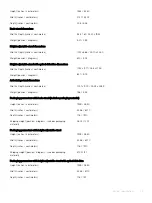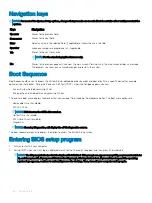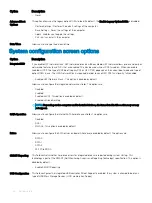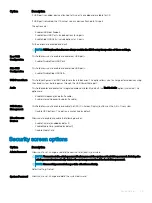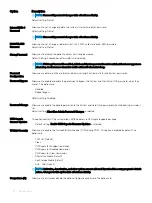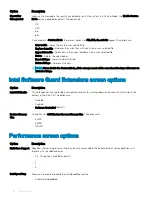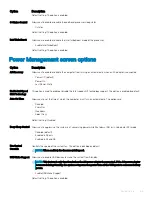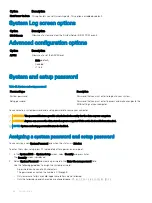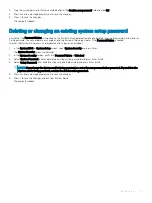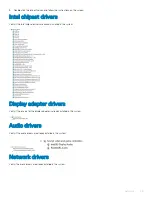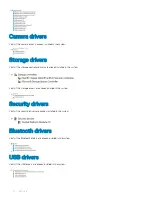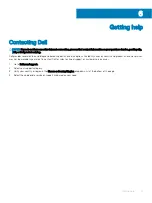3
Type the system password that you entered earlier in the
Confirm new password
field and click
OK
.
4
Press Esc and a message prompts you to save the changes.
5
Press Y to save the changes.
The computer reboots.
Deleting or changing an existing system setup password
Ensure that the
Password Status
is Unlocked (in the System Setup) before attempting to delete or change the existing System and/or
Setup password. You cannot delete or change an existing System or Setup password, if the
Password Status
is Locked.
To enter the System Setup, press F2 immediately after a power-on or reboot.
1
In the
System BIOS
or
System Setup
screen, select
System Security
and press Enter.
The
System Security
screen is displayed.
2
In the
System Security
screen, verify that
Password Status
is
Unlocked
.
3
Select
System Password
, alter or delete the existing system password and press Enter or Tab.
4
Select
Setup Password
, alter or delete the existing setup password and press Enter or Tab.
NOTE:
If you change the System and/or Setup password, re-enter the new password when promoted. If you delete the
System and/or Setup password, confirm the deletion when promoted.
5
Press Esc and a message prompts you to save the changes.
6
Press Y to save the changes and exit from System Setup.
The computer reboot.
System setup
37
Summary of Contents for OptiPlex 7460
Page 5: ...Set up your computer 1 Set up the stand Basic All in One stand 1 Set up your computer 5 ...
Page 6: ...Height Adjustable stand 6 Set up your computer ...
Page 7: ...Articulating stand NOTE The stand comes assembled in the box Set up your computer 7 ...
Page 9: ...4 Press the power button Set up your computer 9 ...
Page 14: ...Height Adjustable stand Articulating stand 14 Chassis ...