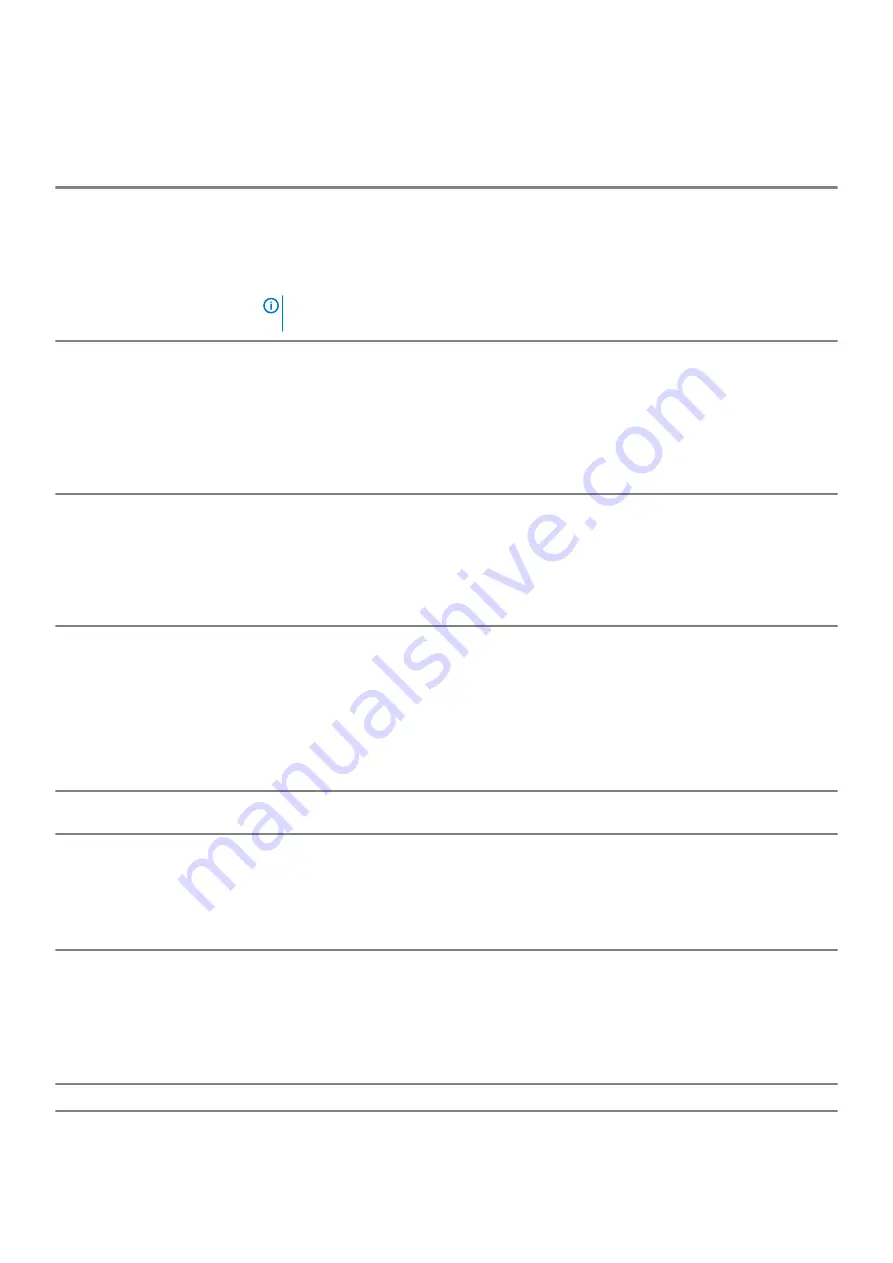
System information
Table 24. System Configuration
Option
Description
Integrated NIC
Allows you to control the on-board LAN controller. The option
Enable UEFI Network Stack
is not
selected by default. The options are:
•
Disabled
•
Enabled
•
Enabled w/PXE: The
Enabled w/PXE
option is enabled by default.
NOTE:
Depending on the computer and its installed devices, the items that are listed in
this section may or may not be display.
Serial Port
This option determines how the integrated serial port operates.
The options are:
•
Disabled
•
COM1: The
COM1
option is enabled by default.
•
COM2
•
COM3
•
COM4
SATA Operation
This option enables you to configure the operating mode of the integrated SATA hard drive
controller.
The options are:
•
Disabled—The SATA controllers are hidden
•
AHCI—SATA is configured for AHCI mode
•
RAID ON—SATA is configured to support RAID mode. This option is enabled by default.
Drives
Allows you to enable or disable various drives on-board:
•
SATA-0
•
SATA-1
•
SATA-2
•
SATA-3
•
SATA-4
•
M.2 PCIe SSD-0
•
M.2 PCIe SSD-1
Smart Reporting
This field controls whether hard drive errors for integrated drives are reported during system
startup. The
Enable Smart Reporting
option is disabled by default.
USB Configuration
Allows you to enable or disable the integrated USB controller.
The options are:
•
Enable USB Boot Support—enabled by default
•
Enable Front USB Ports—enabled by default
•
Enable Rear USB Ports—enabled by default
Front USB Configuration
Allows you to enable or disable the front USB ports.
The options are:
•
Front Port 1(Bottom Right)*—enabled by default
•
Front Port1 w/PowerShare (Top Right)—enabled by default
•
Front Port 2(Bottom Left)*—enabled by default
•
Front Port 2(Top Left)—enabled by default
Rear USB Configuration
Allows you to enable or disable the rear USB ports. All the ports are enabled by default.
24
System setup
Summary of Contents for OptiPlex 7071
Page 6: ...3 Connect the display 4 Connect the power cable 6 Set up your computer ...
Page 7: ...5 Press the power button Set up your computer 7 ...
Page 35: ...5 Click Begin Flash Update and then a warning message is displayed System setup 35 ...
Page 36: ...6 Click Yes The systems restarts automatically and starts BIOS Flash 36 System setup ...















































