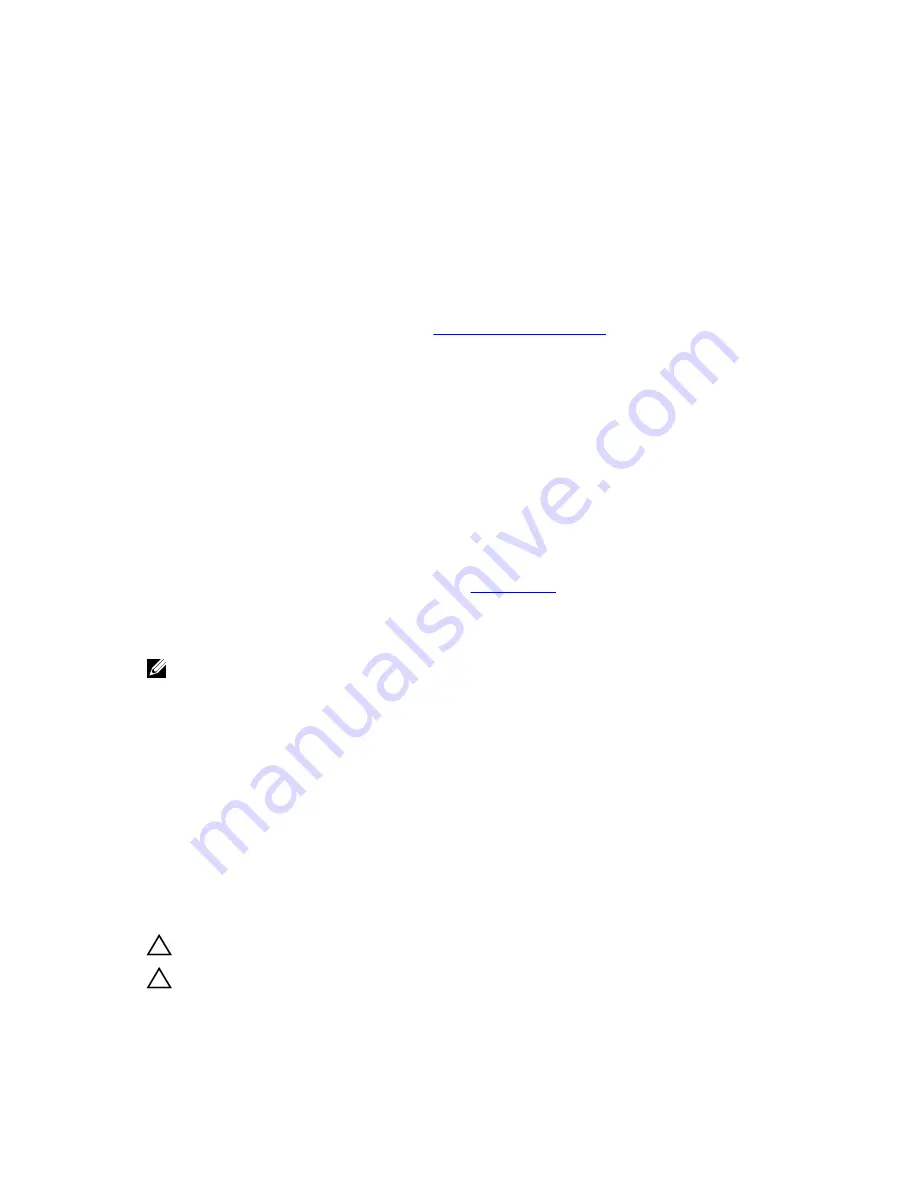
Rack Mounting
When you prepare your equipment rack, ensure that the rack is earth ground.
Ground the equipment rack to the same ground point the power service in your area uses. The ground
path must be permanent.
Grounding (Optional)
Use the S4810–ON in a common bond network (CBN).
Connect the grounding cables as described in
Attaching the Ground Cable
.
Fans and Airflow
The S4810–ON fans support two airflow options.
Be sure to order the fans suitable to support your site’s ventilation. Use a single type of airflow fan in your
system. Do not mix reverse and normal airflows in a single S4810–ON chassis.
• Normal — airflow is from the I/O panel to the power supply. The grab-handle is labeled Exhaust.
• Reversed — airflow is from the power supply to the I/O panel. The grab-handle is labeled Intake.
For proper ventilation, position the S4810–ON in an equipment rack (or cabinet) with a minimum of 5
inches (12.7 cm) of clearance around the exhaust vents. When you install two S4810–ON systems near
each other, position the two chassis at least 5 inches (12.7 cm) apart to permit proper airflow. The
acceptable ambient temperature ranges are listed in
Specifications
.
The fan speed increases and decreases automatically based on the system’s state and temperature. The
switch never intentionally turns off the fans.
NOTE: Power Supplies and Fan Modules are field replaceable units. Dell Networking does not
support a mix of power supply types (such as, AC and DC) in the same switch. If a power supply is
added or replaced, it MUST match the existing type of power supply (such as, AC and AC or DC and
DC).
Power
To connect the chassis to the applicable power source, use the appropriate power cord with the S4810–
ON. An AC power cord is included with the system.
When installing AC systems, follow the requirements of the National Electrical Code, ANSI/NFPA 70
where applicable.
The system is powered-up as soon as the power cord is connected between the system and the power
source.
CAUTION: Always disconnect the power cable before you service the power supply slots.
CAUTION: Use the power supply cord as the main disconnect device on the AC system. Ensure
that the socket-outlet is located/installed near the equipment and is easily accessible.
12
Site Preparations
Summary of Contents for Networking S4810
Page 1: ...Installing the S4810 System April 2014 ...
Page 14: ...14 ...
Page 30: ...30 ...
Page 40: ...40 ...













































