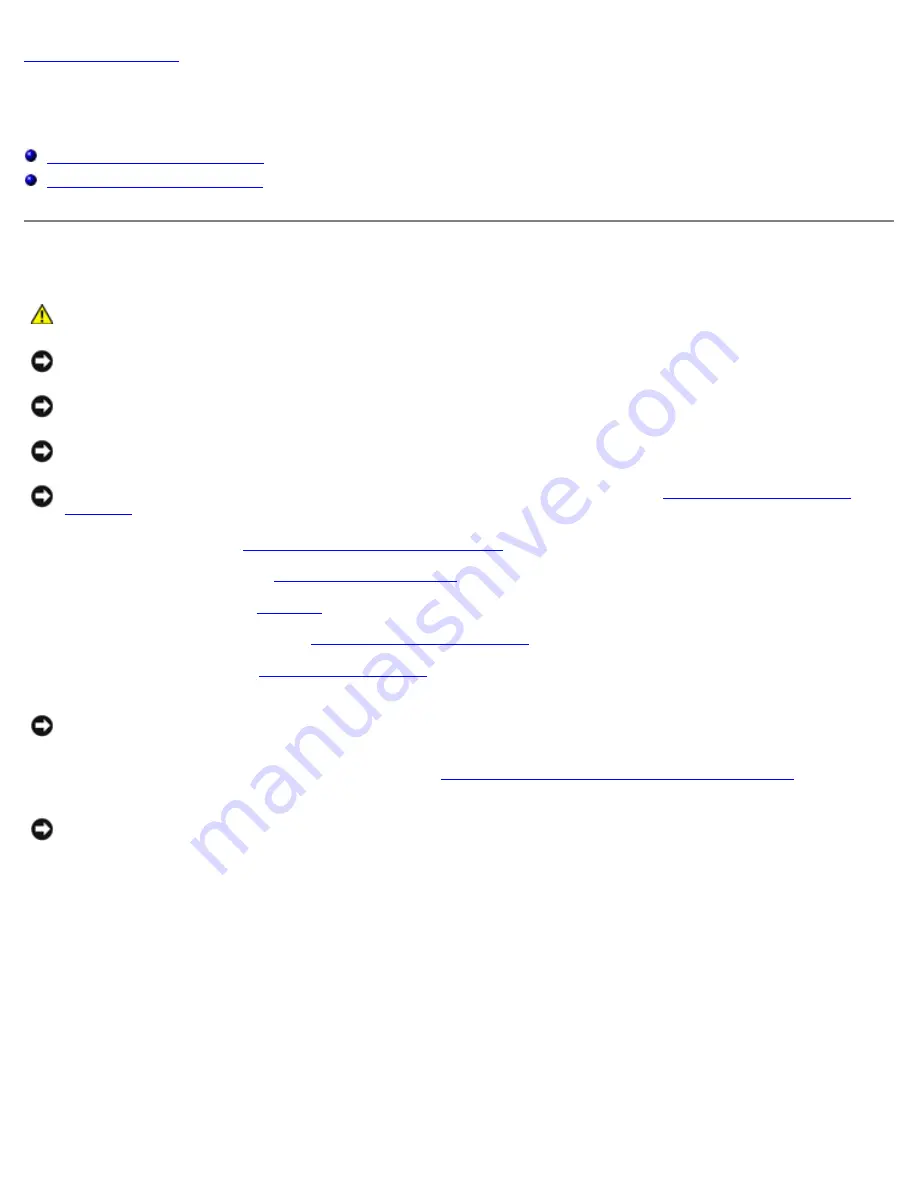
Processor Module: Dell XPS M1710 Service Manual
file:///C|/Users/santhosh_v.ASIA-PACIFIC/Desktop/Hawke/New%20folder/cpu.htm[2/21/2014 11:23:31 AM]
Processor Module
Dell™ XPS™ M1710 Service Manual
Replacing the Processor Module
Removing the Processor Module
CAUTION:
Before you begin the following procedure, follow the safety instructions in the
Product
Information Guide
.
NOTICE:
To avoid electrostatic discharge, ground yourself by using a wrist grounding strap or by periodically touching
an unpainted metal surface (such as the back panel) on the computer.
NOTICE:
Do not touch the processor die. Press and hold the processor down on the substrate on which the die is
mounted while turning the cam screw to prevent intermittent contact between the cam screw and processor.
NOTICE:
To avoid damage to the processor, hold the screwdriver so that it is perpendicular to the processor when
turning the cam screw.
NOTICE:
To help prevent damage to the system board, remove the main battery (see
) before working inside the computer.
Before Working Inside Your Computer
.
2. Remove the hinge cover (see
3. Remove the keyboard (see
4. Remove the display assembly (see
5. Remove the palm rest (see
NOTICE:
To ensure maximum cooling for the processor, do not touch the heat transfer areas on the processor
thermal-cooling assembly. The oils in your skin reduce the heat transfer capability of the thermal pads.
6. Remove the processor thermal-cooling assembly (see
Removing the Processor Thermal-Cooling Assembly
NOTICE:
When removing the processor module, pull the module straight up. Be careful not to bend the pins on the
processor module.
7. Loosen the ZIF socket to remove the processor module.
To loosen the ZIF socket, use a small, flat-blade screwdriver and rotate the ZIF-socket cam screw counterclockwise
until it comes to the cam stop.






























