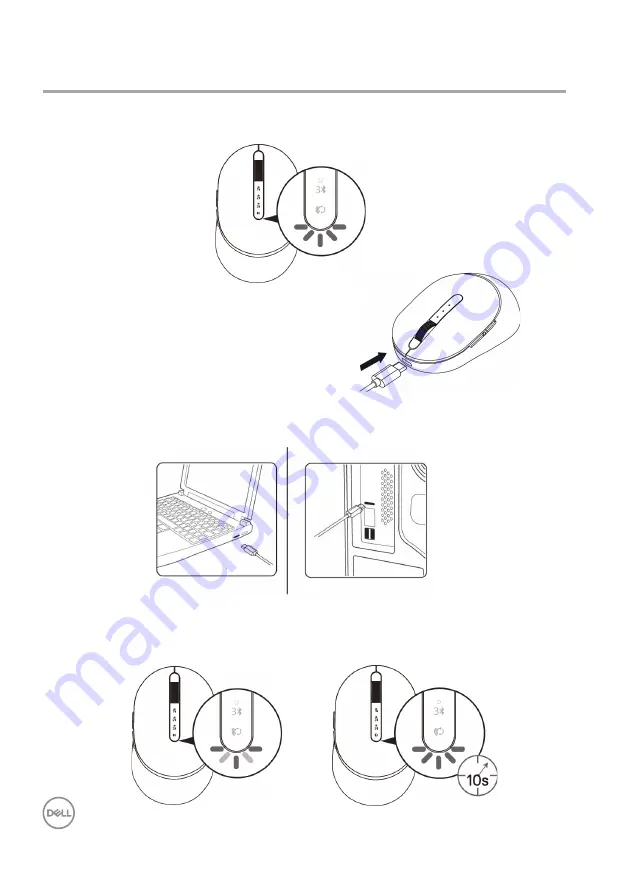
16
│
Charging your wireless mouse
Charging your wireless mouse
2.
Connect the USB-C cable to your wireless mouse.
1.
When the amber LED of mouse blinks, you need to charge your wireless mouse.
3.
Connect the USB-C cable to your laptop or desktop computer
Laptop
Desktop
4.
Battery charging
The battery LED will be breathing white to indicate charging and will turn solid white for
10sec to indicate charge completed





















