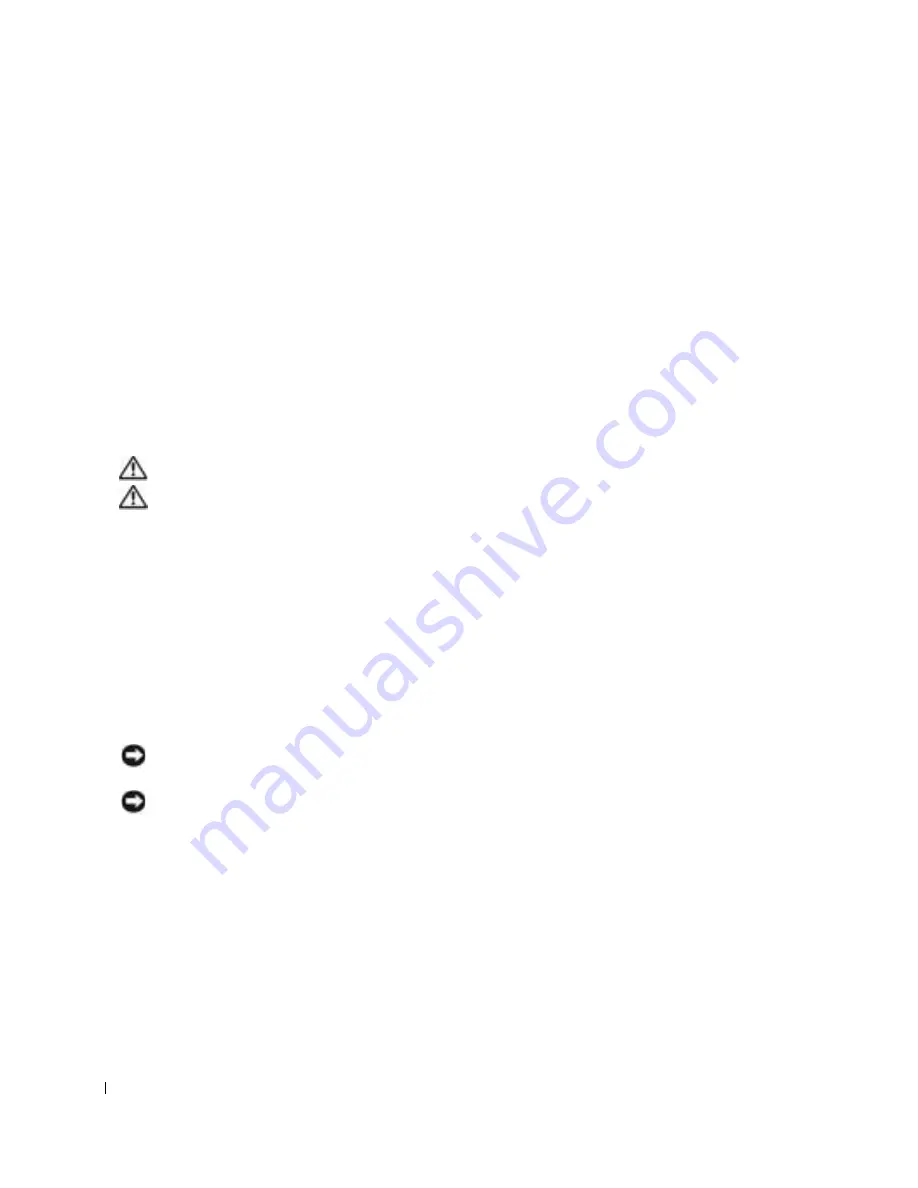
10
S y s t e m I n f o r m a t i o n G u i d e
www
.dell.com | support.euro.dell.com
•
Clean the display with a soft, clean cloth and water. Apply the water to the cloth; then
stroke the cloth across the display in one direction, moving from the top of the display to
the bottom. Remove moisture from the display quickly and keep the display dry. Long-
term exposure to moisture can damage the display.
Do not
use a commercial window
cleaner to clean your display.
•
If your computer gets wet or is damaged, follow the procedures described in “Solving
Problems” in your
User’s Guide
. If, after following these procedures, you confirm that
your computer is not operating properly, contact Dell (see “Getting Help” in your
User’s
Guide
for the appropriate contact information).
Ergonomic Computing Habits
CAUTION: Improper or prolonged keyboard use may result in injury.
CAUTION: Viewing the display or external monitor screen for extended periods of
time may result in eye strain.
For comfort and efficiency, observe the ergonomic guidelines in the Appendix of your online
User’s Guide
when setting up and using your computer.
This portable computer is not designed for continuous operation as office equipment. For
extended use in an office, it is recommended that you connect an external keyboard.
When Working Inside Your Computer
Before removing or installing memory modules, Mini PCI cards, or modems, perform the
following steps in the sequence indicated.
NOTICE:
The only time you should ever access the inside of your computer is when you are
installing memory modules, a Mini PCI card, or a modem.
NOTICE:
Wait 5 seconds after turning off the computer before disconnecting a device or removing
a memory module, Mini PCI card, or modem to help prevent possible damage to the system board.
1
Shut down your computer and turn off any attached devices.
2
Disconnect
your computer and devices from electrical outlets to reduce the potential for
personal injury or shock. Also, disconnect any telephone or telecommunication lines from
the computer.
3
Remove the main battery from the battery bay and, if necessary, the second battery from
the module bay.
When Using Your Computer
(continued)
Summary of Contents for Lattitude D600
Page 2: ......
Page 6: ...4 Contents ...
Page 34: ...32 Inhoud ...
Page 62: ...60 Sommaire ...
Page 90: ...88 Inhalt ...
Page 118: ...116 Sommario ...
Page 146: ...144 Sumário ...
Page 174: ...172 Contenido ...
Page 199: ......













































