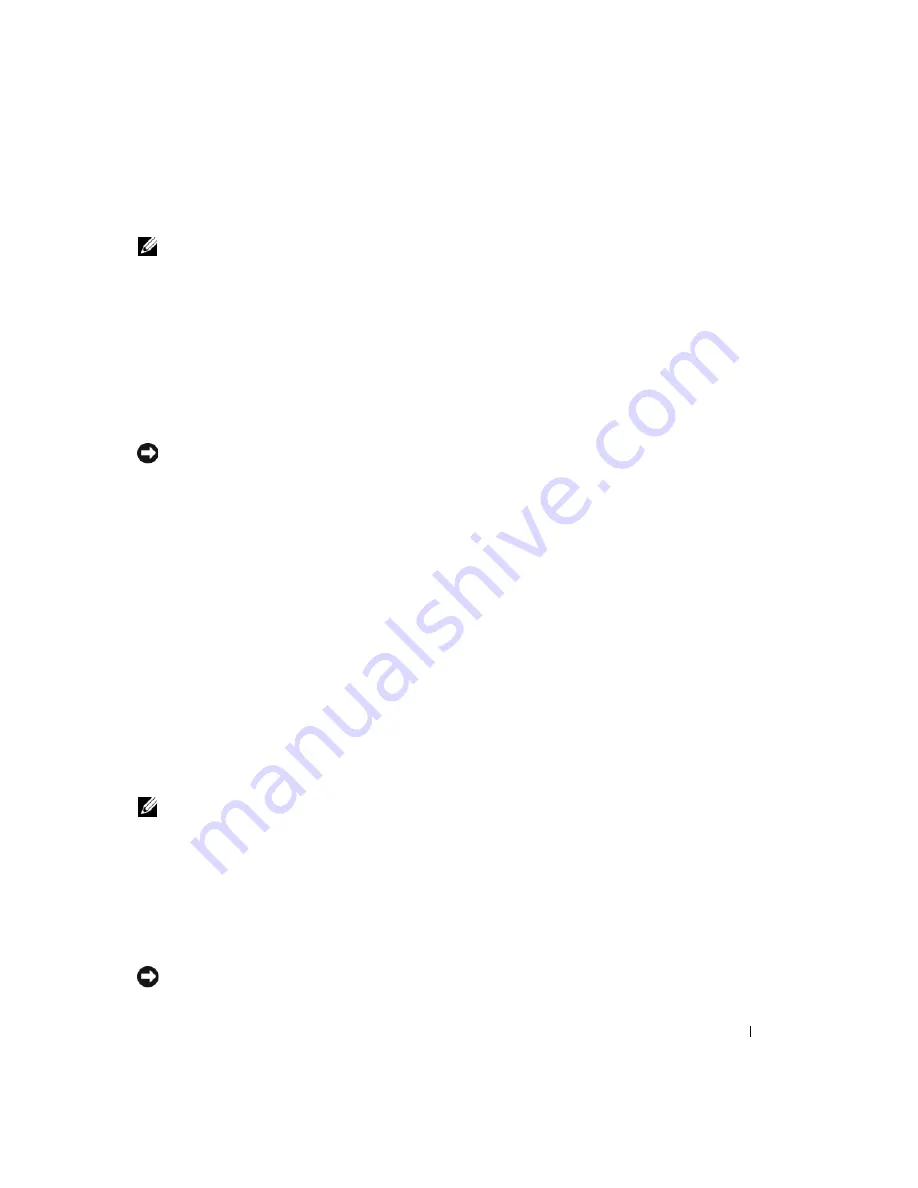
Quick Reference Guide
15
Check the Battery Health
NOTE:
You can check battery health in one of two ways: by using the charge gauge on the battery as described
below and by using the Battery Meter in Dell QuickSet. For information about QuickSet, right-click the QuickSet
icon in the Microsoft
®
Windows
®
taskbar, and click
Help
.
To check the battery health using the charge gauge,
press and hold
the status button on the battery
charge gauge for at least 3 seconds. If no lights appear, the battery is in good condition, and more than
80 percent of its original charge capacity remains. Each light represents incremental degradation. If
five lights appear, less than 60 percent of the charge capacity remains, and you should consider replacing
the battery. See "Specifications" in your online
User’s Guide
for more information about the battery
operating time.
Low-Battery Warning
NOTICE:
To avoid losing or corrupting data, save your work immediately after a low-battery warning. Then
connect the computer to an electrical outlet. If the battery runs completely out of power, hibernate mode begins
automatically.
By default, a pop-up window warns you when the battery charge is approximately 90 percent depleted.
You can change the settings for the battery alarms in QuickSet or the
Power Options Properties
window.
See "Configuring Power Management Settings" on page 17 for information about accessing QuickSet or
the
Power Options Properties
window.
Conserving Battery Power
Perform the following actions to conserve battery power:
•
Connect the computer to an electrical outlet when possible because battery life is largely determined
by the number of times the battery is used and recharged.
•
Place the computer in standby mode or hibernate mode when you leave the computer unattended for
long periods of time (see "Power Management Modes" on page 15).
•
Use the Power Management Wizard
to select options to optimize your computer’s power usage.
These options can also be set to change when you press the power button, close the display, or
press <Fn><Esc>.
NOTE:
See "Power Management Modes" on page 15 for more information on conserving battery power.
Power Management Modes
Standby Mode
Standby mode conserves power by turning off the display and the hard drive after a predetermined
period of inactivity (a time-out). When the computer exits standby mode, it returns to the same
operating state it was in before entering standby mode.
NOTICE:
If your computer loses AC and battery power while in standby mode, it may lose data.
Summary of Contents for Latitude D830 - Core 2 Duo Laptop
Page 4: ...4 Contents ...
Page 24: ...24 Quick Reference Guide ...
Page 30: ...30 Sadržaj ...
Page 50: ...50 Vodič za brzo snalaženje ...
Page 56: ...56 Indholdsfortegnelse ...
Page 76: ...76 Hurtig Referenceguide ...
Page 79: ...w w w d e l l c o m s u p p o r t d e l l c o m Dell Latitude D830 Pikaopas Malli PP04X ...
Page 82: ...82 Sisältö ...
Page 102: ...102 Pikaopas ...
Page 108: ...108 Περιεχόµενα ...
Page 130: ...130 Σύντοµος οδηγός αναφοράς ...
Page 136: ...136 Innhold ...
Page 160: ...160 Spis treści ...
Page 180: ...180 Informator o systemie ...
Page 186: ...186 Содержание ...
Page 212: ...212 Innehåll ...
Page 235: ... מהיר עזר מדריך 256 ...
Page 255: ... תוכן 236 ...
Page 258: ...www dell com support dell com מהיר עזר מדריך Dell Latitude D830 PP04X דגם ...






























