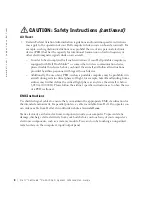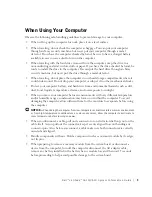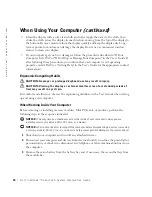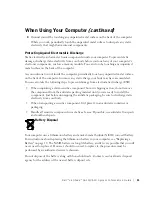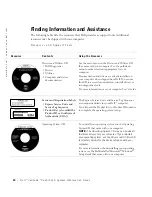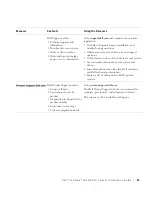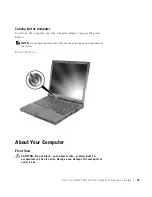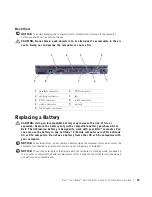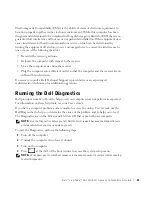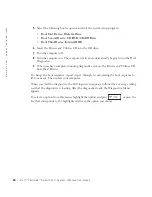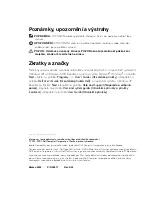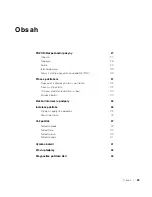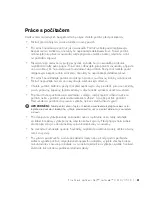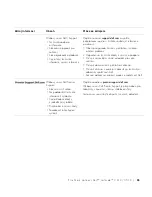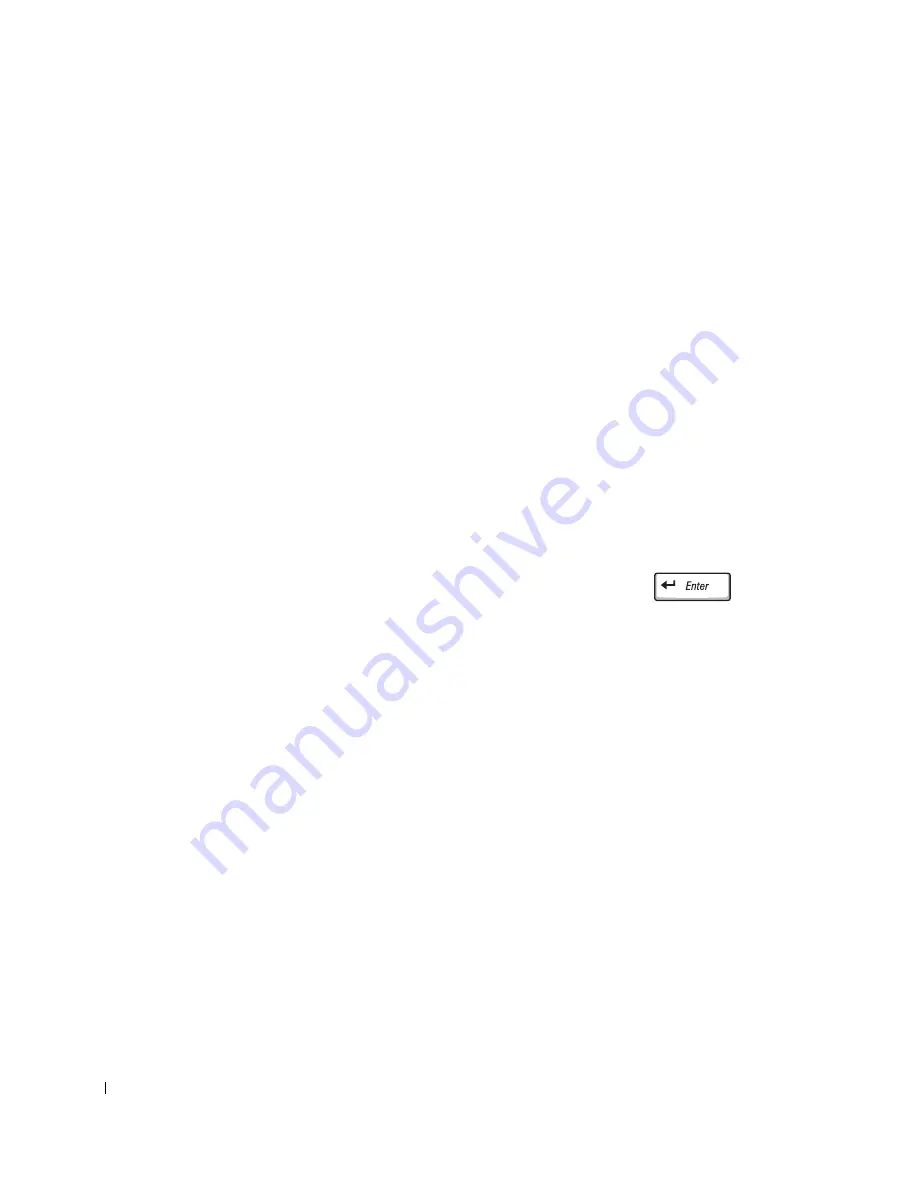
22
D e l l ™ L a t i t u d e ™ C 6 1 0 / C 5 1 0 S y s t e m I n f o r m a t i o n G u i d e
www
.dell.com | support.euro.dell.com
5
Select the following boot sequence and exit the system setup program:
•
Boot First Device: Diskette Drive
•
Boot Second Device: CD/DVD/CD-RW Drive
•
Boot Third Device: Internal HDD
6
Insert the
Drivers and Utilities
CD into the CD drive.
7
Turn the computer off.
8
Turn the computer on. The computer starts and automatically begins to run the Dell
Diagnostics.
9
When you have completed running diagnostics, remove the
Drivers and Utilities CD
from the CD drive.
To change the boot sequence, repeat steps 1 through 6, customizing the boot sequence to
fit your needs. Then restart your computer.
When you start the diagnostics, the Dell logo screen appears, followed by a message telling
you that the diagnostics is loading. After the diagnostics loads, the Diagnostics Menu
appears.
To select an option from this menu, highlight the option and press
, or press the
key that corresponds to the highlighted letter in the option you choose.
Summary of Contents for Latitude C510
Page 2: ......
Page 6: ...4 Contents ...
Page 28: ...26 Obsah ...
Page 50: ...48 Indhold ...
Page 72: ...70 Sisällysluettelo ...
Page 94: ...92 µ ...
Page 109: ... µ Dell Latitude C610 C510 107 Αριστερή όψη 1 2 3 µ 4 PC 4 1 3 2 ...
Page 116: ...114 µ Dell Latitude C610 C510 w w w d e l l c o m s u p p o r t e u r o d e l l c o m ...
Page 120: ...118 Tartalom ...
Page 144: ...142 Innhold ...
Page 163: ...Dell Latitude C610 C510 Przewodnik z informacjami o systemie ...
Page 166: ...164 Spis tre ci ...
Page 190: ...188 Содержание ...
Page 214: ...212 Obsah ...
Page 238: ...236 Kazalo ...
Page 262: ...260 Innehåll ...
Page 299: ...282 Â Î Ô Ú È È È Ì ...
Page 303: ......