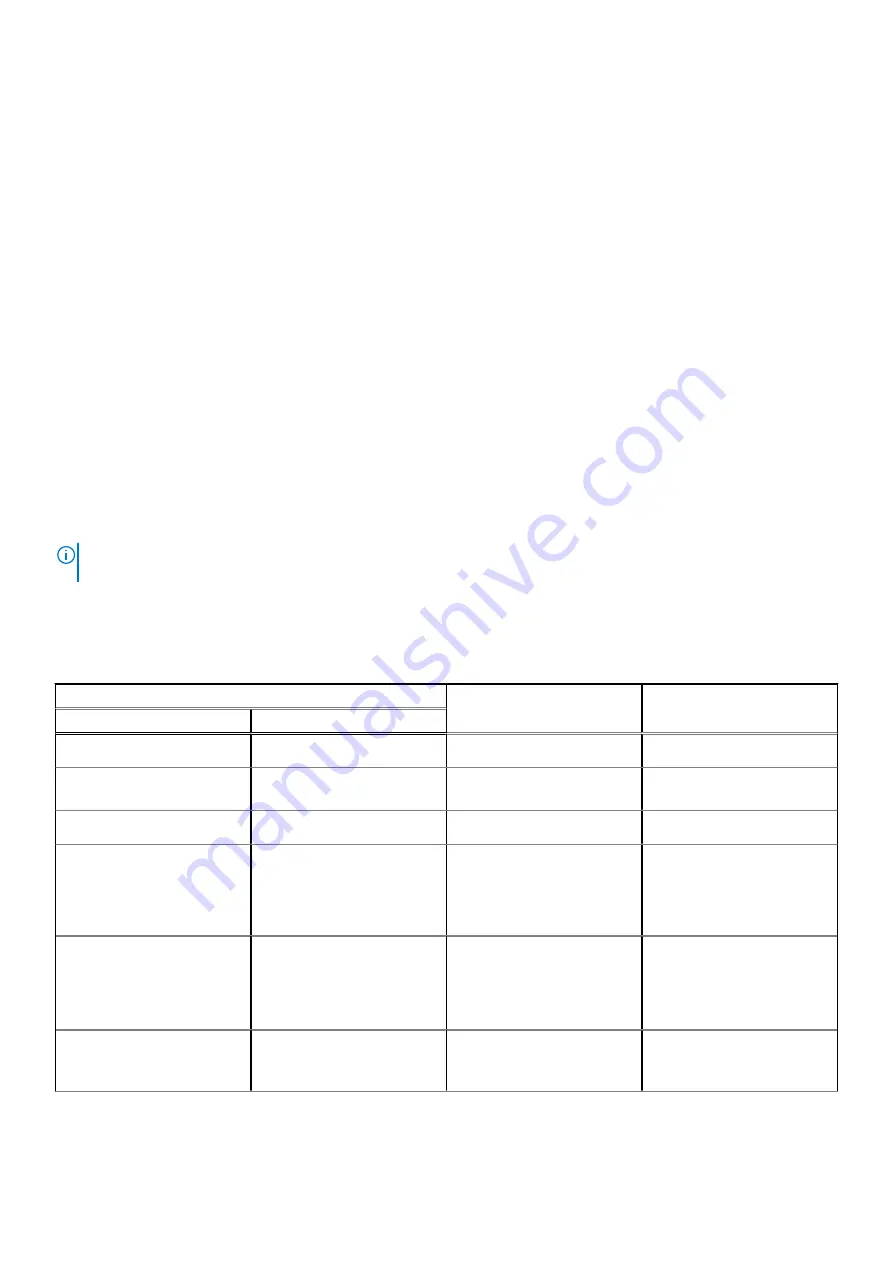
●
If the battery status LED flashes an error code [2,8], there is a failure on the LCD power rail of the system board, hence
there is no power supplied to the LCD.
3. For cases, when a [2,7] error code is shown, check to see if the display cable is properly connected.
4. For cases when a [2,8] error code is shown, replace the system board.
LCD Built-in Self Test (BIST)
Dell laptops have a built-in diagnostic tool that helps you determine if the screen abnormality you are experiencing is an inherent
problem with the LCD (screen) of the Dell laptop or with the video card (GPU) and PC settings.
When you notice screen abnormalities like flickering, distortion, clarity issues, fuzzy or blurry image, horizontal or vertical lines,
color fade etc., it is always a good practice to isolate the LCD (screen) by running the Built-In Self Test (BIST).
How to invoke LCD BIST Test
1. Power off the Dell laptop.
2. Disconnect any peripherals that are connected to the laptop. Connect only the AC adapter (charger) to the laptop.
3. Ensure that the LCD (screen) is clean (no dust particles on the surface of the screen).
4. Press and hold
D
key and
Power on
the laptop to enter LCD built-in self test (BIST) mode. Continue to hold the D key, until
the system boots up.
5. The screen will display solid colors and change colors on the entire screen to white, black, red, green, and blue twice.
6. Then it will display the colors white, black and red.
7. Carefully inspect the screen for abnormalities (any lines, fuzzy color or distortion on the screen).
8. At the end of the last solid color (red), the system will shut down.
NOTE:
Dell SupportAssist Pre-boot diagnostics upon launch, initiates an LCD BIST first, expecting a user intervention
confirm functionality of the LCD.
Diagnostic LED behavior
Table 19. Diagnostic LED behavior
Blinking pattern
Problem description
Suggested resolution
Amber
White
1
1
TPM detection failure
Replace the system board.
1
2
Unrecoverable SPI Flash
Failure
Replace the system board.
1
5
EC unable to program i-Fuse
Replace the system board.
1
6
Generic catch-all for
ungraceful EC code flow
errors
Disconnect all power source
(AC, battery, coin cell) and
drain flea power by pressing
and holding down power
button for 3~5 seconds.
2
1
CPU failure
●
Run the Dell Support
Assist/Dell Diagnostics
tool.
●
If problem persists,
replace the system board.
2
2
System board failure (included
BIOS corruption or ROM
error)
●
Flash latest BIOS version
●
If problem persists,
replace the system board.
88
Troubleshooting



















