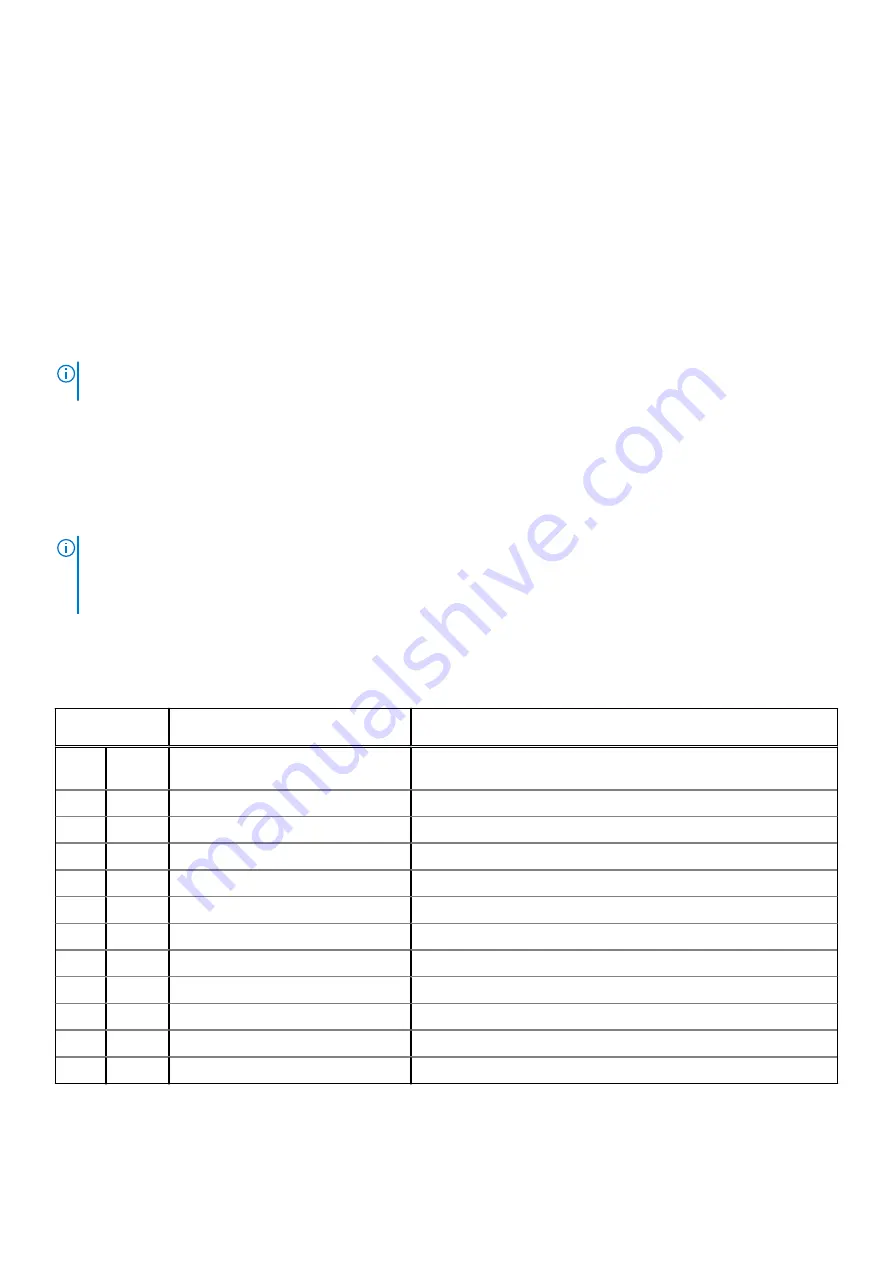
When you notice screen abnormalities like flickering, distortion, clarity issues, fuzzy or blurry image, horizontal or vertical lines,
color fade etc., it is always a good practice to isolate the LCD (screen) by running the Built-In Self Test (BIST).
How to invoke LCD BIST Test
1. Power off the Dell laptop.
2. Disconnect any peripherals that are connected to the laptop. Connect only the AC adapter (charger) to the laptop.
3. Ensure that the LCD (screen) is clean (no dust particles on the surface of the screen).
4. Press and hold
D
key and
Power on
the laptop to enter LCD built-in self test (BIST) mode. Continue to hold the D key, until
the system boots up.
5. The screen will display solid colors and change colors on the entire screen to white, black, red, green, and blue twice.
6. Then it will display the colors white, black and red.
7. Carefully inspect the screen for abnormalities (any lines, fuzzy color or distortion on the screen).
8. At the end of the last solid color (red), the system will shut down.
NOTE:
Dell SupportAssist Pre-boot diagnostics upon launch, initiates an LCD BIST first, expecting a user intervention
confirm functionality of the LCD.
Diagnostic LED
This section details the diagnostic features of the battery LED in a notebook.
Instead of beep codes errors are indicated via the bicolor Battery Charge LED. A specific blink pattern is followed by flashing a
pattern of flashes in amber, followed by white. The pattern then repeats.
NOTE:
The diagnostic pattern will consist of a two digit number being represented by a first group of LED blinks (1 through
9) in amber, followed by a 1.5 second pause with the LED off, and then a second group of LED blinks (1 through 9) in white.
This is then followed by a three second pause, with the LED off, before repeating over again. Each LED blink takes 0.5
seconds.
The system will not shutdown when displaying the Diagnostic Error Codes. Diagnostic Error Codes will always supersede any
other use of the LED. For instance, on Notebooks, battery codes for Low Battery or Battery Failure situations will not be
displayed when Diagnostic Error Codes are being displayed:
Table 18. LED pattern
Blinking
pattern
Problem Description
Suggested Resolution
Ambe
r
White
2
1
processor
processor failure
2
2
system board, BIOS ROM
system board, covers BIOS corruption or ROM error
2
3
memory
no memory/no RAM detected
2
4
memory
memory failure/RAM failure
2
5
memory
invalid memory installed
2
6
system board; chipset
system board/ chipset error
2
7
display
display failure
3
1
RTC power failure
coin-cell battery failure
3
2
PCI/Video
PCI/Video card/chip failure
3
3
BIOS recovery 1
recovery image nor found
3
4
BIOS recovery 2
recovery image found but invalid
Troubleshooting
79


















