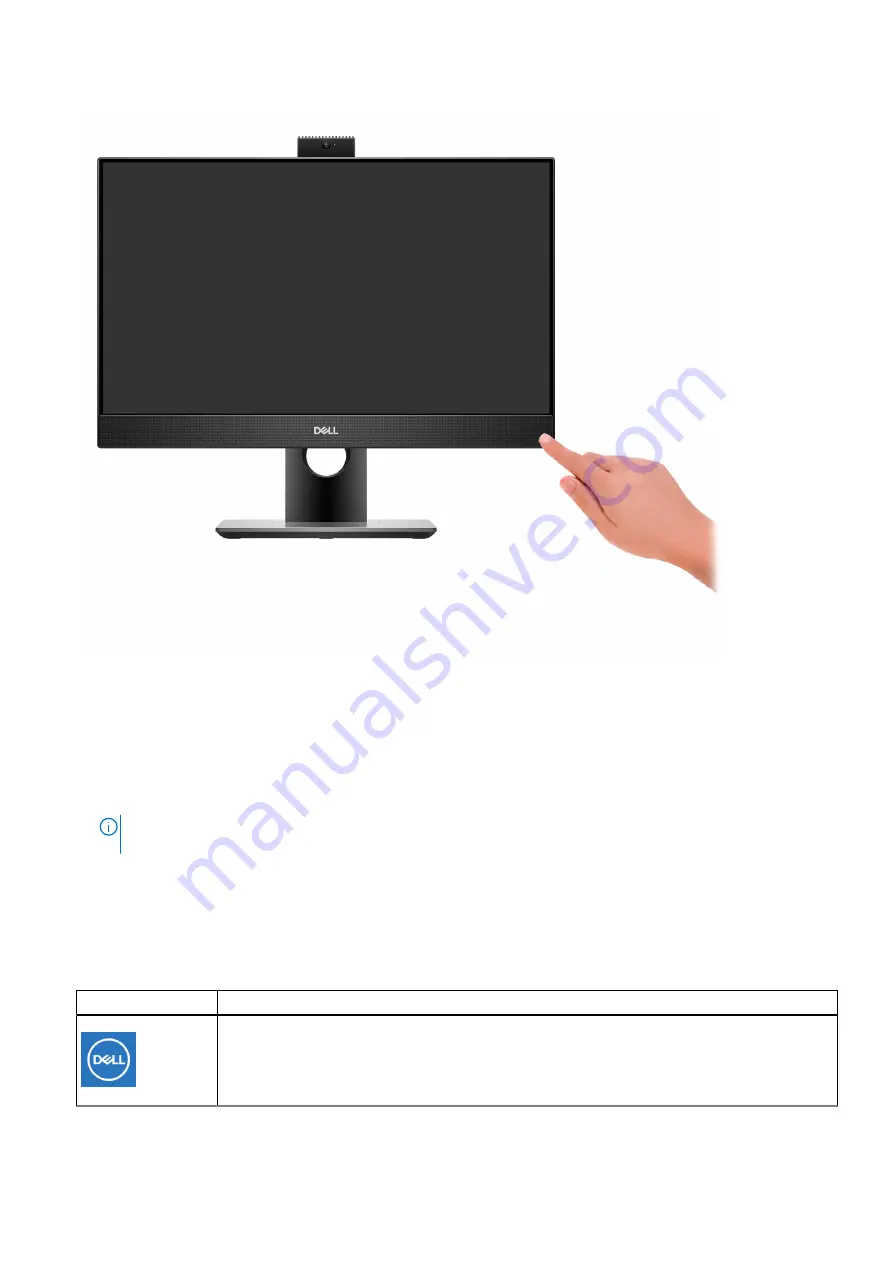
5. Press the power button.
6. Finish operating system setup.
For Ubuntu:
Follow the on-screen instructions to complete the setup. For more information about installing and configuring Ubuntu, see
the knowledge base articles
and
.
For Windows:
Follow the on-screen instructions to complete the setup. When setting up, Dell recommends that you:
●
Connect to a network for Windows updates.
NOTE:
If connecting to a secured wireless network, enter the password for the wireless network access when
prompted.
●
If connected to the internet, sign-in with or create a Microsoft account. If not connected to the internet, create an
offline account.
●
On the
Support and Protection
screen, enter your contact details.
7. Locate and use Dell apps from the Windows Start menu—Recommended
Table 1. Locate Dell apps
Resources
Description
My Dell
Centralized location for key Dell applications, help articles, and other important information about
your computer. It also notifies you about the warranty status, recommended accessories, and
software updates if available.
Set up your computer
9
Summary of Contents for Latitude 5400 Chrome
Page 4: ...Set up your computer 1 Set up the stand Figure 1 Fixed stand 1 4 Set up your computer ...
Page 6: ...2 Connect the keyboard and mouse 6 Set up your computer ...
Page 8: ...4 Connect the power cable 8 Set up your computer ...
Page 31: ... Measured using a 2 ms half sine pulse Specifications of OptiPlex 5400 All in One 31 ...
























