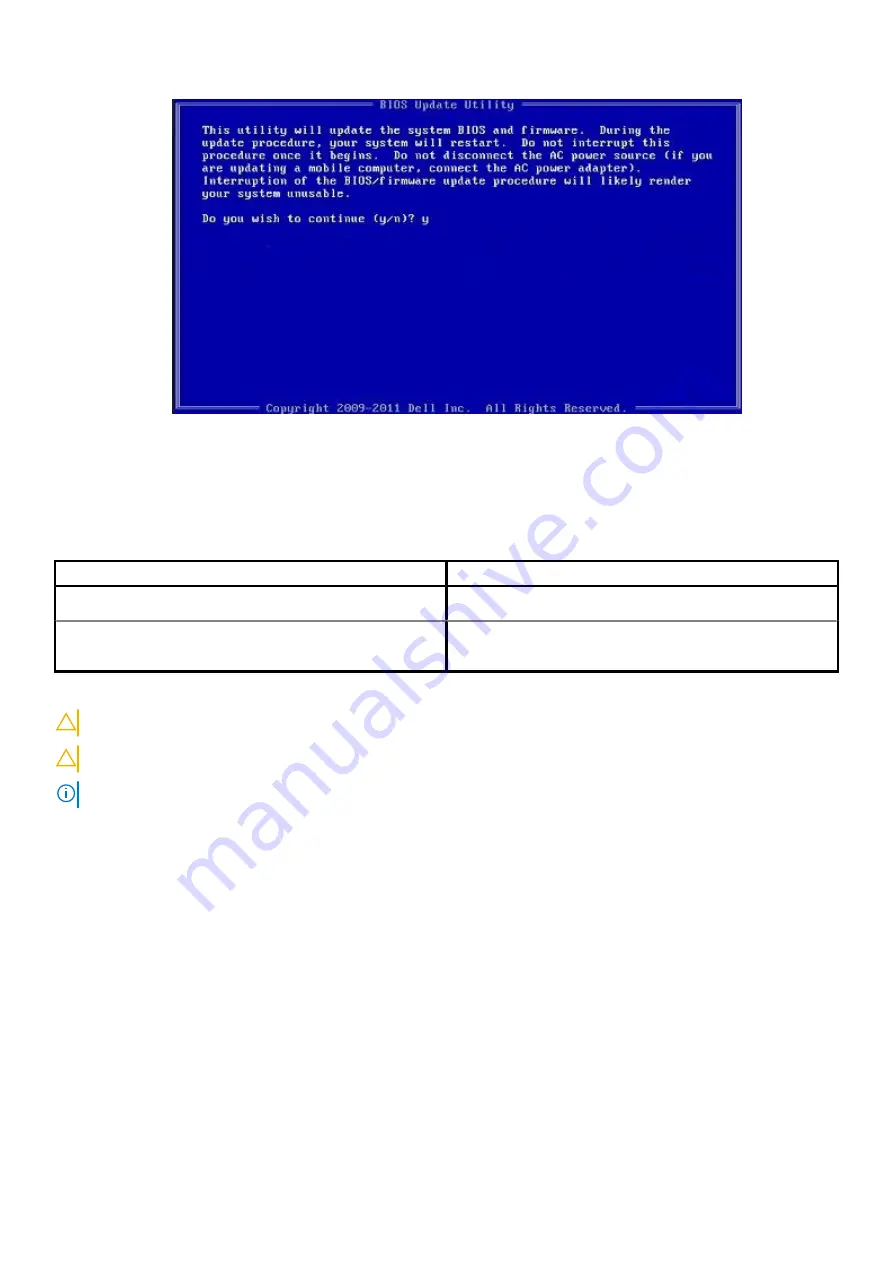
Figure 1. DOS BIOS Update Screen
System and setup password
Table 34. System and setup password
Password type
Description
System password
Password that you must enter to log on to your system.
Setup password
Password that you must enter to access and make changes to the
BIOS settings of your computer.
You can create a system password and a setup password to secure your computer.
CAUTION:
The password features provide a basic level of security for the data on your computer.
CAUTION:
Anyone can access the data stored on your computer if it is not locked and left unattended.
NOTE:
System and setup password feature is disabled.
Assigning a system setup password
You can assign a new
System or Admin Password
only when the status is in
Not Set
.
To enter the system setup, press F2 immediately after a power-on or reboot.
1. In the
System BIOS
or
System Setup
screen, select
Security
and press
Enter
.
The
Security
screen is displayed.
2. Select
System/Admin Password
and create a password in the
Enter the new password
field.
Use the following guidelines to assign the system password:
•
A password can have up to 32 characters.
•
The password can contain the numbers 0 through 9.
•
Only lower case letters are valid, upper case letters are not allowed.
•
Only the following special characters are allowed: space, (”), (+), (,), (-), (.), (/), (;), ([), (\), (]), (`).
3. Type the system password that you entered earlier in the
Confirm new password
field and click
OK
.
4. Press
Esc
and a message prompts you to save the changes.
5. Press
Y
to save the changes.
36
System setup



































