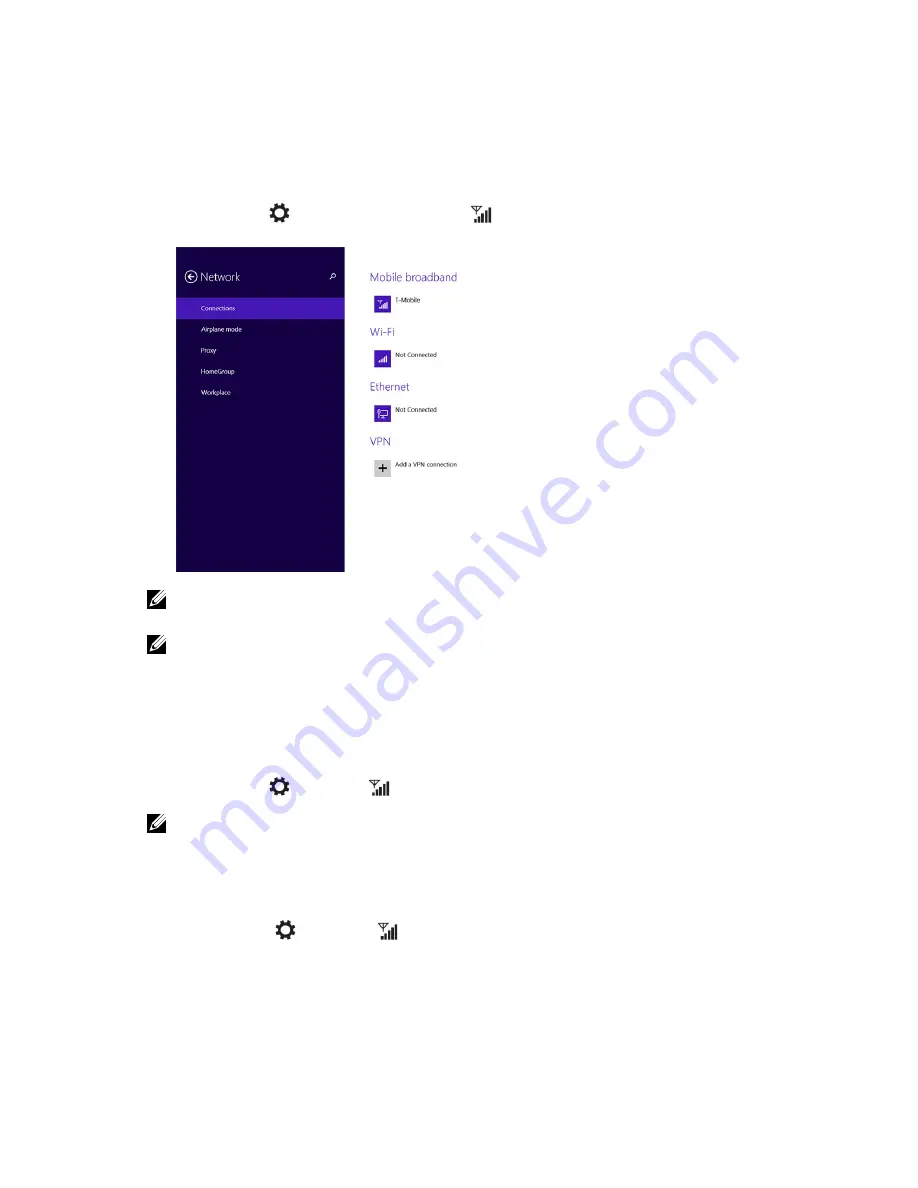
Connecting to a mobile broadband network
1.
Ensure an active SIM card is inserted into the tablet.
2.
Swipe from the right edge of the display to access the Charms bar.
3.
Touch
Setting
→
Network
→
Connections
→
Your Service Provider
→
Connect
.
4.
The estimated data usage will be shown once the mobile broadband network is enabled.
NOTE: You can choose the option
Connect automatically
to connect the mobile broadband
automatically.
NOTE: Your tablet will automatically prioritize Wi-Fi networks over mobile broadband networks,
when both are available. If your tablet is connected to the mobile broadband and any of saved Wi-Fi
connections comes within range, it will disconnect from the mobile network and connect to the
Wi-Fi automatically.
Disconnecting from mobile broadband network
1.
Swipe from the right edge of the display to access the Charms bar.
2.
Touch
Setting
→
Network
→
Your Service Provider
→
Disconnect
.
NOTE: Once your tablet has disconnected from mobile broadband, the option
Connect
automatically
will be disabled as well.
Mobile broadband options
1.
Swipe from the right edge of the display to access the Charms bar.
2.
Touch
Settings
→
Networks
.
3.
Touch and hold
Your Service Provider
or right-click if docked.
• Touch
Show estimated data usage/Hide estimated data usage
to show or hide your data usage.
• Touch
Set as metered connection/Non metered connection
to set a particular connection as a
metered/non-metered connection.
25






























