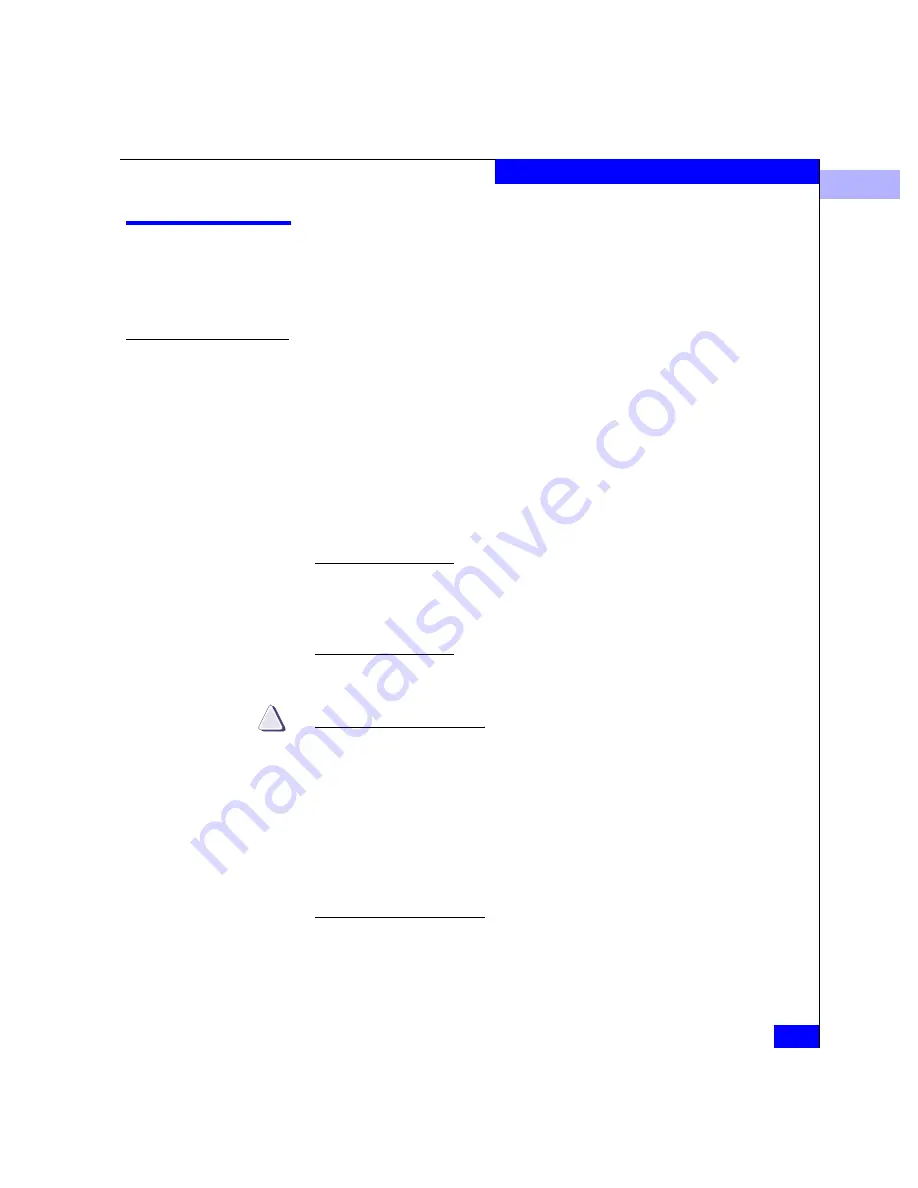
3
Handling CRUs
3-5
Servicing and Upgrading an IP4700
Handling CRUs
This section describes the precautions that you must take, and the
general procedures you must follow when removing, installing, and
storing CRUs.
Power Issues and
CRUs
The IP4700 is designed to be powered up at all times. Its CRUs are hot
swappable. The IP4700 front door should be closed, and each of its
compartments should contain either a CRU or, in the case of a disk
drive, a filler panel, to ensure EMI compliance and proper air flow
over the CRUs.
While the IP4700 is powered up, you can service or replace any CRU.
However, removing an active link control card or storage processor
will affect performance and may temporarily impair operating
system access to the volumess it controls.
Do not remove a faulty CRU until you have a replacement available.
NOTE:
You can remove the drive fan pack or storage processor fan pack
while the IP4700 is powered up. If the pack is removed for more than 2
minutes, the storage processors and disk modules power down. The storage
processors and disk modules power up when you reinstall the drive or
storage processor fan pack.
If you need to power down an IP4700, do the following:
CAUTION
!
Never remove the fan pack and shut off the power supply to shut
down an IP4700. Doing so effectively bypasses the SPS, and write
cache data cannot be saved to the vault drives, which results in data
loss. When that happens, volumes become inaccessible and the
unsolicited event log displays an error message similar to:
Enclosure 0 Disk 5 0x90a (Can’t Assign - Cache Dirty) 0
0xafb40 0x14362c
.
Contact your service provider if this situation occurs.
1. Shut down the storage processors (see Chapter 8 in the IP4700
Administrator’s Guide).
2. Shut down the main ac lines to the IP4700
Summary of Contents for IP4700
Page 4: ...IP4700 Installation and Service Guide iv ...
Page 8: ...IP4700 Installation and Service Guide viii Contents ...
Page 12: ...xii IP4700 Installation and Service Guide Preface ...
Page 18: ...xviii IP4700 Installation and Service Guide Warnings and Cautions ...
Page 60: ...2 2 24 IP4700 Installation and Service Guide Installing an IP4700 ...
















































