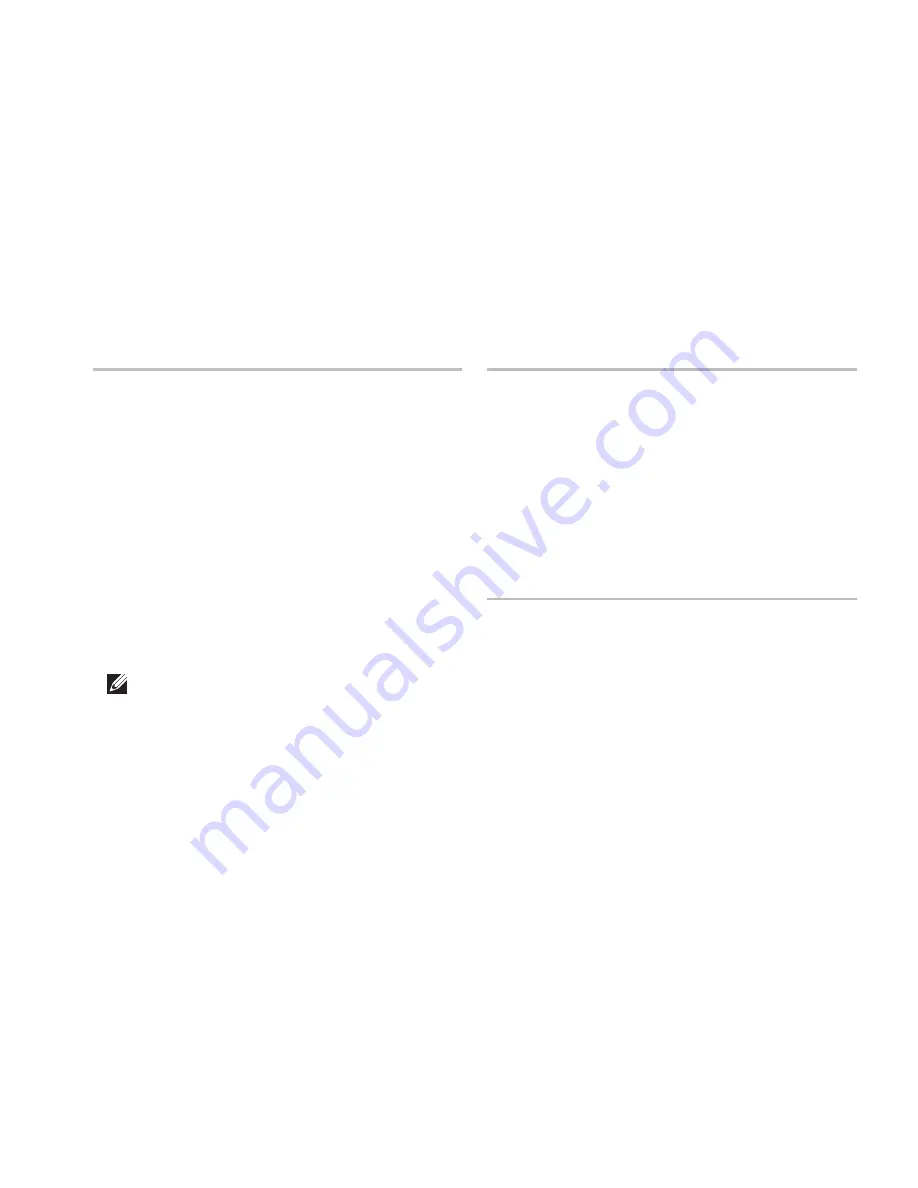
73
Specifications
Memory
Memory module
connectors
two user-accessible
UDIMM connectors
Memory module
capacities
1 GB, 2 GB, and 4 GB
Memory type
1333 MHz UDIMM DDR3
non-ECC memory only
Minimum memory
1 GB
Maximum memory 4 GB
Possible memory
configurations
1 GB, 2 GB, 3 GB, and
4 GB
NOTE:
For instructions on upgrading
the memory, see the
Service Manual
at
support.dell.com/manuals
.
Video
UMA
Video controller ATI Mobility Radeon
™
HD 4270
Discrete
Video controller ATI Mobility Radeon
HD 5470
Audio
Audio controller
Realtek ALC272
high definition audio
Speaker
2 x 4 watt speakers
Microphone
one digital microphone
Volume controls
software program
menus and media
controls
Summary of Contents for Inspiron One 2205
Page 1: ...SETUP GUIDE INSPIRON ...
Page 2: ......
Page 3: ...SETUP GUIDE Regulatory model W03B series Regulatory type W03B001 INSPIRON ...
Page 10: ...8 Setting Up Your Inspiron One Connect the Network Cable Optional ...
Page 18: ...16 Setting Up Your Inspiron One Press the Power Button ...
Page 26: ...24 Using Your Inspiron One Left View Features 2 1 3 4 ...
Page 29: ...27 Using Your Inspiron One 1 optical drive tray 2 spindle 3 disc 4 eject button 4 2 3 1 ...
Page 30: ...28 Using Your Inspiron One Back View Features 1 2 3 4 5 6 8 7 ...
Page 32: ...30 Using Your Inspiron One Display Features 1 2 3 4 5 ...
Page 85: ......
Page 86: ...0WW7Y6A00 Printed in the U S A www dell com support dell com ...












































