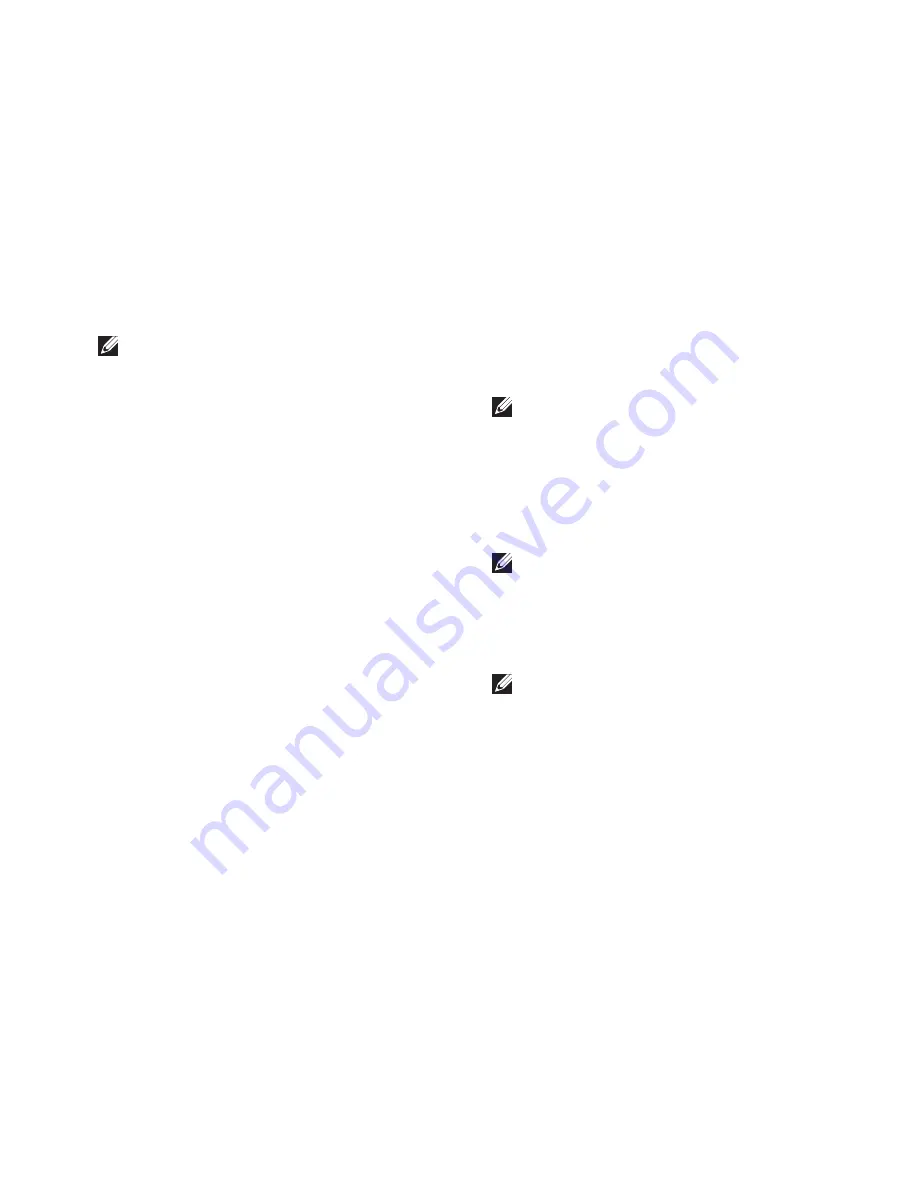
53
Using Support Tools
NOTE:
The Service Tag for your computer
is displayed at the top of each test screen.
The Service Tag helps you identify your
computer when you contact Dell.
When the tests are complete, close the test
6.
screen to return to the
Choose An Option
window.
To exit the Dell Diagnostics and to restart the
7.
computer, click
Exit
.
Starting Dell Diagnostics From the
Drivers and Utilities Disc
NOTE:
The
Drivers and Utilities
disc may
not ship with your computer.
Insert the
1.
Drivers and Utilities
disc.
Shut down and restart the computer.
2.
When the DELL
™
logo appears, press <F12>
immediately.
NOTE:
If you wait too long and the
operating system logo appears, continue to
wait until you see the Microsoft
®
Windows
®
desktop; then, shut down your computer
and try again.
NOTE:
The next steps change the boot
sequence for one time only. On the next
start‑up, the computer boots according to
the devices specified in the system setup
program.
Summary of Contents for Inspiron M5030
Page 1: ...SETUP GUIDE INSPIRON ...
Page 2: ......
Page 3: ...SETUP GUIDE Regulatory model P07F series Regulatory type P07F001 P07F002 P07F003 INSPIRON ...
Page 10: ...8 Setting Up Your Inspiron Laptop Press the Power Button ...
Page 14: ...12 Setting Up Your Inspiron Laptop Enable or Disable Wireless Optional ...
Page 22: ...20 Using Your Inspiron Laptop Left View Features 3 2 4 1 ...
Page 24: ...22 Using Your Inspiron Laptop Front View Features 2 4 6 5 3 1 7 ...
Page 28: ...26 Using Your Inspiron Laptop Computer Base Features 3 1 4 2 ...
Page 35: ...33 Using Your Inspiron Laptop 1 3 4 2 1 disc 2 spindle 3 optical drive tray 4 eject button ...
Page 36: ...34 Using Your Inspiron Laptop Display Features 1 2 1 3 ...
Page 39: ...37 Using Your Inspiron Laptop 2 3 1 1 battery lock latch 2 battery 3 battery release latch ...
Page 73: ...71 Getting Help ...
Page 88: ......
Page 89: ......
Page 90: ...07RR4TA01 Printed in the U S A www dell com support dell com ...
















































