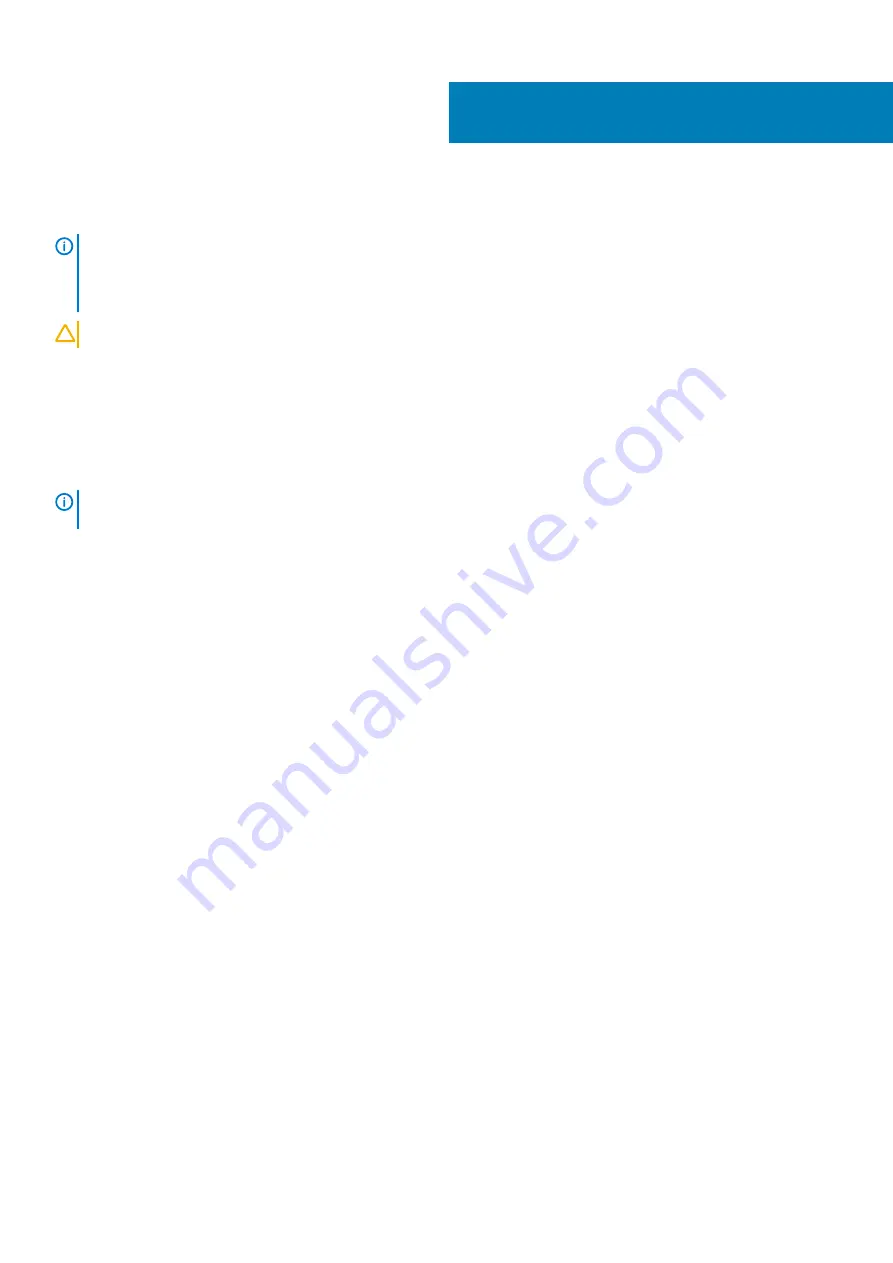
Replacing the drives in to the hard-drive cage
NOTE:
Before working inside your Embedded Box PC, read the safety information that shipped with your Embedded Box
Before working inside your Embedded Box PC
. After working inside your Embedded Box PC,
follow the steps in
After working inside your Embedded Box PC
. For more safety best practices, see the Regulatory
www.dell.com/regulatory_compliance
CAUTION:
Hard drives/solid-state drives are fragile. Exercise care when handling the Solid-state/hard drive.
Topics:
•
•
Procedure
NOTE:
If the Embedded Box PC is shipped with two drives, the bottom drive has to be replaced first. For more
information see,
Procedure to replace bottom drive
1. Insert the drive into the hard-drive cage.
2. Align the screw holes on the drive with the screw holes on the hard-drive cage.
3. Replace the screws that secure the hard drive to the hard-drive cage.
Procedure to replace bottom drive
1. Insert the bottom drive into the bottom slot of the hard-drive cage and push it down into place.
2. Align the screw holes on the bottom drive with the screw holes on the hard-drive cage.
3. Replace the screws that secure the bottom drive to the hard-drive cage.
Post-requisites
Follow step 2 to step 8 in “
9
Replacing the drives in to the hard-drive cage
21
Summary of Contents for INSPIRON Inspiron 5000
Page 1: ...Dell Embedded Box PC 5000 Service Manual Regulatory Model N01PC Regulatory Type N01PC001 ...
Page 8: ...Peripherals 99 WLAN WWAN 100 Zigbee 100 CANbus 100 8 Contents ...
Page 34: ...c securing clips 2 34 Removing the memory module ...
Page 38: ...a antenna cables b routing guide c WLAN card 38 Removing the WLAN antenna connectors ...
Page 44: ...a WWAN antenna cables 2 b routing guide c WWAN card 44 Removing the WWAN antenna connectors ...
Page 47: ...3 mPCIE1 slot 4 M2x3 screws 2 Removing the WWAN card 47 ...
Page 52: ...2 Follow step 2 to step 8 in Replacing the back cover 52 Replacing the SIM card ...
Page 54: ...3 routing guides 4 CANbus cable connector 54 Removing the CANbus cable ...
Page 61: ...c coin cell battery Removing the coin cell battery 61 ...
Page 66: ...a chassis b serial port connector c system board 66 Removing the serial ports ...
Page 71: ...a riser card bracket b screws 2 c riser card Removing the riser card 71 ...
Page 89: ...a chassis b system board Removing the system board 89 ...
Page 94: ...a jumper plug 8 Follow step 2 to step 8 in Replacing the back cover 94 BIOS setup program ...
Page 97: ...a Dell logo board b front chassis Removing the Dell logo board 97 ...
















































