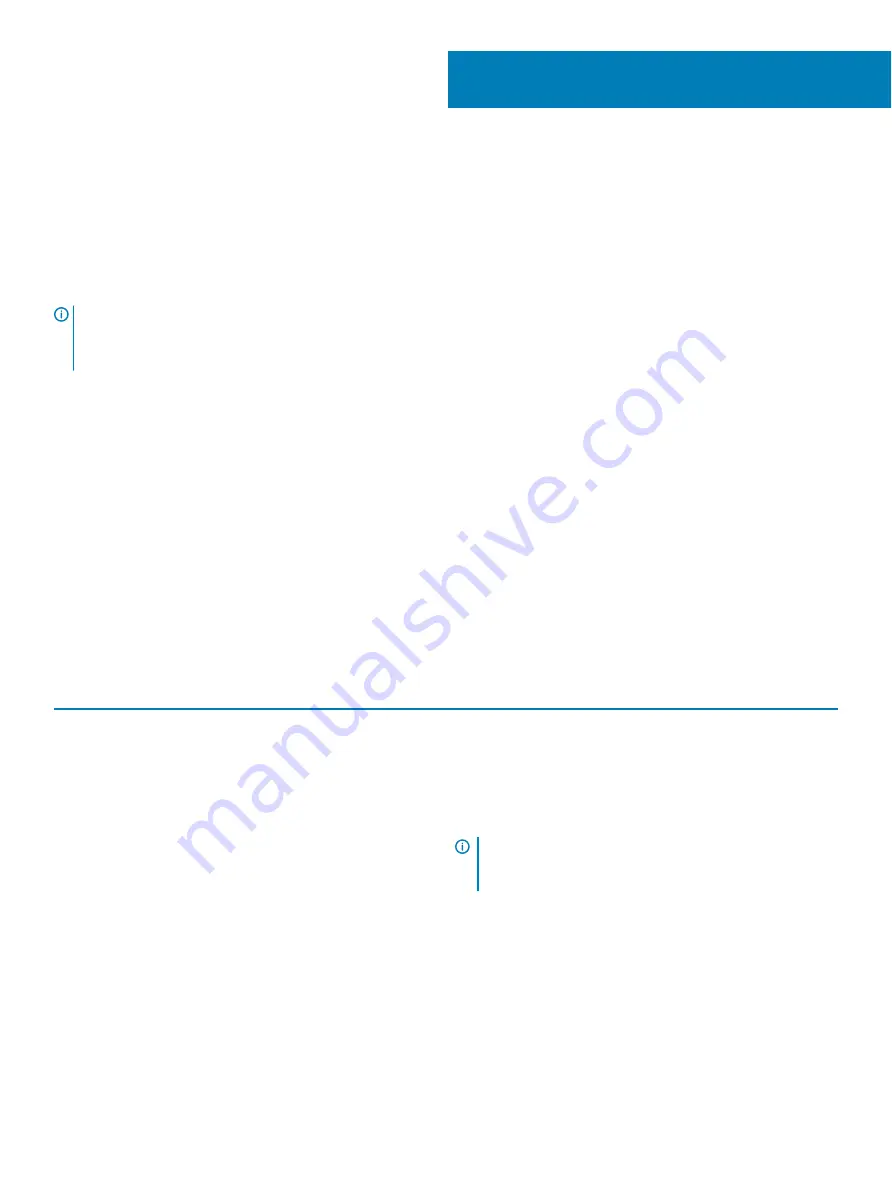
Chrome operating system recovery
Recovering the Chrome operating system
Install a new version of the Chrome operating system on your Inspiron Chromebook by going through the recovery process. You may want
to go through this process if you are having problems updating your Inspiron Chromebook or if it stops working.
NOTE:
All account information and data stored on your Inspiron Chromebook, such as photos, downloaded files, and saved
networks, will be deleted. Owner privileges for your primary account will also be reset. However, the actual Google Accounts and
any data synced to these accounts are not affected by the recovery process. After the recovery process is complete, you will be
guided through the initial setup again.
Prerequisites:
•
A Chrome device, Windows, Mac, or the Linux computer with administrative rights.
•
A 4 GB or larger USB flash drive or SD card.
Step 1: Check for the "Chrome OS is missing or damaged" message
If you see this message, you can first try to perform a hard reset on your Inspiron Chromebook by pressing R Power. If you still see
this message after performing a hard reset, please proceed to Step 2.
If you see the
Chrome OS verification is turned off
message, refer to
Chrome OS verification is turned off
section below.
Step 2: Create the recovery USB flash drive or SD card
Insert a USB flash drive or SD card into your computer and follow the instructions below:
Table 18. Inspiron Chromebook recovery
Operating System
Instructions
Chrome Device Instructions
Create a recovery flash drive by using the Image Burner. The tool
may not be available in all languages.
1
Type chrome://imageburner into the omnibox (browser's
address bar).
2
Run the tool and follow the instructions that appear on your
screen.
NOTE:
When recovering your Chrome operating system,
ensure to create the recovery flash drive on the same
model.
Windows Instructions
1
Click this
to download the Recovery Tool.
2
Run the tool and follow the instructions that appear on your
screen.
3
After you recover your Chrome operating system, you must
format your USB flash drive or SD card using the Recovery
Tool.
4
20
Chrome operating system recovery








































