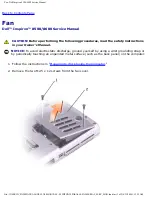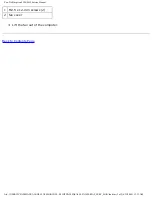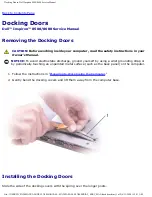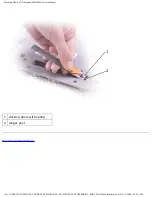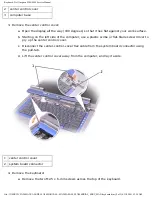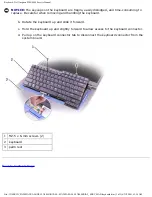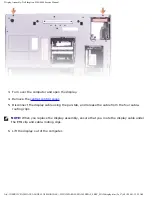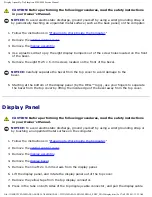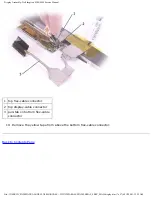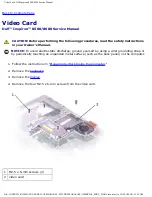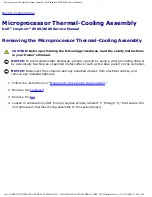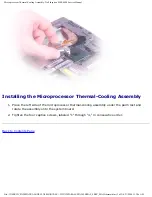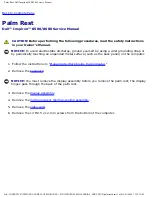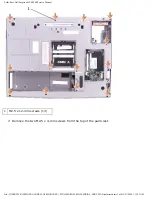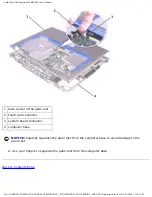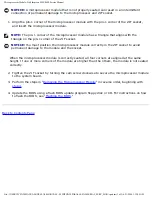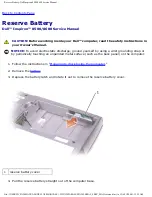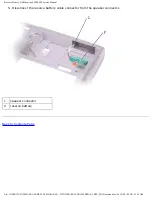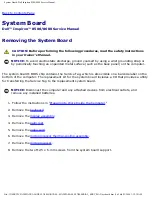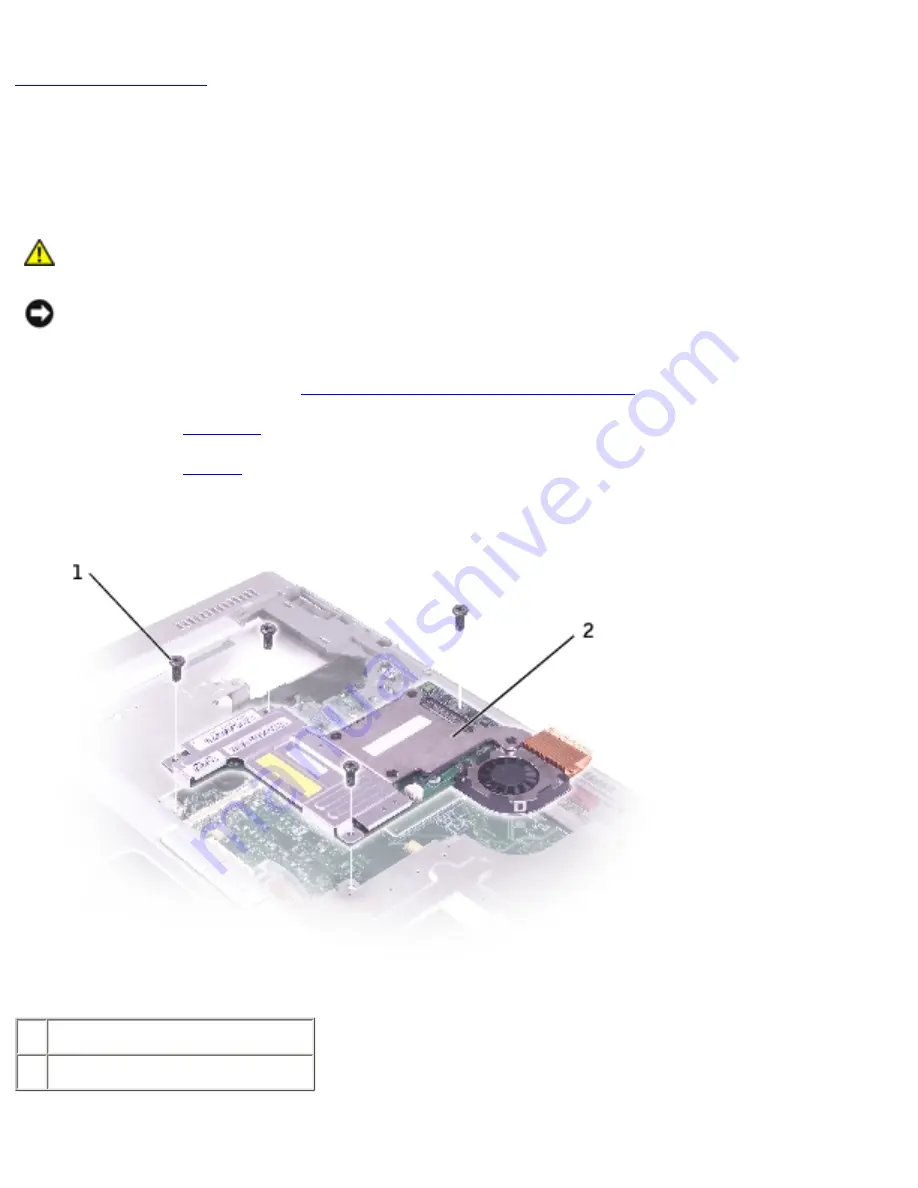
Video Card: Dell Inspiron 8500/8600 Service Manual
Video Card
Dell™ Inspiron™ 8500/8600 Service Manual
CAUTION:
Before performing the following procedures, read the safety instructions
in your
Owner's Manual
.
NOTICE:
To avoid electrostatic discharge, ground yourself by using a wrist grounding strap or
by periodically touching an unpainted metal surface (such as the back panel) on the computer.
1. Follow the instructions in "
Preparing to Work Inside the Computer
."
2. Remove the
.
3. Remove the
4. Remove the four M2.5 x 6-mm screws from the video card.
1 M2.5 x 6-mm screws (4)
2 video card
file:///I|/SERVICE%20MANUALS/DELL%20MANUALS...WITH%20PARALLEL%20SERIAL_SERV_MAN/video.htm (1 of 2)6/21/2004 1:12:25 AM