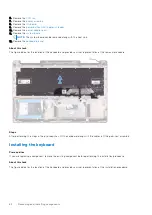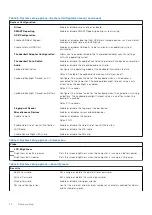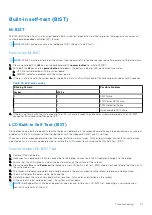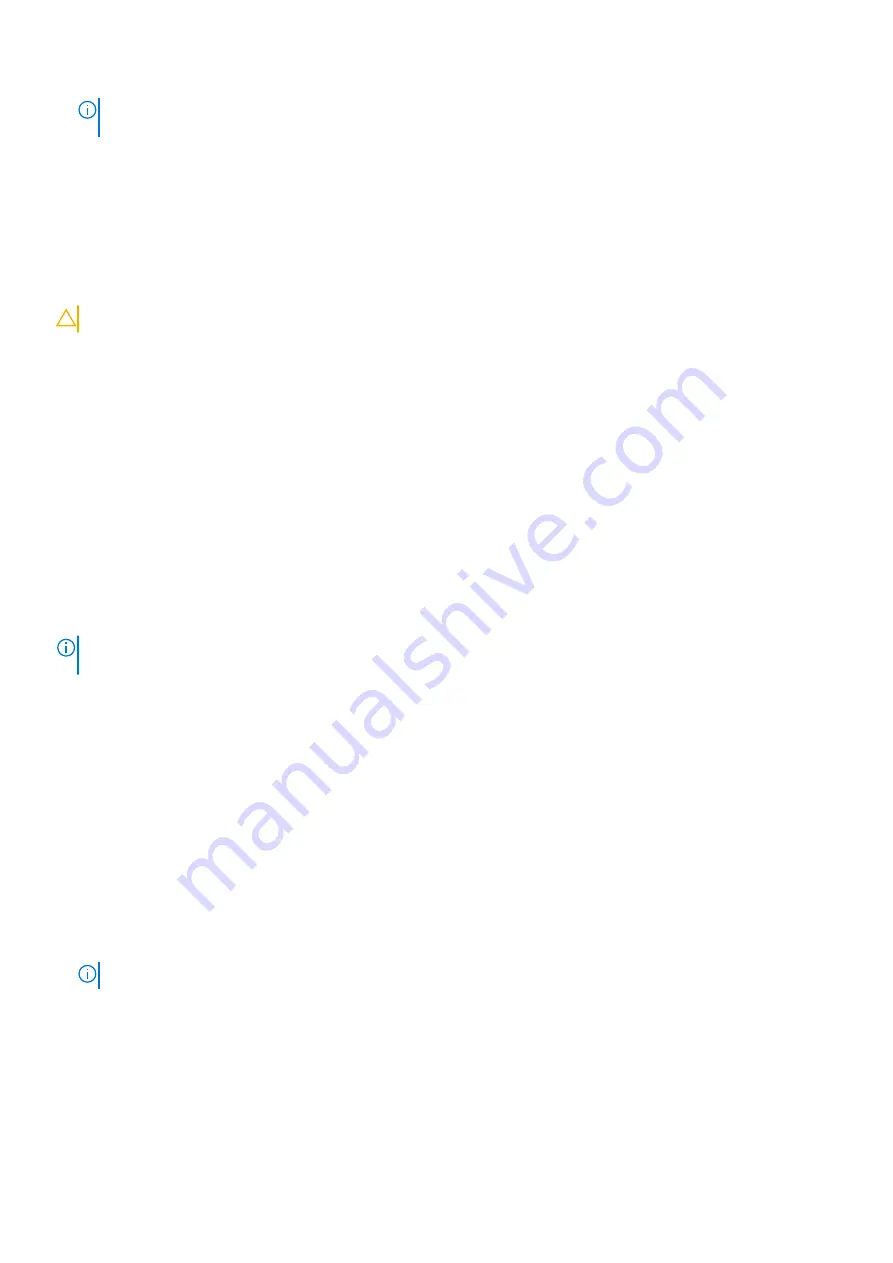
NOTE:
If you change the System and/or Setup password, re enter the new password when prompted. If you delete the
System and Setup password, confirm the deletion when prompted.
5. Press
Esc
and a message prompts you to save the changes.
6. Press
Y
to save the changes and exit from System Setup.
The computer restarts.
Clearing CMOS settings
About this task
CAUTION:
Clearing CMOS settings will reset the BIOS settings on your computer.
Steps
1. Remove the
.
2. Disconnect the battery cable from the system board.
3. Remove the
.
4. Wait for one minute.
5. Replace the
.
6. Connect the battery cable to the system board.
7. Replace the
.
Clearing BIOS (System Setup) and System passwords
About this task
To clear the system or BIOS passwords, contact Dell technical support as described at
.
NOTE:
For information on how to reset Windows or application passwords, refer to the documentation accompanying
Windows or your application.
Updating the BIOS
Updating the BIOS in Windows environment
About this task
Follow these steps to update the BIOS:
Steps
1. Turn on your computer.
2. Go to
.
3. Click
Product support
. In the
Search support
box, enter the Service Tag of your computer, and then click
Search
.
NOTE:
If you do not have the Service Tag, use the product ID or manually browse for your computer model.
4. Click
Drivers & Downloads
. Expand
Find drivers
.
5. Select the operating system installed on your computer.
6. Scroll down the page and expand
BIOS
.
7. In the
Category
drop-down list, select
BIOS
.
The latest version of BIOS is displayed.
8. Select the update and click
Download
to download the latest version of the BIOS for your computer.
9. After the download is complete, browse the folder where you saved the BIOS update file.
76
System setup
Summary of Contents for Inspiron 7590
Page 1: ...Inspiron 7590 Service Manual Regulatory Model P83F Regulatory Type P83F001 July 2021 Rev A05 ...
Page 54: ...54 Removing and installing components ...
Page 55: ...Removing and installing components 55 ...
Page 57: ...Removing and installing components 57 ...