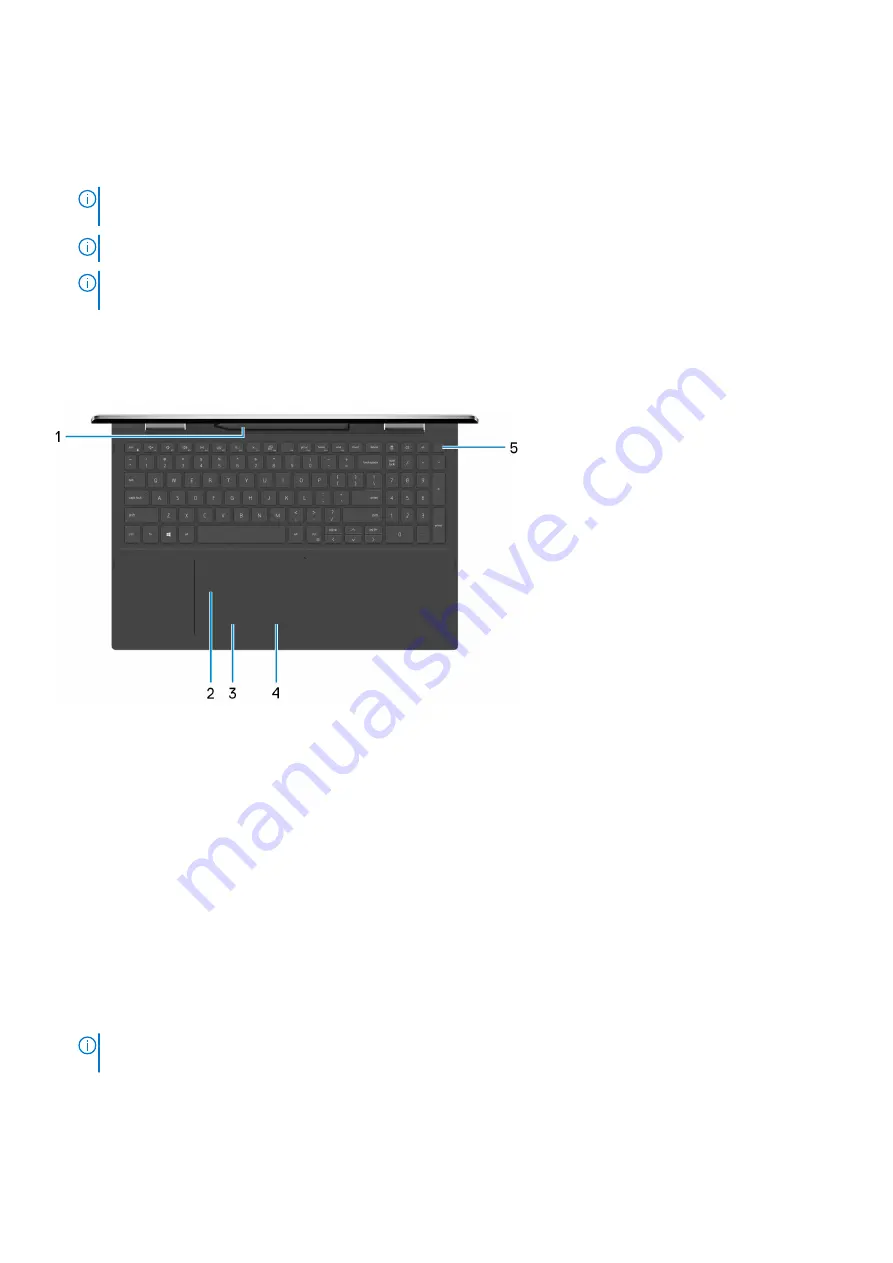
5.
Thunderbolt 4 USB Type-C port with Power Delivery
Supports USB4 Gen 3 Type-C, DisplayPort 2.0, Thunderbolt 4 and also enables you to connect to an external display using a
display adapter. Provides data transfer rates of up to 20 Gbps for USB4 Gen 3 and up to 40 Gbps for Thunderbolt 4.
Supports Power Delivery that enables two-way power supply between devices. Provides up to 5 V/3 A power output that
enables faster charging.
NOTE:
You can connect a Dell Docking Station to the Thunderbolt 4 ports. For more information, see the knowledge
base article
.
NOTE:
A USB Type-C to DisplayPort adapter (sold separately) is required to connect a DisplayPort device.
NOTE:
Connecting a USB Type-C power adapter to this port provides power to your computer and also charges the
battery.
Base
1.
Pen garage
Allows you to charge the Active Pen. Replace the Active Pen here after use.
2.
Touchpad
Move your finger on the touchpad to move the mouse pointer. Tap to left-click and two finger tap to right-click.
3.
Left-click area
Press to left-click.
4.
Right-click area
Press to right-click.
5.
Power button with fingerprint reader
Press to turn on the computer if it is turned off, in sleep state, or in hibernate state.
When the computer is turned on, press the power button to put the computer into sleep state; press and hold the power
button for 10 seconds to force shut-down the computer.
Place your finger on the power button to log-in with the fingerprint reader.
NOTE:
You can customize power-button behavior in Windows. For more information, see
Me and My Dell
at
.
8
Views of Inspiron 7506 2-in-1 Black









































