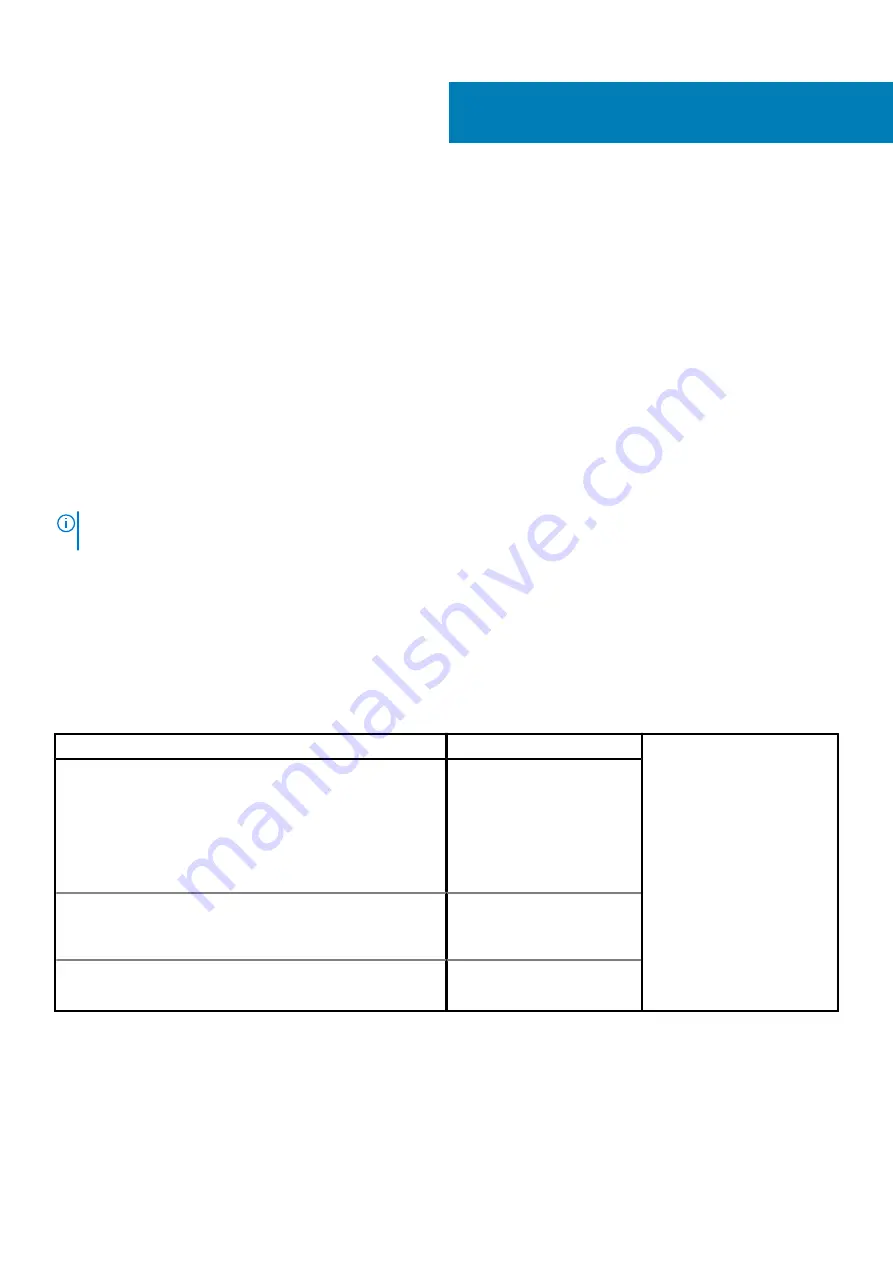
Troubleshooting
SupportAssist diagnostics
About this task
The SupportAssist diagnostics (previously known as ePSA diagnostics) performs a complete check of your hardware. The SupportAssist
diagnostics is embedded in the BIOS and is launched by it internally. The SupportAssist diagnostics provides a set of options for particular
devices or device groups. It allows you to:
•
Run tests automatically or in an interactive mode.
•
Repeat tests
•
Display or save test results
•
Run thorough tests to introduce additional test options and provide extra information about the failed device(s)
•
View status messages that indicate if the tests are completed successfully
•
View error messages that indicate if problems were encountered during the test
NOTE:
Some tests are meant for specific devices and require user interaction. Ensure that you are present in front of
the computer when the diagnostic tests are performed.
System diagnostic lights
When static, the power and battery-charge status light indicates the power mode that your computer is in. When blinking in different
patterns, the power and battery-charge status light indicates the respective issues that your computer is encountering.
Static power and battery-charge status light
The following table lists the status of your computer based on the power and battery-charge status light.
Table 19. Power and battery-charge status light
Power and battery-charge status light
Status of computer
Solid white
•
The power adapter is
connected and the battery is
fully charged.
•
The power adapter is
connected and the battery
has more than five percent
charge.
Amber
The computer is running on
battery and the battery has less
than five percent charge.
Off
The computer is in sleep state,
hibernation, or turned off.
Blinking power and battery-charge status light
The power and battery-status light blinks alternately between amber and off to indicate issues that your computer is encountering.
For example, the power and battery-status light blinks amber two times followed by a pause, and then blinks white three times followed by
a pause. This 2,3 pattern continues until the computer is turned off indicating no memory or RAM is detected.
The following table shows the different power and battery-status light patterns and the associated issues.
5
Troubleshooting
71
Summary of Contents for Inspiron 7500
Page 12: ...12 Removing and installing components ...
Page 14: ...14 Removing and installing components ...
Page 45: ...Removing and installing components 45 ...
Page 50: ...50 Removing and installing components ...
Page 53: ...Removing and installing components 53 ...




































![Lenovo 90B6 [H50-50 ES] User Manual preview](http://thumbs.mh-extra.com/thumbs/lenovo/90b6-h50-50-es/90b6-h50-50-es_user-manual_201023-01.webp)
