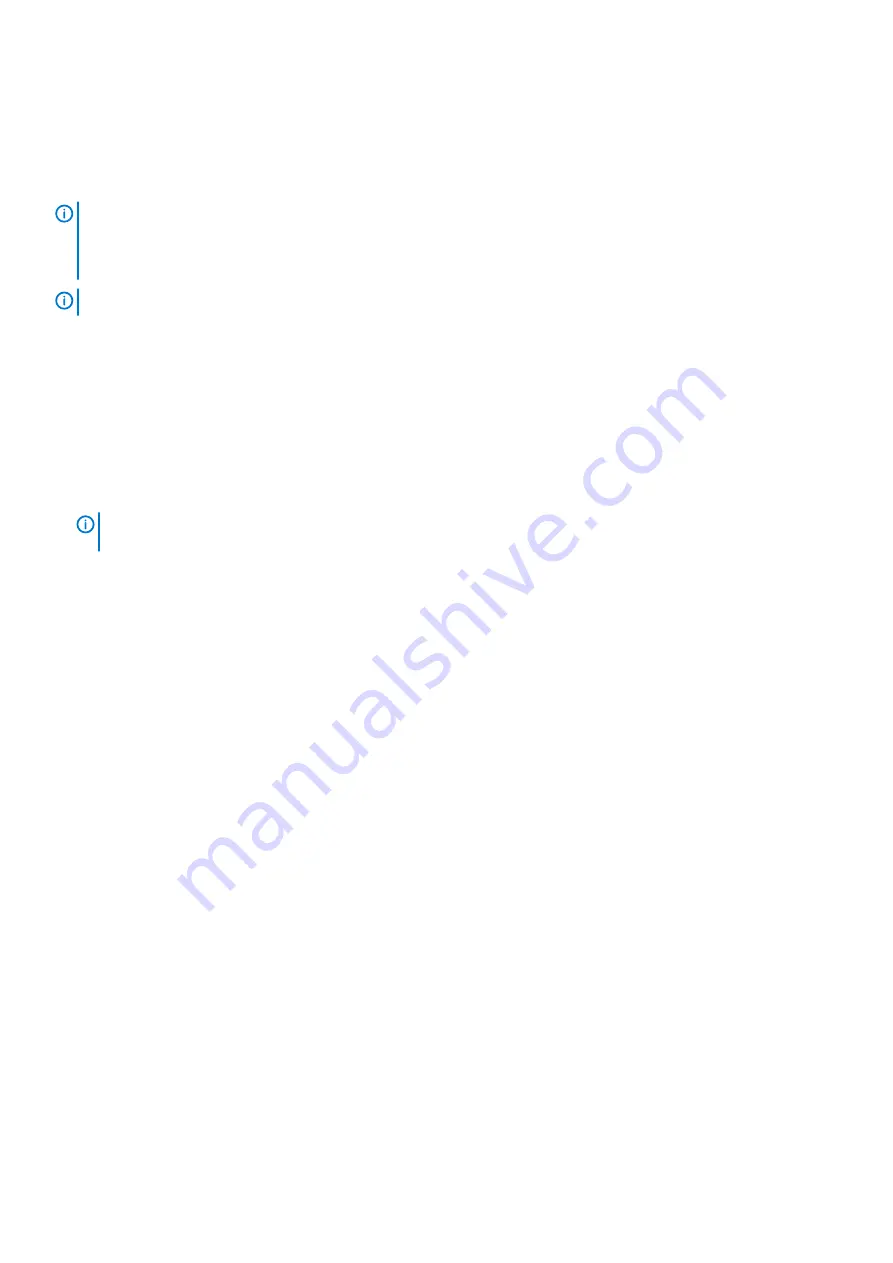
Power button with fingerprint reader
Removing the power button with fingerprint reader
NOTE:
Before working inside your computer, read the safety information that shipped with your computer and follow
the steps in
Before working inside your computer
. After working inside your computer, follow the instructions in
. For more safety best practices, see the Regulatory Compliance home page at
www.dell.com/regulatory_compliance
NOTE:
Applicable only for computers that are shipped with fingerprint reader.
Prerequisites
1. Remove the
2. Remove the
.
3. Remove the
solid-state drive/Intel Optane
4. Remove the
.
5. Remove the
6. Remove the
.
7. Remove the
.
NOTE:
When removing and replacing the power button with fingerprint reader, do not remove the heat sink from the
system board.
Procedure
1. Remove the two screws (M2x3) that secure the power button with fingerprint reader to the palm-rest and keyboard assembly.
2. Lift the power button off the palm-rest and keyboard assembly.
3. Peel the fingerprint-reader cable off the palm-rest and keyboard assembly.
4. Lift the power button with fingerprint reader, along with the fingerprint-reader board and its cable, off the palm-rest and keyboard
assembly.
56
Removing and installing components
















































