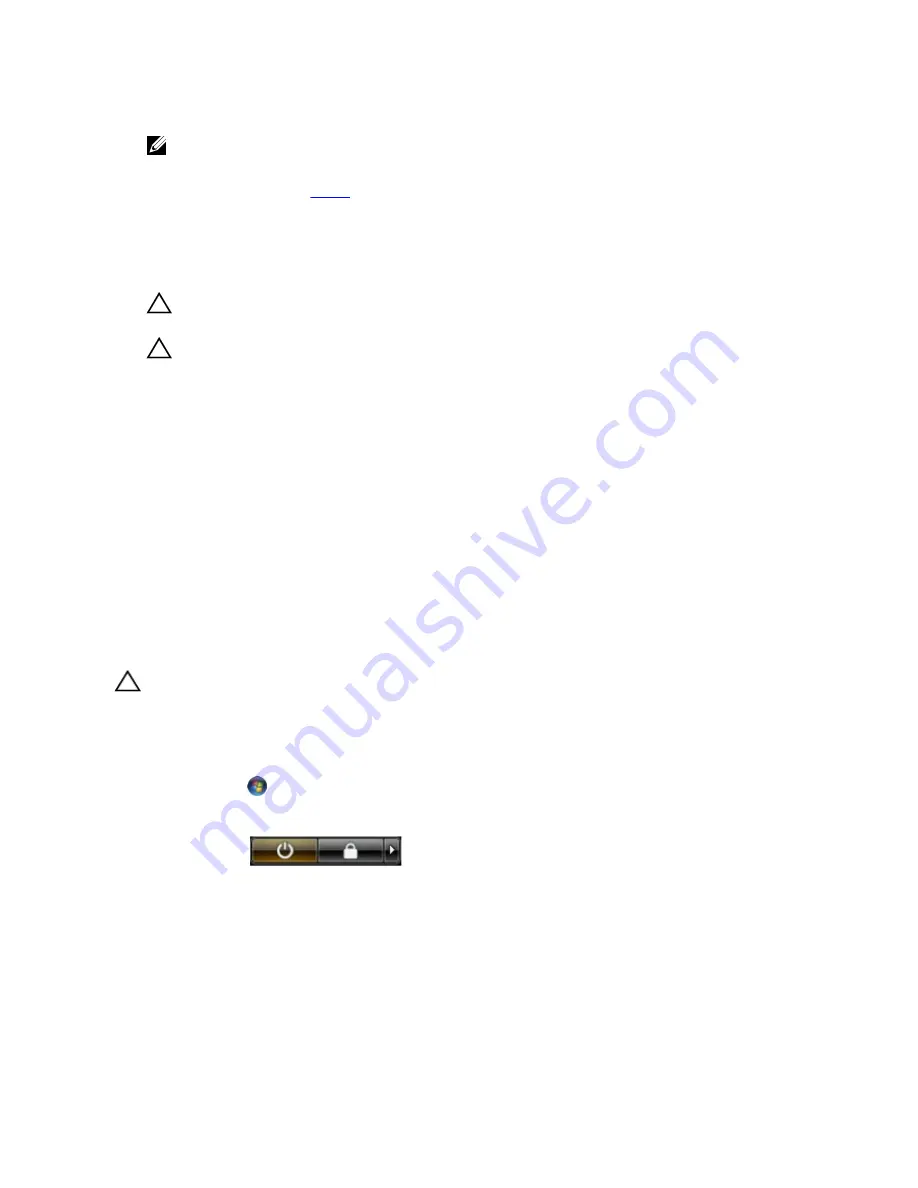
6.
Close the display and turn the computer upside-down on a flat work surface.
NOTE: To avoid damaging the system board, you must remove the main battery before you service the
computer.
7.
Remove the main battery (see
Battery
).
8.
Turn the computer top-side up.
9.
Open the display.
10. Press the power button to ground the system board.
CAUTION: To guard against electrical shock, always unplug your computer from the electrical outlet before
opening the display.
CAUTION: Before touching anything inside your computer, ground yourself by touching an unpainted metal
surface, such as the metal at the back of the computer. While you work, periodically touch an unpainted metal
surface to dissipate static electricity, which could harm internal components.
11. Remove any installed ExpressCards or Smart Cards from the appropriate slots.
Recommended Tools
The procedures in this document may require the following tools:
•
Small flat-blade screwdriver
•
#0 Phillips screwdriver
•
#1 Phillips screwdriver
•
Small plastic scribe
•
Flash BIOS update program CD
Turning Off Your Computer
CAUTION: To avoid losing data, save and close all open files and exit all open programs before you turn off your
computer.
1.
Shut down the operating system:
– In Windows Vista :
Click Start
, then click the arrow in the lower-right corner of the Start menu as shown below, and then
click Shut Down.
– In Windows XP:
Click Start
→
Turn Off Computer
→
Turn Off . The computer turns off after the operating system shutdown
process is complete.
2.
Ensure that the computer and all attached devices are turned off. If your computer and attached devices did not
automatically turn off when you shut down your operating system, press and hold the power button for about 4
seconds to turn them off.
8
Summary of Contents for Inspiron 5520
Page 1: ...Dell Latitude 5520 E5520 E5520m Owner s Manual Regulatory Model P16G Regulatory Type P16G001 ...
Page 10: ...10 ...
Page 12: ...12 ...
Page 16: ...16 ...
Page 18: ...18 ...
Page 20: ...20 ...
Page 22: ...22 ...
Page 28: ...28 ...
Page 38: ...Related Links Removing the Memory Module 38 ...
Page 40: ...Related Links Removing the CPU Door 40 ...
Page 42: ...Related Links Removing the Heat Sink 42 ...
Page 56: ...56 ...
Page 60: ...60 ...
Page 80: ...80 ...
Page 84: ...84 ...























