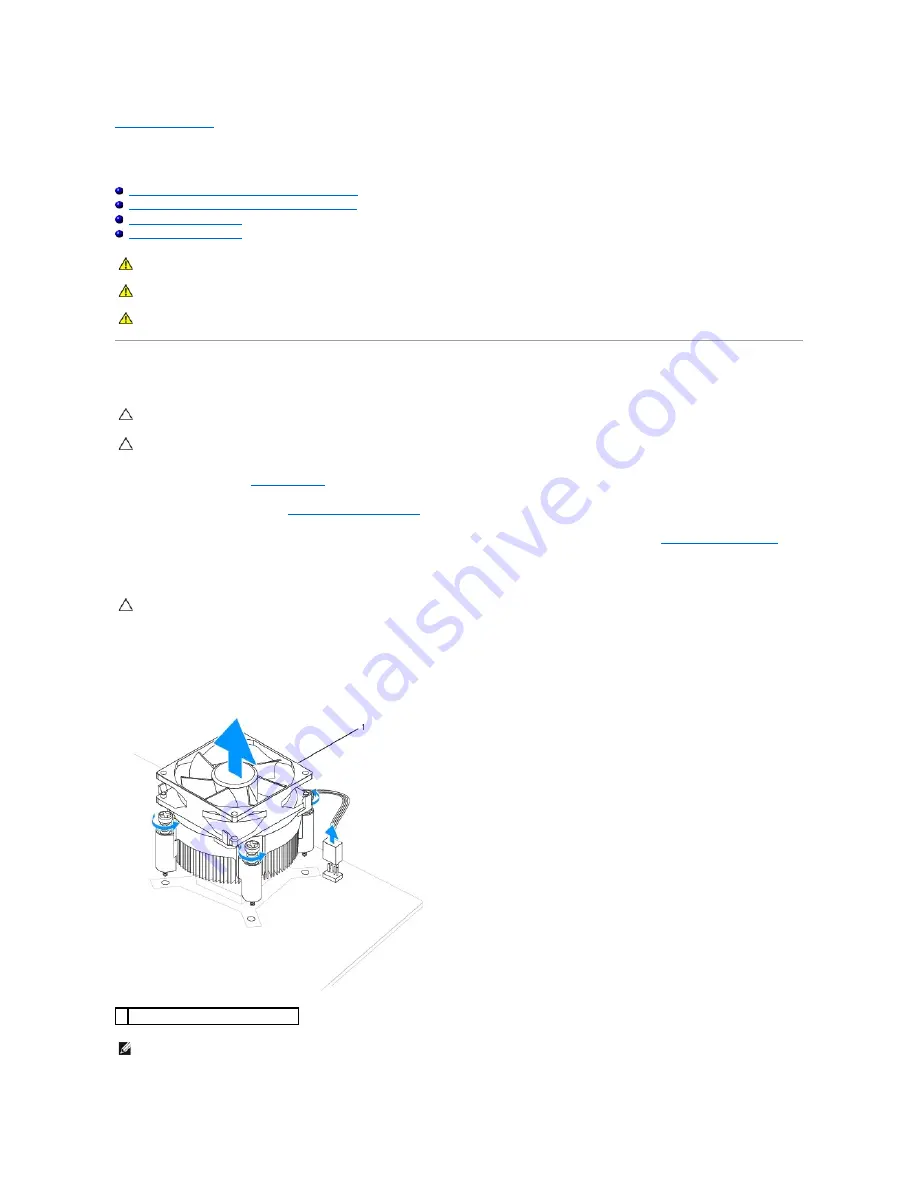
Back to Contents Page
Fans
Dell™ Inspiron™ 535s/537s/545s/546s Service Manual
Removing the Processor Fan and Heat Sink Assembly
Replacing the Processor Fan and Heat Sink Assembly
Removing the Chassis Fan
Replacing the Chassis Fan
Removing the Processor Fan and Heat Sink Assembly
1.
Follow the procedures in
Before You Begin
.
2.
Remove the computer cover (see
Removing the Computer Cover
).
3.
Disconnect the processor fan and heat sink assembly cable from the processor fan connector on the system board (see
System Board Components
).
4.
Carefully move away any cables that are routed over the processor fan and heat sink assembly.
5.
Remove the processor fan and heat sink assembly.
Inspiron™ 535s/537s/545s
a.
Loosen the four captive screws securing the processor fan and heat sink assembly and lift it straight up.
WARNING:
Before working inside your computer, read the safety information that shipped with your computer. For additional safety best
practices information, see the Regulatory Compliance Homepage at www.dell.com/regulatory_compliance.
WARNING:
To guard against likelihood of electric shock, laceration by moving fan blades or other unexpected injuries, always unplug your
computer from the electrical outlet before removing the cover.
WARNING:
Do not operate your equipment with any cover(s) (including computer covers, bezels, filler brackets, front-panel inserts, etc.)
removed.
CAUTION:
The processor fan with the heat sink is one single unit. Do not try to remove the fan separately.
CAUTION:
Do not touch the fan blades when you are removing the processor fan and heat sink assembly. This could damage the fan.
CAUTION:
Despite having a plastic shield, the heat sink fan assembly may be very hot during normal operation. Be sure that it has had sufficient
time to cool before you touch it.
1 processor fan and heat sink assembly
NOTE:
The processor fan and heat sink assembly in your computer may not look exactly like the one shown in the illustration above.
















































