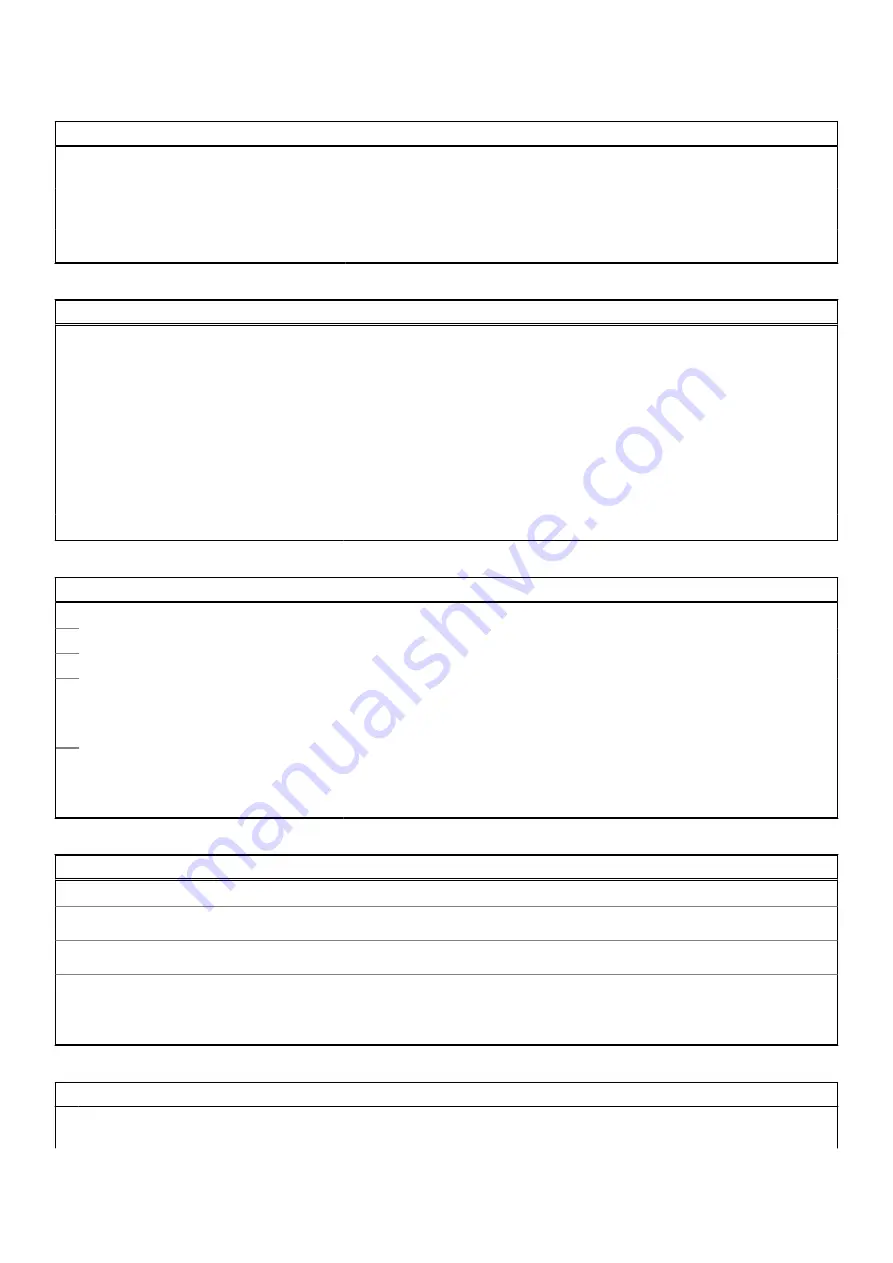
Table 6. System setup options—Integrated Devices menu (continued)
Integrated Devices
Enable Boot Support
Enables or disables booting from USB mass storage devices such as external
hard drive, optical drive, and USB drive.
Enable External USB Ports
Enables or disables USB ports to be functional in an operating system
environment.
Disable USB4 PCIE Tunneling
Default: OFF.
Table 7. System setup options—Storage menu
Storage
SATA/NVMe Operation
Configures operating mode of the integrated storage device controller.
Default: RAID on. Storage device is configured to support RAID (Intel Rapid
Restore Technology).
Storage Interface
Enables or disables various onboard drives.
M.2 PCIe SSD
Default: ON.
Enable SMART Reporting
Enables or disables SMART (Self-Monitoring, Analysis, and Reporting
Technology) during computer startup to report hard drive errors.
Default: OFF.
Drive Information
Displays the information of various onboard drives.
Table 8. System setup options—Display menu
Display
Display Brightness
Brightness on battery power
Sets the screen brightness when the computer is running on battery power.
Brightness on AC power
Sets the screen brightness when the computer is running on AC power.
EcoPower
Enables or disables EcoPower which increases the battery life by reducing the
screen brightness when appropriate.
Default: ON.
Full screen logo
Enabled or disabled the computer to display full screen logo if the image match
screen resolution.
Default: OFF.
Table 9. System setup options—Connection menu
Connection
Wireless Device Enable
Enable or disable internal WLAN/Bluetooth devices.
WLAN
Default: ON.
Bluetooth
Default: ON.
Enable UEFI Network Stack
Enables or disables to allow pre-OS and early OS networking features to use
any enabled NICs.
Default: ON.
Table 10. System setup options—Power menu
Power
Battery Charge Configuration
Enables the computer to run on battery during power usage hours. Use the
below options to prevent AC power usage between certain times of each day.
58
System setup



























