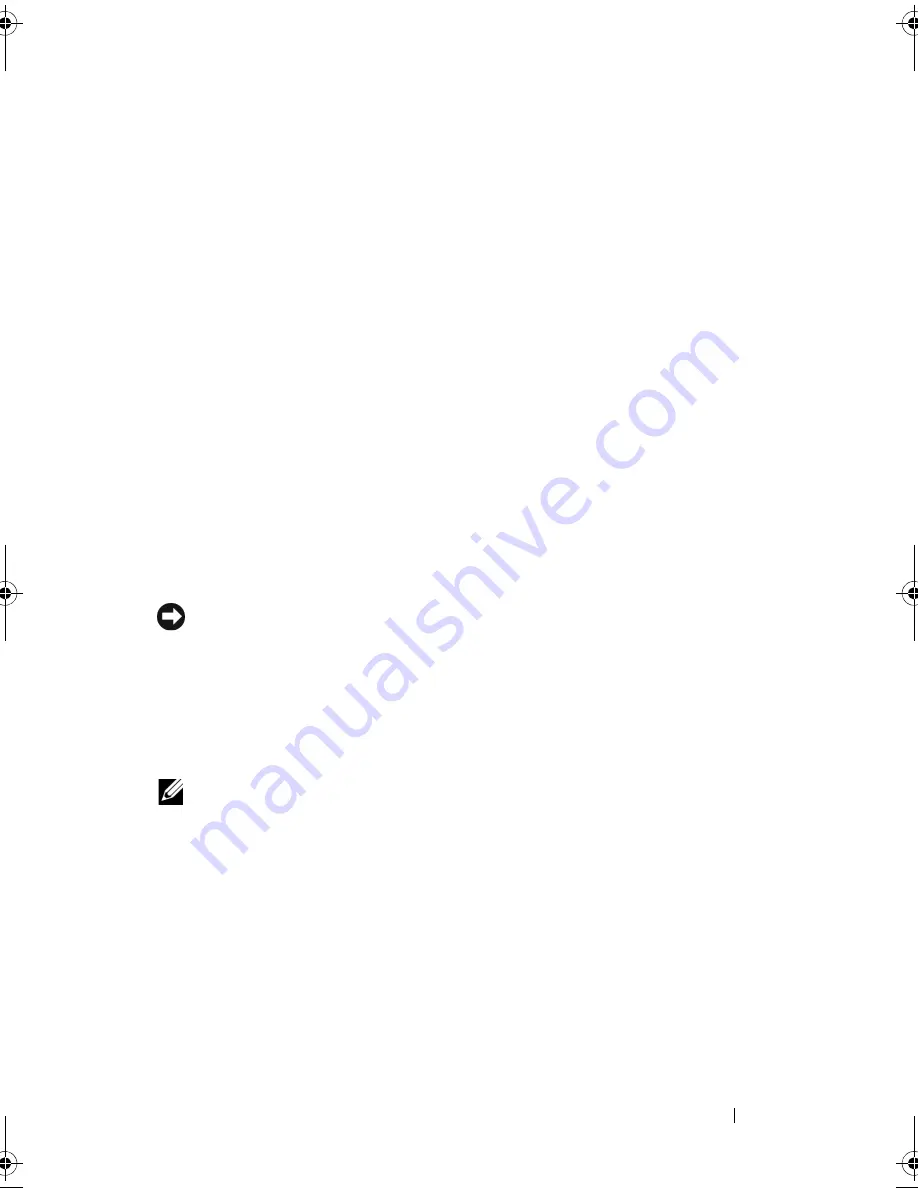
Reinstalling Your Operating System
47
7
Click the checkbox to confirm that you want to continue reformatting the
hard drive and restoring the system software to the factory condition, then
click
Next
.
The restore process begins and may take five or more minutes to complete.
A message appears when the operating system and factory-installed
applications have been restored to factory condition.
8
Click
Finish
to reboot the system.
Using the Operating System Media
Before you Begin
If you are considering reinstalling the Windows operating system to correct a
problem with a newly installed driver, first try using Windows Device Driver
Rollback. See "Using Windows Device Driver Rollback" on page 42. If Device
Driver Rollback does not resolve the problem, then use System Restore to
return your operating system to the operating state it was in before you
installed the new device driver. See "Using Microsoft
Windows
System
Restore" on page 45.
NOTICE:
Before performing the installation, back up all data files on your primary
hard drive. For conventional hard drive configurations, the primary hard drive is the
first drive detected by the computer.
To reinstall Windows, you need the following items:
•
Dell™
Operating System
media
•
Dell
Drivers and Utilities
media
NOTE:
The
Dell
Drivers and Utilities
media
contains drivers that were installed
during the assembly of the computer. Use the
Dell
Drivers and Utilities
media
to
load any required drivers. Depending on the region from which you ordered your
computer, or whether you requested the media, the
Dell
Drivers and Utilities
media
and
Operating System
media may not ship with your computer.
Reinstalling Windows Vista
®
The reinstallation process can take 1 to 2 hours to complete. After you
reinstall the operating system, you must also reinstall the device drivers, virus
protection program, and other software.
book.book Page 47 Wednesday, July 2, 2008 1:51 PM
Summary of Contents for Inspiron 518
Page 6: ...6 Contents ...
Page 10: ...10 About Your Dell Inspiron 518 519 ...
Page 16: ...16 Setting Up Your Computer ...
Page 26: ...26 Specifications ...
Page 40: ...40 Troubleshooting ...
Page 58: ...58 Getting Help ...
Page 64: ...64 Index ...
















































