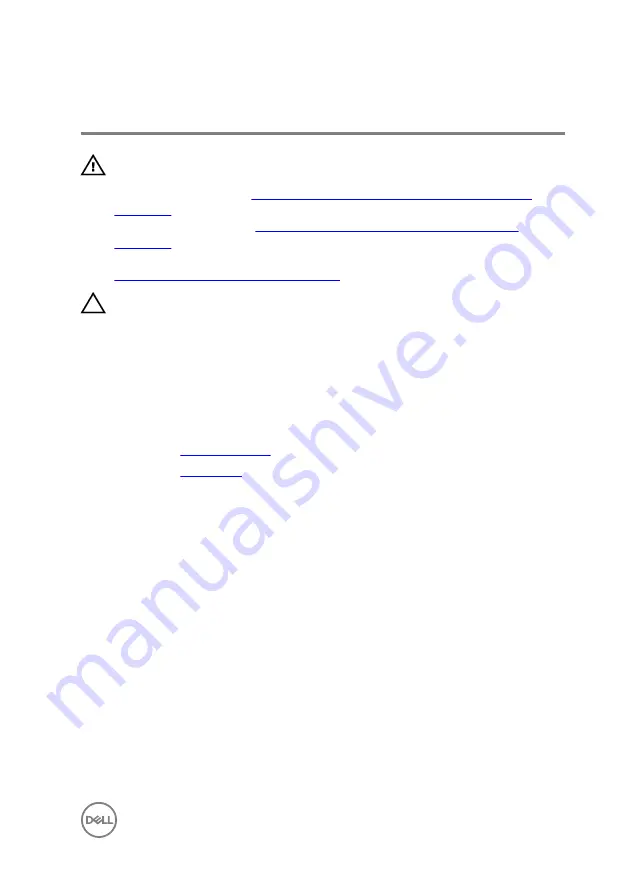
Rimozione della batteria pulsante
AVVERTENZA: Prima di effettuare interventi sui componenti interni del
computer, leggere le informazioni sulla sicurezza fornite con il computer e
seguire la procedura in
Prima degli interventi sui componenti interni del
. Dopo gli interventi sui componenti interni del computer, seguire
Dopo gli interventi sui componenti interni del
. Per maggiori informazioni sulle procedure consigliate relative alla
sicurezza, consultare la home page Conformità alle normative su
www.dell.com/regulatory_compliance
.
ATTENZIONE: La rimozione della batteria a bottone comporta il ripristino
del programma di configurazione del BIOS alle impostazioni predefinite. Si
consiglia di prendere nota delle impostazioni del programma di
configurazione del BIOS prima di rimuovere la batteria a bottone.
Prerequisites
1
2
Procedure
1
Place the computer with the side-chassis facing up.
41
Summary of Contents for Inspiron 3662
Page 16: ...13 memory module slot 1 16 ...
Page 30: ...4 Disconnect the power cable from the hard drive 30 ...
Page 31: ...5 Lift and rotate the side chassis away from the computer 31 ...
Page 33: ...8 Lift the hard drive off the hard drive bracket 33 ...
Page 42: ...2 Lift and rotate the side chassis away from the computer 42 ...
Page 43: ...3 Using a plastic scribe pry the coin cell battery out of its socket 43 ...
Page 47: ...6 Slide and remove the wireless card from the wireless card slot 47 ...
Page 52: ...5 Using a plastic scribe gently pry the antenna modules off the side chassis 52 ...
Page 56: ...5 Remove the power button module along with its cable through the slot on the front panel 56 ...
Page 60: ...6 Lift the processor fan off the heat sink 60 ...
Page 63: ...2 Lift the processor heat sink off system board 63 ...
Page 67: ...5 Lift the I O board off the chassis 67 ...
Page 71: ...7 Lift the system board at an angle and remove it from the chassis 71 ...
















































