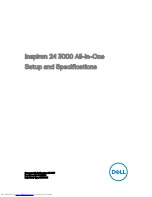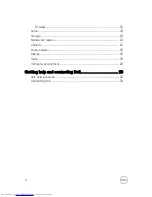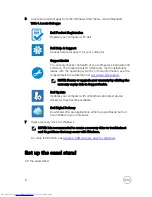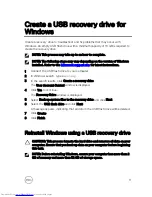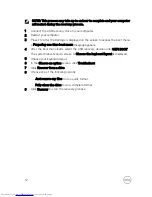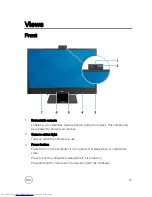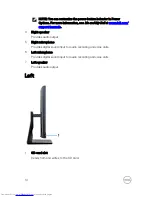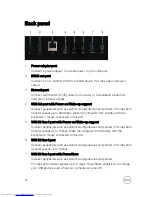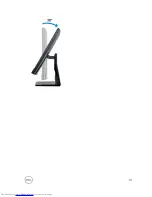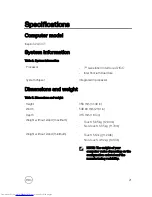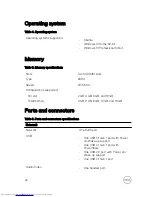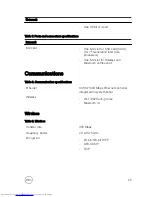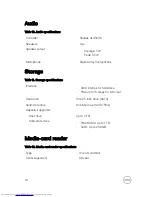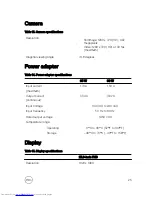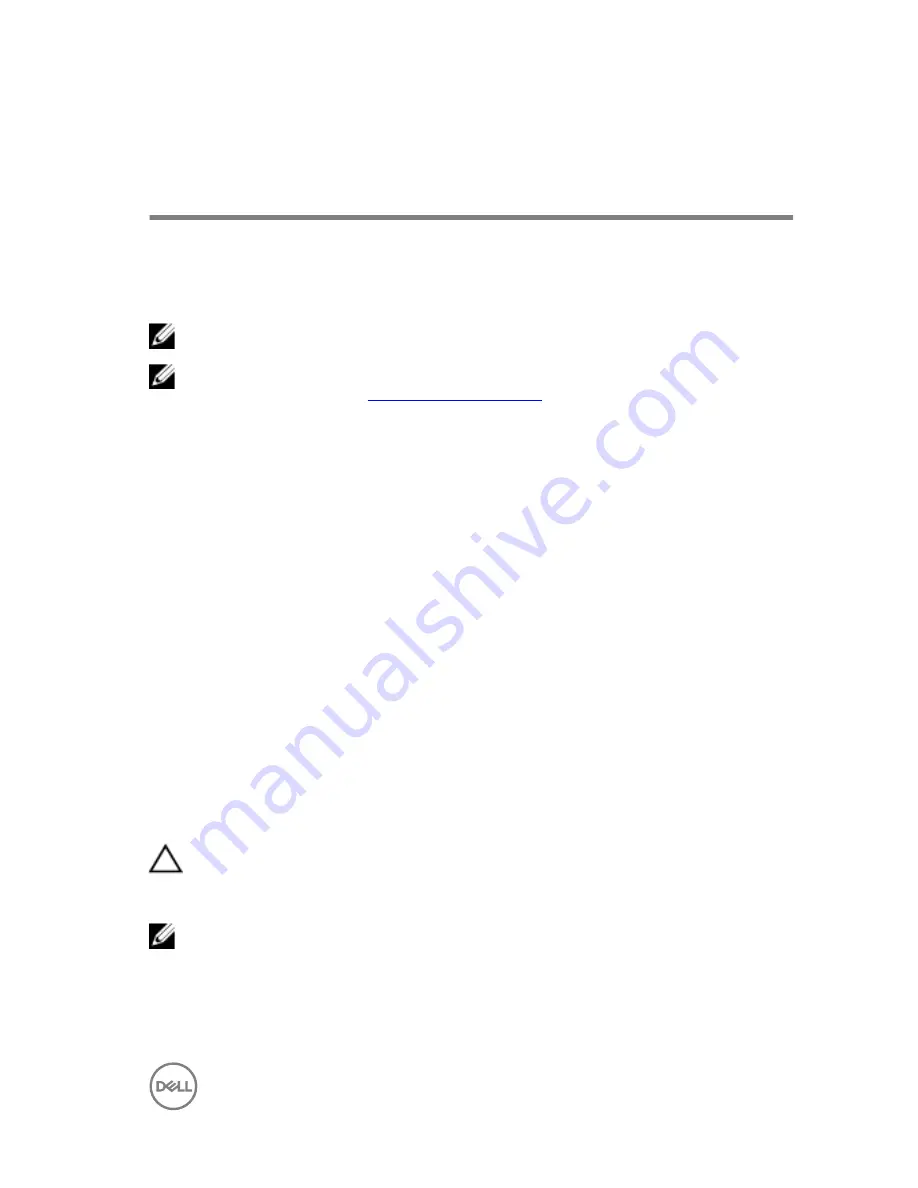
Create a USB recovery drive for
Windows
Create a recovery drive to troubleshoot and fix problems that may occur with
Windows. An empty USB flash drive with a minimum capacity of 16 GB is required to
create the recovery drive.
NOTE: This process may take up to an hour to complete.
NOTE: The following steps may vary depending on the version of Windows
installed. Refer to the
Microsoft support site
for latest instructions.
1
Connect the USB flash drive to your computer.
2
In Windows search, type
Recovery
.
3
In the search results, click
Create a recovery drive
.
The
User Account Control
window is displayed.
4
Click
Yes
to continue.
The
Recovery Drive
window is displayed.
5
Select
Back up system files to the recovery drive
and click
Next
.
6
Select the
USB flash drive
and click
Next
.
A message appears, indicating that all data in the USB flash drive will be deleted.
7
Click
Create
.
8
Click
Finish
.
Reinstall Windows using a USB recovery drive
CAUTION: This process formats the hard drive and removes all data on your
computer. Ensure that you back up data on your computer before beginning
this task.
NOTE: Before reinstalling Windows, ensure your computer has more than 2
GB of memory and more than 32 GB of storage space.
11