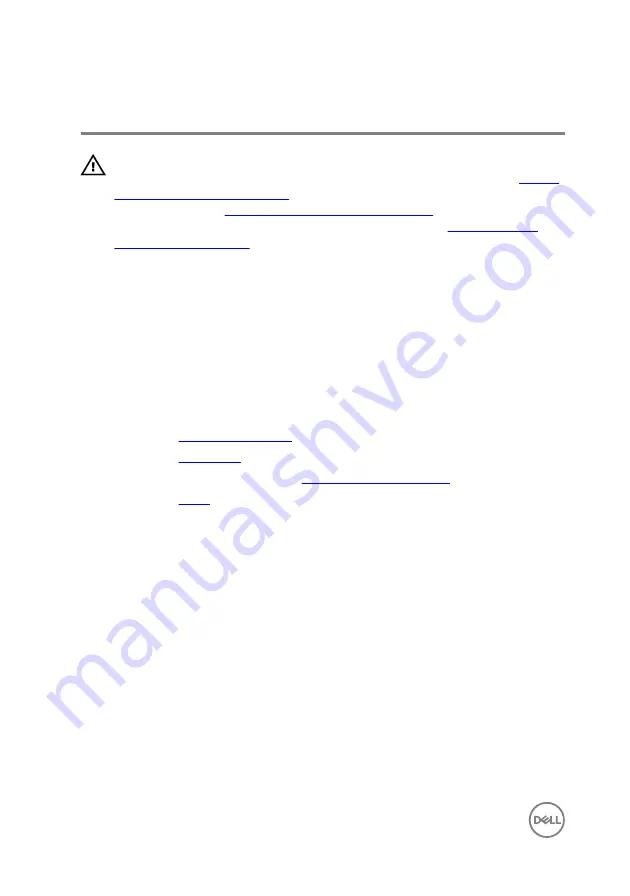
Replacing the coin-cell battery
WARNING: Before working inside your computer, read the safety
information that shipped with your computer and follow the steps in
. After working inside your computer, follow
the instructions in
After working inside your computer
. For more safety best
practices, see the Regulatory Compliance home page at
Procedure
With the positive-side facing up, insert the coin-cell battery into the battery socket
and press down the battery into place.
Post-requisites
1
Replace the
.
2
Replace the
3
Follow the procedure in step 4 in “
4
Replace the
.
56
Summary of Contents for Inspiron 20 3000 Series
Page 8: ...Procedure 84 Clearing CMOS Settings 84 Procedure 85 Flashing the BIOS 86 8 ...
Page 17: ...4 Slide and remove the stand from the back cover 1 screws 2 2 stand 17 ...
Page 24: ...2 Lift the back cover off the computer 1 back cover 24 ...
Page 52: ...8 Peel off the camera from the camera frame 1 tab 2 camera frame 52 ...
Page 55: ...1 plastic scribe 2 coin cell battery 3 battery socket 55 ...
Page 58: ...3 Lift and slide the fan from under the heat sink 1 fan cable 2 fan 3 screws 2 58 ...
Page 61: ...3 Lift the heat sink off the system board 1 screw 2 heat sink 3 captive screws 5 61 ...
Page 68: ...4 Lift the system board off the display assembly base 1 screws 4 2 system board 68 ...
Page 70: ...7 Replace the stand 70 ...
Page 77: ...1 display assembly 77 ...
Page 81: ...2 Lift the rubber feet off the display bezel 1 display bezel 2 screws 4 3 rubber feet 2 81 ...
















































