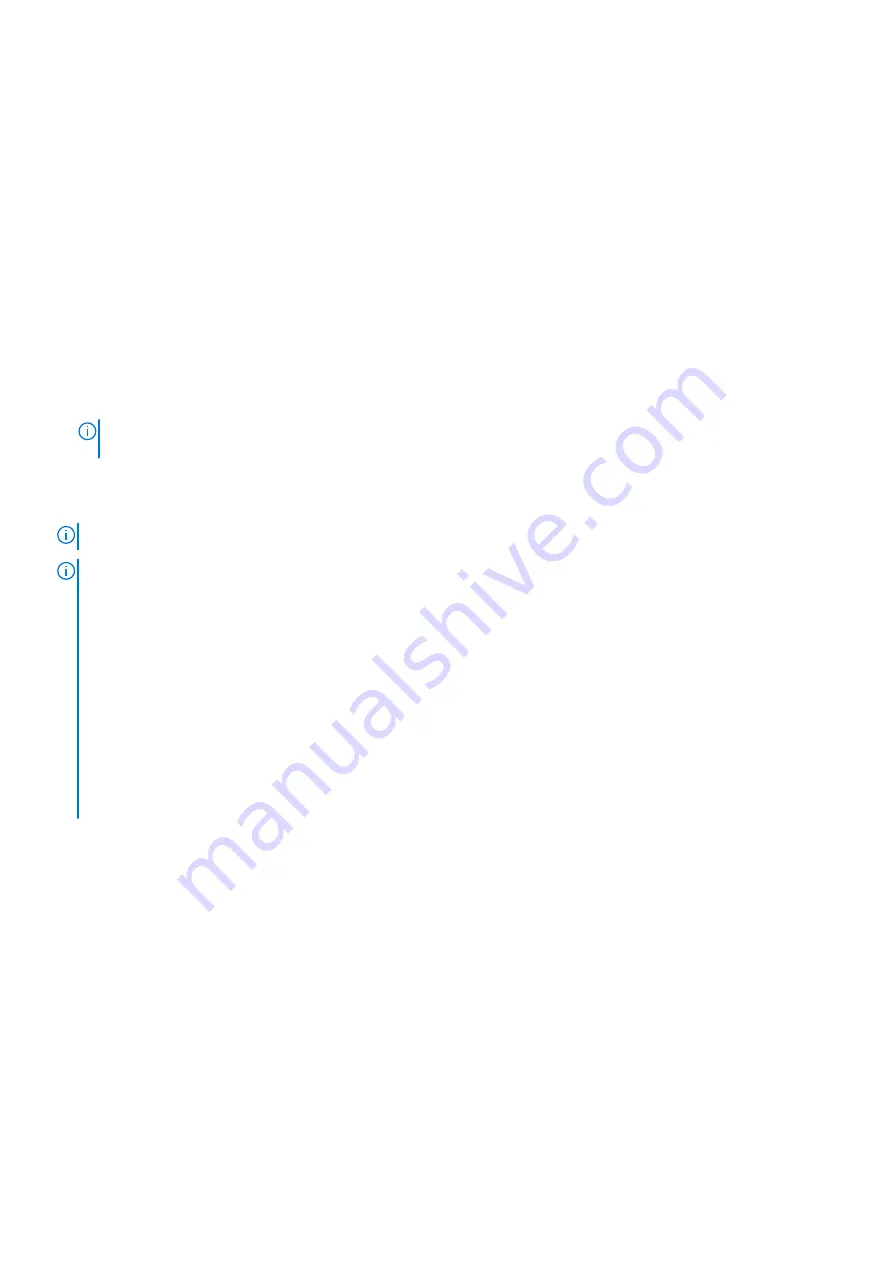
Steps
1. Align the screw hole on the M.2 2230 solid-state drive with the screw hole on the M.2 mounting bracket.
2. Replace the screw (M2x1.8) that secures the M.2 mounting bracket to the M.2 2230 solid-state drive.
3. Align the notch on the M.2 2230 solid-state drive with the tab on the solid-state drive slot.
4. Slide the M.2 2230 solid-state drive into the solid-state drive slot.
5. Replace the screw (M2x3) that secures the M.2 mounting bracket to the palm-rest and keyboard assembly.
Next steps
1. Install the
.
After working inside your computer
.
Removing the M.2 2280 solid-state drive
Prerequisites
Before working inside your computer
.
NOTE:
Ensure that your computer is in Service Mode. For more information see, step 6 in
.
2. Remove the
.
About this task
NOTE:
This procedure applies only to computers shipped with an M.2 2280 solid-state drive installed.
NOTE:
The M.2 solid-state drive installed on your computer depends on the configuration ordered. The M.2 slot supports
one of the following solid-state drives:
●
M.2 2230 solid-state drive
A mounting bracket for the M.2 2230 solid-state drive is required. The mounting bracket is provided if the M.2 2230
solid-state drive is shipped with the computer.
If you are replacing the M.2 2230 solid-state drive with a new M.2 2230 solid-state drive, use the existing mounting
bracket to install the latter.
●
M.2 2280 solid-state drive
If you are replacing the M.2 2280 solid-state drive (shipped with the computer) with an M.2 2230 solid-state drive, a
mounting bracket for the M.2 2230 solid-state drive is required. Please contact Dell support to purchase the mounting
bracket for the M.2 2230 solid-state drive.
The following image(s) indicate the location of the M.2 2280 solid-state drive and provides a visual representation of the
removal procedure.
22
Removing and installing components
















































