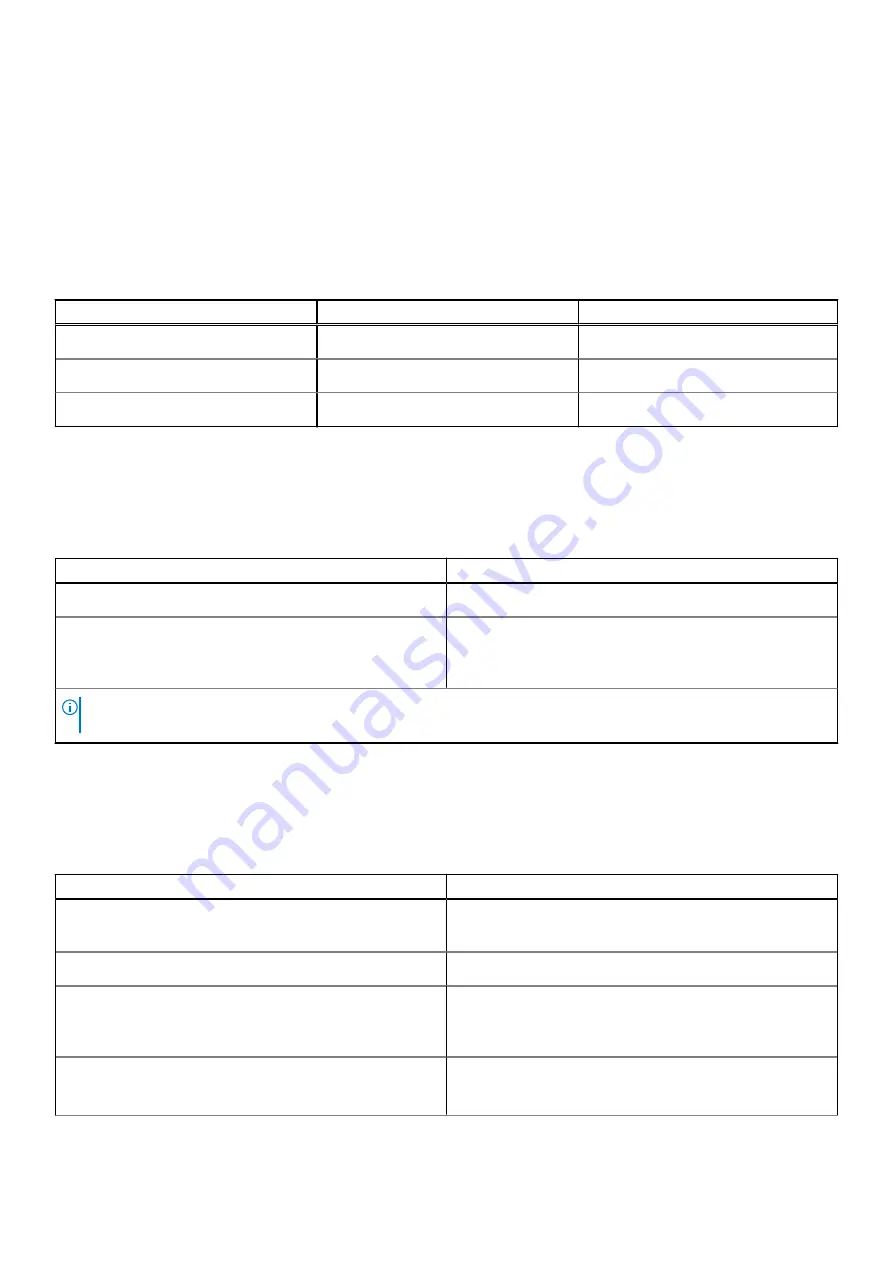
Storage
This section lists the storage options on your Vostro 5620.
Your Inspiron 16 5620 supports one of the following storage configurations:
●
One M.2 2230/2280 solid-state drive
●
One M.2 2230 solid-state drive + one M.2 2230/2280 solid-state drive
The primary drive of your Inspiron 16 5620 varies with the storage configuration. For computers with a M.2 drive, the primary
drive of your Inspiron 16 7610 is the drive where your operating system is installed.
Table 11. Storage specifications
Storage type
Interface type
Capacity
M.2 2230 solid-state drive
PCIe Gen3 x4 NVMe, up to 32 Gbps
Up to 1 TB
M.2 2230 solid-state drive
PCIe Gen4 x4 NVMe, up to 64 Gbps
Up to 1 TB
M.2 2280 solid-state drive
PCIe Gen4 x4 NVMe, up to 64 Gbps
Up to 2 TB
Media-card reader
The following table lists the media cards supported by your Vostro 5620.
Table 12. Media-card reader specifications
Description
Values
Media-card type
One SD card slot
Media-cards supported
●
Secure Digital (SD)
●
Secure Digital High Capacity (SDHC)
●
Secure Digital Extended Capacity (SDXC)
NOTE:
The maximum capacity supported by the media-card reader varies depending on the standard of the media card
installed in your computer.
Keyboard
The following table lists the keyboard specifications of your Vostro 5620.
Table 13. Keyboard specifications
Description
Values
Keyboard type
●
Standard keyboard
●
Backlit keyboard
Keyboard layout
QWERTY
Number of keys
●
United States and Canada: 99 keys
●
United Kingdom: 100 keys
●
Japan: 103 keys
Keyboard size
X=18.70 mm key pitch
Y=18.05 mm key pitch
Specifications of Vostro 5620
15










































