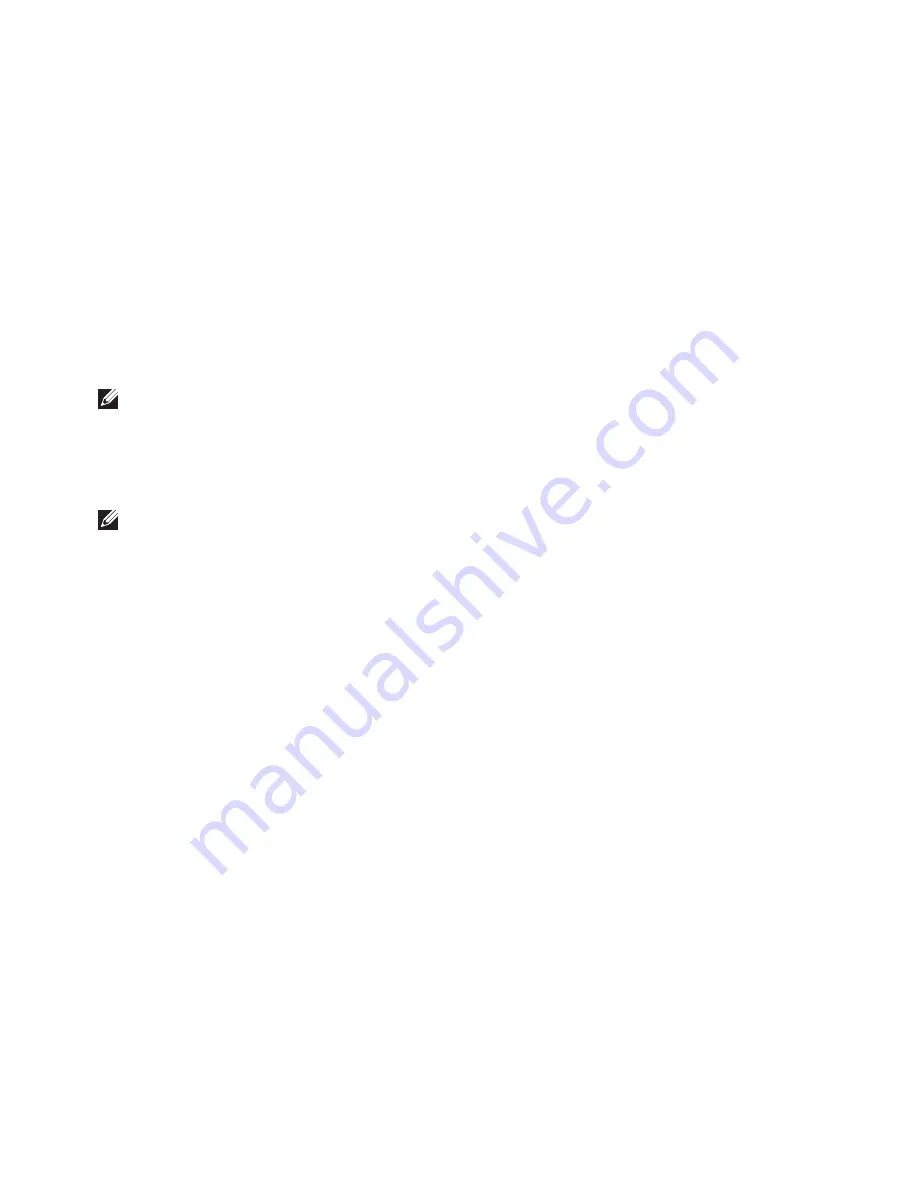
61
Restoring Your Operating System
When the DELL logo appears, press <F12>
5.
immediately.
NOTE:
If you wait too long and the
operating system logo appears, continue to
wait until you see the Microsoft
®
Windows
®
desktop; then, shut down your computer
and try again.
NOTE:
The next steps change the boot
sequence for one time only. On the next
start-up, the computer boots according to
the devices specified in the system setup
program.
When the boot device list appears, highlight
6.
CD/DVD/CD-RW Drive
and press <Enter>.
Press any key to
7.
Boot from CD-ROM
.
Follow the instructions on the screen to
complete the installation.
Summary of Contents for Inspiron 1546
Page 1: ...SETUP GUIDE INSPIRON ...
Page 2: ......
Page 3: ...SETUP GUIDE Regulatory Model P02F Regulatory Type P02F001 INSPIRON ...
Page 10: ...8 Setting Up Your Inspiron Laptop Press the Power Button ...
Page 12: ...10 Setting Up Your Inspiron Laptop Enable or Disable Wireless Optional ...
Page 20: ...18 Using Your Inspiron Laptop Left Side Features 1 2 3 4 5 ...
Page 22: ...20 Using Your Inspiron Laptop Front Side Features 1 2 3 4 5 ...
Page 25: ...23 Using Your Inspiron Laptop ...
Page 26: ...24 Using Your Inspiron Laptop Computer Base Features 2 3 1 ...
Page 33: ...31 Using Your Inspiron Laptop 1 3 4 2 1 disc 2 spindle 3 optical drive tray 4 eject button ...
Page 37: ...35 Using Your Inspiron Laptop 2 3 1 1 battery 2 battery bay 3 battery release latch ...
Page 84: ......
Page 85: ......
Page 86: ...0F2GGFA00 Printed in China Printed on recycled paper www dell com support dell com ...






























