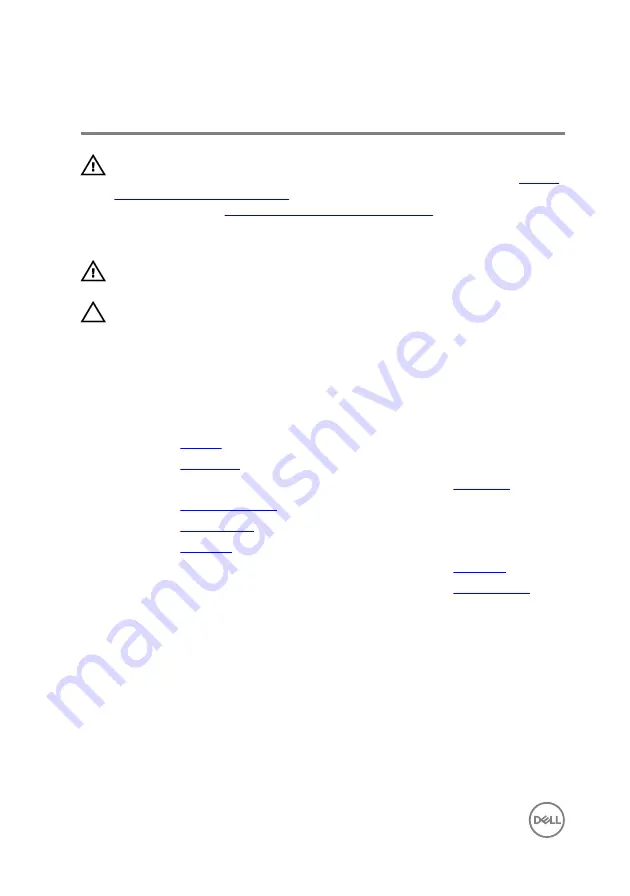
Removing the heat sink
WARNING: Before working inside your computer, read the safety
information that shipped with your computer and follow the steps in
. After working inside your computer, follow
the instructions in
After working inside your computer
. For more safety best
practices, see the Regulatory Compliance home page at www.dell.com/
regulatory_compliance.
WARNING: The heat sink may become hot during normal operation. Allow
sufficient time for the heat sink to cool before you touch it.
CAUTION: For maximum cooling of the processor, do not touch the heat
transfer areas on the heat sink. The oils in your skin can reduce the heat
transfer capability of the thermal grease.
Prerequisites
1
2
.
3
Follow the procedure from step 1 to step 3 in “Removing the
”.
4
5
6
.
7
Follow the procedure from step 1 to step 8 in “Removing the
8
Follow the procedure from step 1 to step 8 in “Removing the
Procedure
1
Turn the system board over.
2
In sequential order, as indicated on the heat sink, loosen the captive screws that
secure the cooling assembly to the system board.
64
Summary of Contents for Inspiron 15-3559
Page 19: ...4 Disconnect the interposer from the hard drive 1 hard drive assembly 2 interposer 19 ...
Page 42: ...5 Lift the touch pad off the palm rest 1 tape 2 touch pad 3 palm rest 42 ...
Page 53: ...3 Lift the I O board off the computer base 1 screw 2 I O board 3 latch 4 I O board cable 53 ...
Page 62: ...1 system board 2 plastic scribe 3 coin cell battery 62 ...
Page 78: ...2 Lift the display bezel off the display assembly 1 display bezel 2 display panel 78 ...
















































