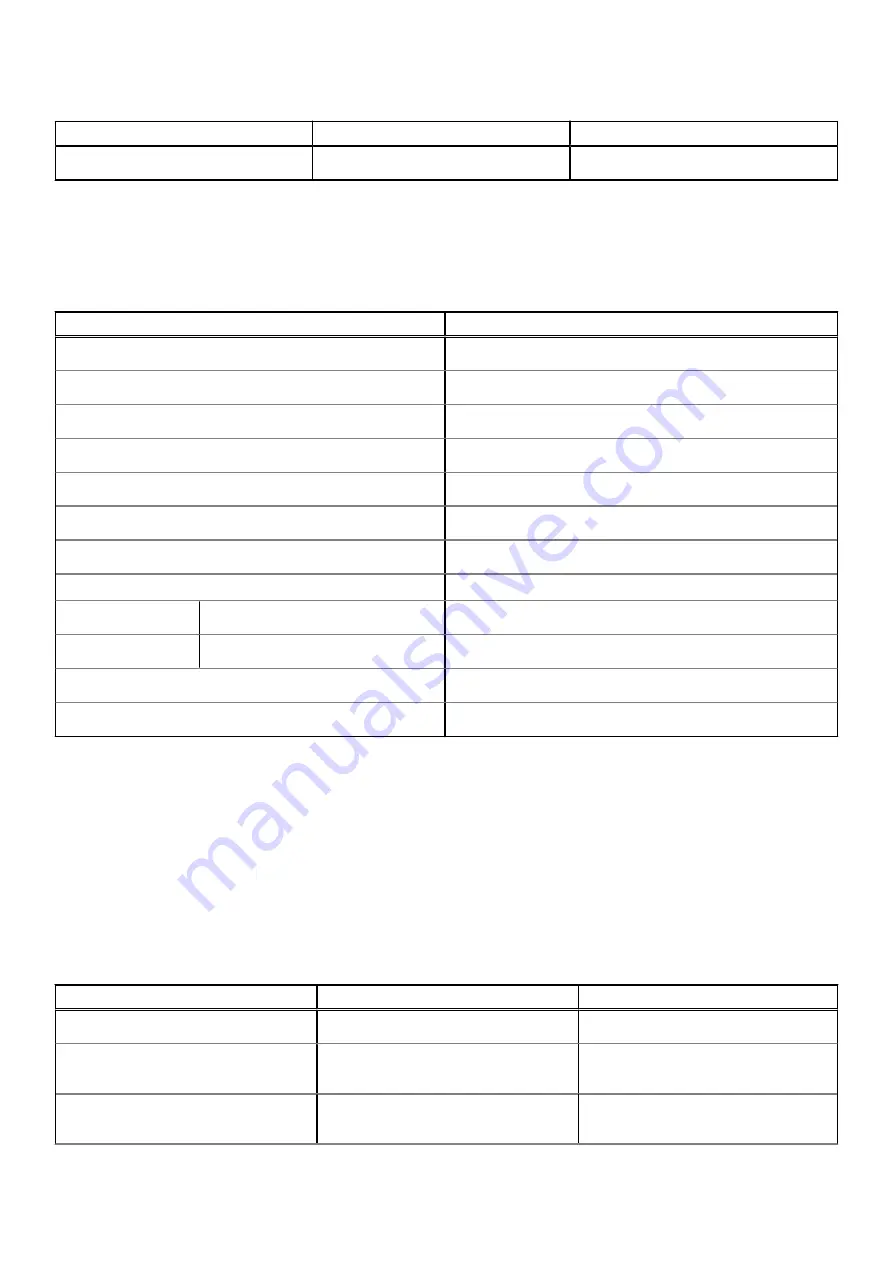
Table 9. Wireless module specifications (continued)
Description
Option one
Option two
Bluetooth
Bluetooth 5.1
Bluetooth 5.0
Audio
The following table lists the audio specifications of your Inspiron 15 3521.
Table 10. Audio specifications
Description
Values
Audio controller
Realtek ALC3204
Stereo conversion
Supported
Internal audio interface
High definition audio interface
External audio interface
One headset (headphone and microphone combo) port
Number of speakers
Two
Internal-speaker amplifier
Supported (audio codec integrated)
External volume controls
Keyboard shortcut controls
Speaker output:
Average speaker output
2 W
Peak speaker output
2.5 W
Subwoofer output
Not supported
Microphone
Single digital microphone
Storage
This section lists the storage options on your Inspiron 15 3521.
Your computer supports one of the following configurations:
●
One 2.5-inch, 5400 RPM, SATA hard drive
●
One M.2 2230/2280 solid-state drive
The primary drive of your computer varies with the storage configuration. For computers:
●
with a 2.5-inch SATA hard drive, the 2.5-inch SATA hard drive is the primary drive
●
with a M.2 2230/2280 solid-state drive, the M.2 2230/2280 solid-state drive is the primary drive
Table 11. Storage specifications
Storage type
Interface type
Capacity
2.5-inch 5400 RPM, hard-disk drive
SATA 3.0, 6 Gbps
Up to 2 TB
M.2 2230 PCIe NVMe Class 35 solid-
state drive
PCIe NVMe Gen3 x4
Up to 1 TB
M.2 2230 PCIe NVMe Class 35 solid-
state drive
PCIe NVMe Gen4 x4
Up to 1 TB
14
Specifications of Inspiron 15 3521










































