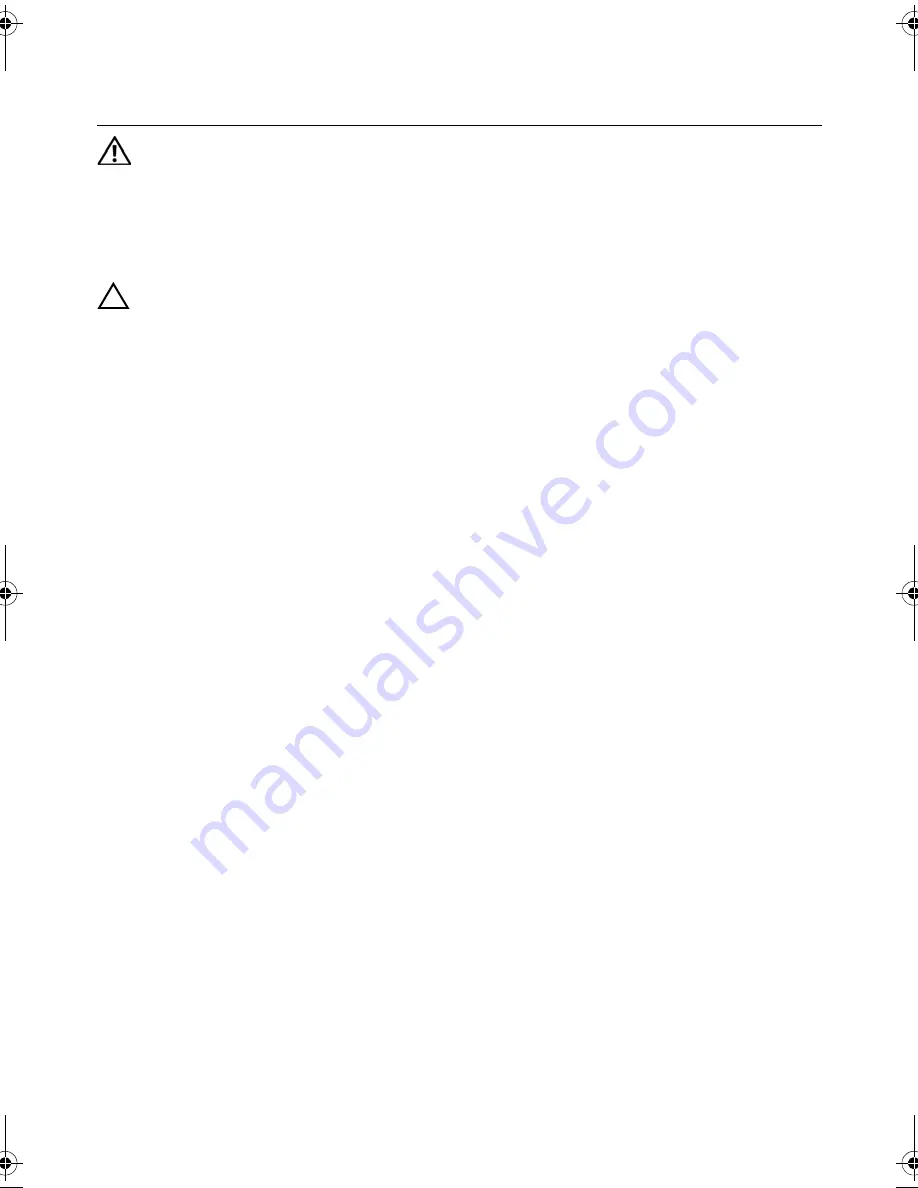
Replacing
the
Hard
Drive |
37
14
Replacing the Hard Drive
WARNING: Before working inside your computer, read the safety information
that shipped with your computer and follow the steps in "Before You Begin" on
page 7. After working inside your computer, follow the instructions in "After
Working Inside Your Computer" on page 9. For additional safety best practices
information, see the Regulatory Compliance Homepage at dell.com/
regulatory_compliance.
CAUTION: Hard drives are extremely fragile. Exercise care when handling the
hard drive.
Procedure
1
Slide the hard drive into the hard-drive bracket.
2
Align the screw holes on the hard-drive bracket with the screw holes on
the hard drive.
3
Replace the screws that secure the hard-drive bracket to the hard drive.
4
Place the hard-drive assembly on the computer base.
5
Slide the hard-drive assembly toward the back of the computer, to connect the
hard-drive assembly to the connector on the system board.
Postrequisites
1
Replace the battery. See "Replacing the Battery" on page 33.
2
Replace the palm-rest assembly.
See "Replacing the Palm-Rest Assembly" on page 29.
3
Replace the keyboard. See "Replacing the Keyboard" on page 23.
4
Replace the optical drive.
See "Replacing the Optical-Drive Assembly" on page 17.
5
Follow the instructions from step 3 to step 4 in "Replacing the Memory Module(s)"
on page 13.
6
Follow the instructions in "After Working Inside Your Computer" on page 9.
OM_Book.book Page 37 Tuesday, October 16, 2012 11:59 AM
Summary of Contents for Inspiron 14Z 5423
Page 10: ...10 After Working Inside Your Computer ...
Page 14: ...14 Replacing the Memory Module s ...
Page 18: ...18 Replacing the Optical Drive Assembly ...
Page 24: ...24 Replacing the Keyboard ...
Page 30: ...30 Replacing the Palm Rest Assembly ...
Page 34: ...34 Replacing the Battery ...
Page 38: ...38 Replacing the Hard Drive ...
Page 46: ...46 Replacing the mSATA Card ...
Page 50: ...50 Removing the Daughter Board ...
Page 52: ...52 Replacing the Daughter Board ...
Page 56: ...56 Replacing the Speakers ...
Page 66: ...66 Replacing the Coin Cell Battery ...
Page 70: ...70 Replacing the Thermal Cooling Assembly ...
Page 74: ...74 Replacing the Display Assembly ...
Page 78: ...78 Replacing the Display Bezel ...
Page 82: ...82 Replacing the Display Hinges ...
Page 86: ...86 Removing the Display Panel ...
Page 88: ...88 Replacing the Display Panel ...
Page 92: ...92 Replacing the Camera Module ...
Page 94: ...94 Flashing the BIOS ...






























