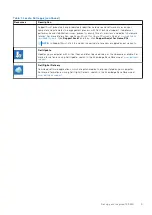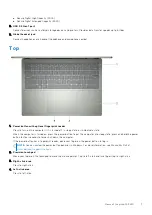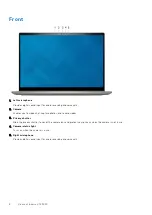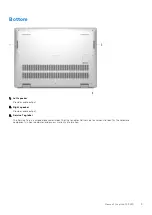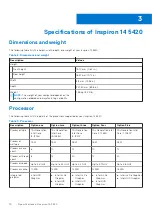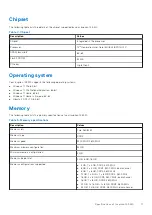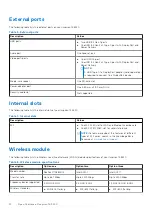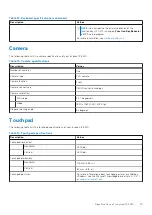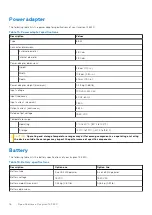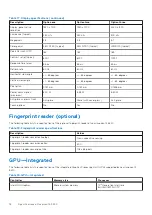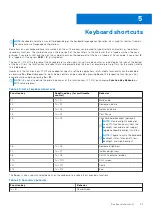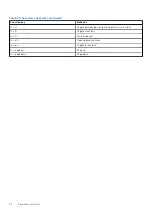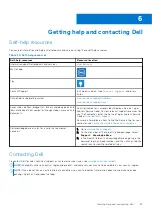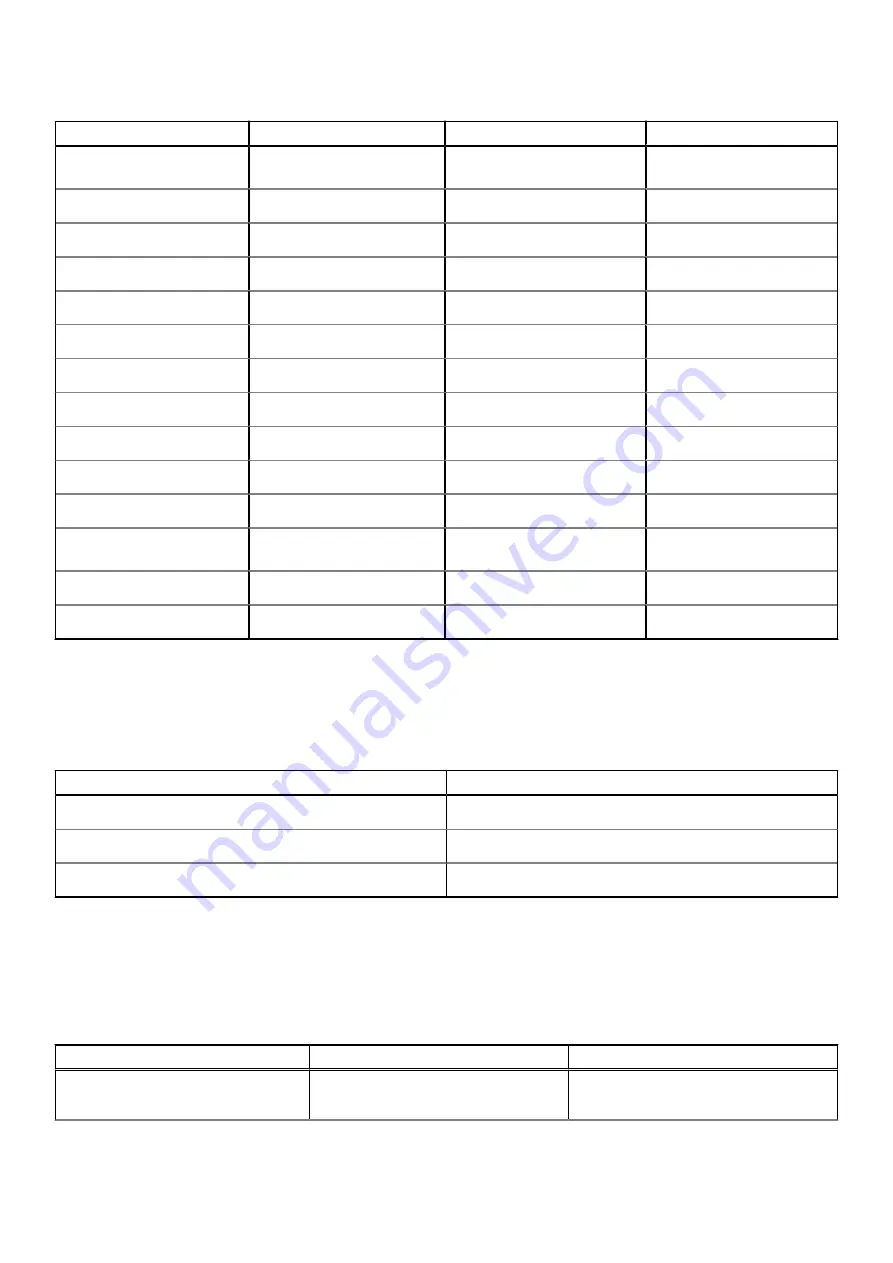
Table 17. Display specifications (continued)
Description
Option one
Option two
Option three
Display-panel native
resolution
1920 x 1200
1920 x 1200
2240 x 1400
Luminance (typical)
250 nits
250 nits
300 nits
Megapixels
2.3
2.3
3.1
Color gamut
45% NTSC (typical)
45% NTSC (typical)
sRGB100 (typical)
Pixels Per Inch (PPI)
162
162
189
Contrast ratio (typical)
600:1
600:1
1000:1
Response time (max)
35 ms
35 ms
35 ms
Refresh rate
60 Hz
60 Hz
60 Hz
Horizontal view angle
+/- 85 degrees
+/- 85 degrees
+/- 85 degrees
Vertical view angle
+/- 85 degrees
+/- 85 degrees
+/- 85 degrees
Pixel pitch
0.157 mm
0.157 mm
0.1346 mm
Power consumption
(maximum)
3.20 W
3.55 W
5.30 W
Anti-glare vs glossy finish
Anti-glare
Glare (with cover glass)
Anti-glare
Touch options
No
Yes
No
Fingerprint reader (optional)
The following table lists the specifications of the optional fingerprint-reader of your Inspiron 14 5420.
Table 18. Fingerprint reader specifications
Description
Values
Fingerprint-reader sensor technology
Trans-capacitive sensing
Fingerprint-reader sensor resolution
500
Fingerprint-reader sensor pixel size
108 x 88 pixels
GPU—Integrated
The following table lists the specifications of the integrated Graphics Processing Unit (GPU) supported by your Inspiron 14
5420.
Table 19. GPU—Integrated
Controller
Memory size
Processor
Intel UHD Graphics
Shared system memory
12
th
Generation Intel Core
i3U/i5U/i5P/i7U/i7P
18
Specifications of Inspiron 14 5420